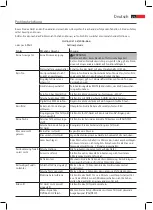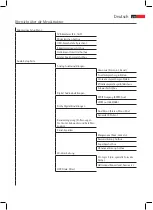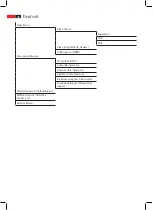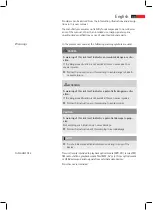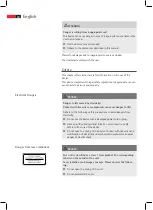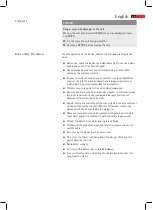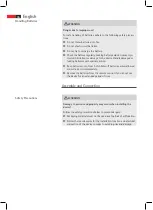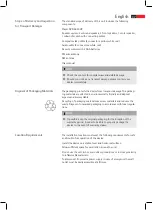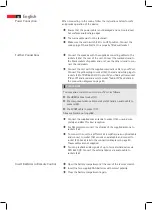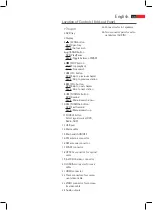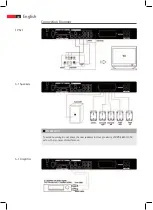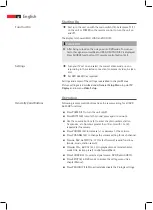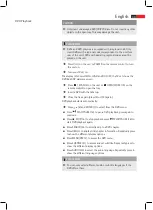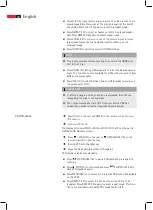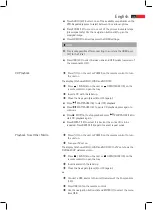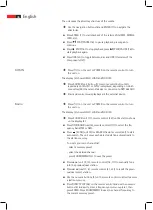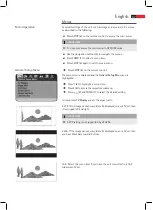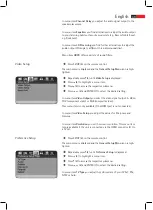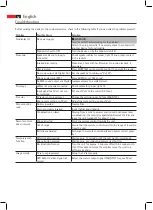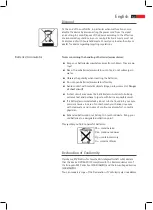English
38
Power Connection
Further Connections
Insert Batteries in remote Control
When connecting to the mains, follow the instructions below for safe
and precise operation of the device:
Ensure that the power cable is not damaged and not routed over
hot surfaces and/or sharp edges.
The mains cable must not be tautened.
Make sure the main switch (14) is on OFF position. Connect the
mains plug of the cable (13) to a properly fitted wall socket.
Connect the speakers with the supplied connecting cables to the
sockets (25) at the rear of the unit. Connect the marked strand to
the black sockets of speaker and unit; use the other strand to con-
nect the red sockets.
Connect the unit with the supplied composite cable to your TV set.
Connect the yellow plug to socket (23), the red and white plugs to
sockets (24) of DVD 4620 HC. On your TV you find a yellow socket
“Video IN” and a red and a white socket “Audio IN”. See details in
the connection diagram on page 40.
PLEASE NOTE
You may also connect the unit to your TV set as follows:
Via HDMI cable at socket (21).
►
Via component video cable to sockets (22) and an audio cable to
►
sockets (24).
Via SCART cable to socket (17).
►
Above cables are not supplied.
Connect the supplied wire antenna to socket (15), unwind com-
pletely and direct for best reception.
For AM reception connect the strands of the supplied antenna to
sockets (16).
To connect the unit to a different 5.1 amplifier use an optical cable
and connect to socket (18) or use a coaxial cable and connect to
socket (20). See details in the connection diagram on page 40.
Theses cables are not supplied.
You can playback audio signals of up to two external devices via
DVD 4620 HC. Connect the external device via audio cable to
sockets (26).
Open the battery compartment at the rear of the remote control.
Insert the two supplied AAA batteries with correct polarity.
Close the battery compartment again.
Summary of Contents for DVD 4620 HC
Page 3: ...Location of Controls Übersicht Bedienelemente und Anschlüsse 3 ...
Page 56: ......
Page 57: ......