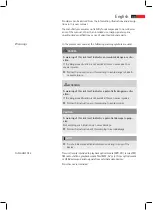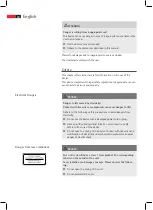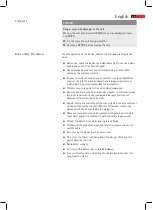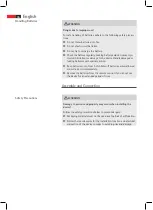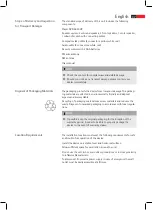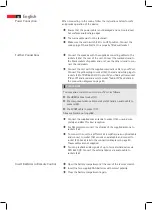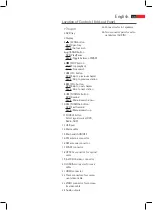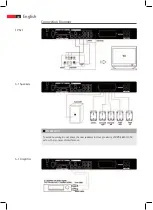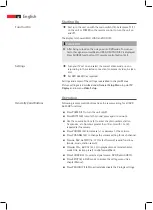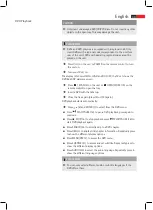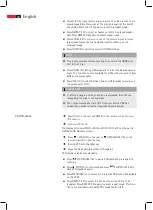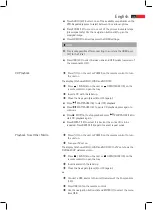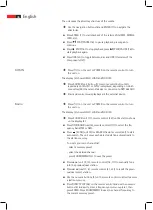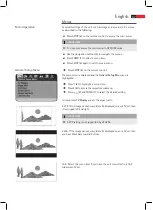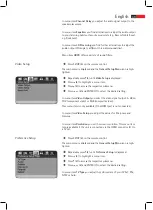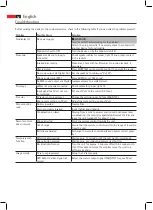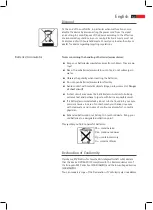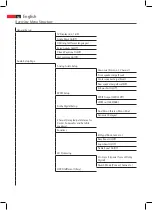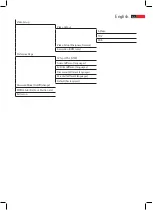English
46
AUX IN
radio
The unit reads the directory structure of the media.
Use the navigation buttons (8) and ENTER (7) to navigate the
directories.
Press ENTER (7) to start playback of the selected file (MP3, MPEG4,
■
JPEG, etc.).
Press
■
PLAY/PAUSE (16) to pause playback, press again to
continue.
Press
■
STOP (15) to stop playback, press
PLAY/PAUSE (16) to
start playback again.
Press USB (30) to toggle between disc and USB (Overview of the
■
Components (12)).
Press
(1) on the unit or POWER on the remote control to turn
the unit on.
The display (3) shows HELLO, LOAD and NO DISC.
Press SOURCE (unit button (11), remote control button (23))
repeatedly until AIN 1 or AIN 2 is displayed, depending on which
connectors (26) the external device is connected to DVD 4620 HC.
Start and control music playback via the external device.
Press
(1) on the unit or POWER on the remote control to turn
the unit on.
The display (3) shows HELLO, LOAD and NO DISC.
Press SOURCE (unit (11), remote control (23)) until a station shows
on the display (3).
Press TITLE/BAND (unit (5), remote control (11)) to select the fre-
■
quency band (FM or AM).
Press
■
/ SCAN (unit (4)) or SEARCH (remote control (25)) to start
auto search. The unit saves each detected station automatically to
the station memory.
To create your own channel list:
- select a memory preset.
- select the desired channel.
- press ZOOM/MEMO (12) to save the preset.
Press
■
(unit (9, 10), remote control (18, 17)) to manually tune
into the previous/next station.
Press
■
(unit (7, 8), remote control (31, 32)) to recall the previ-
ous/next preset station.
Use the numeric buttons (4) on the remote control to directly access
■
a station memory.
Press DIRECT PLAY (28) on the remote control and use the numeric
■
buttons (4) to directly enter a frequency or memory preset, then
press ENTER. Press ZOOM/MEMO to save the channel frequency to
the current memory preset.
Summary of Contents for DVD 4620 HC
Page 3: ...Location of Controls Übersicht Bedienelemente und Anschlüsse 3 ...
Page 56: ......
Page 57: ......