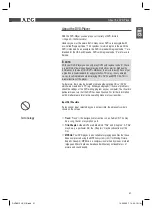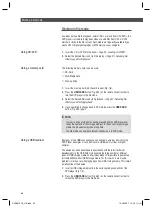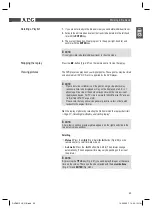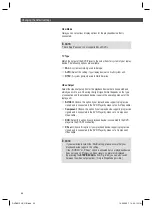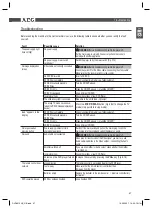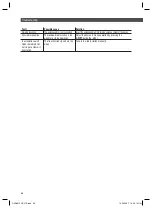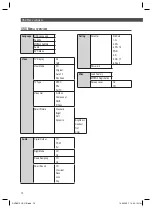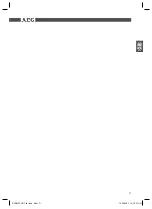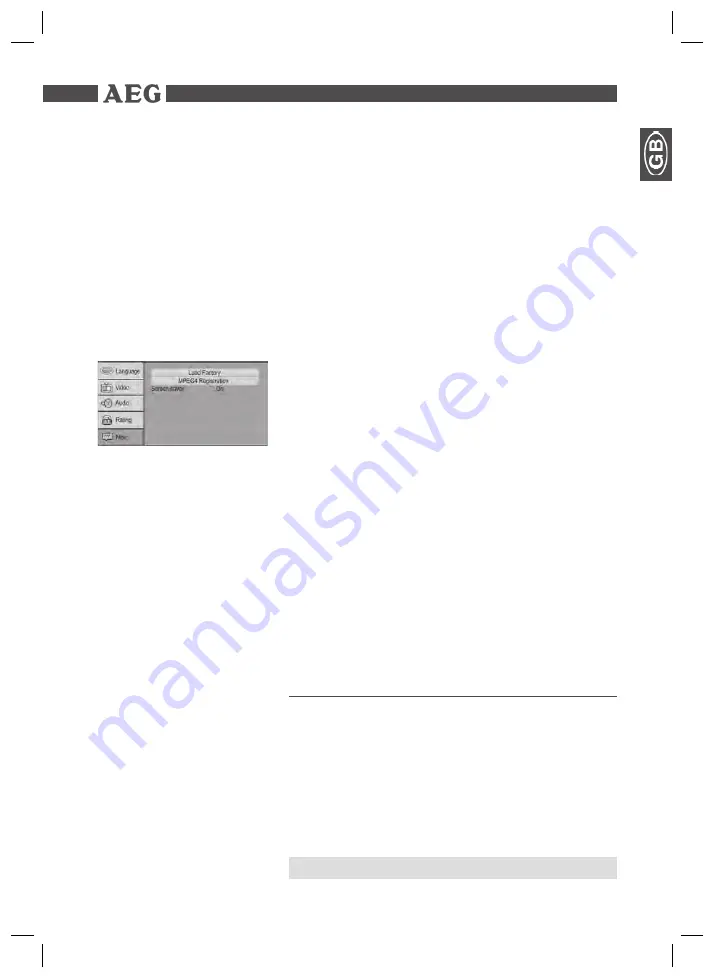
65
Various Settings
Proceed as follows to change the password:
1.
In the „Password“ line press the
ENTER
key (Fig. 3/30). A window appears
for entering the current password.
2.
Enter the current password in the “Password” line with the
Numeric
buttons
(Fig. 3/35) on the remote control.
In order to prevent unauthorised individuals from reading the password,
only the symbols „****“ are shown on the screen. Confi rm your entry with
the
ENTER
key (Fig. 3/30).
3.
In order to set the new password, press the
ENTER
key in the “Password”
line.
4.
Enter the new password in the “New Password” line with the
Numeric
buttons
on the remote control.
Using Default Settings
Select the command „Load Factory/Yes“ if you would like to return the device
to the factory presets.
All settings that you have made are lost.
MPEG4 Registration
An online registration code is displayed.
Screen saver
The player is able to display a still image for any time on the screen. This can
cause damage to the screen. It is therefore recommended to activate the
screen saver.
The following options are available:
On:
The screen saver is activated (default setting).
Off:
The screen saver is deactivated.
Radio Station Set-up
This device has a built-in FM/AM radio receiver. There are 3 different ways to
search for radio stations: automatic station fi nding, manual station fi nding and
direct frequency input.
Automatic Station Finding
1.
Use the
SOURCE
(Fig. 3/31) button to select the “TUNER” mode.
2.
Press
the
SEARCH
(Fig. 3/7) button. The device now searches the current
frequency band for stations and stores them automatically.
Changing the default settings / Radio Station Set-up
DVD4612HC_GB.indd 65
DVD4612HC_GB.indd 65
14.09.2007 14:45:14 Uhr
14.09.2007 14:45:14 Uhr
NOTE:
It is not possible to change the order of the stations.