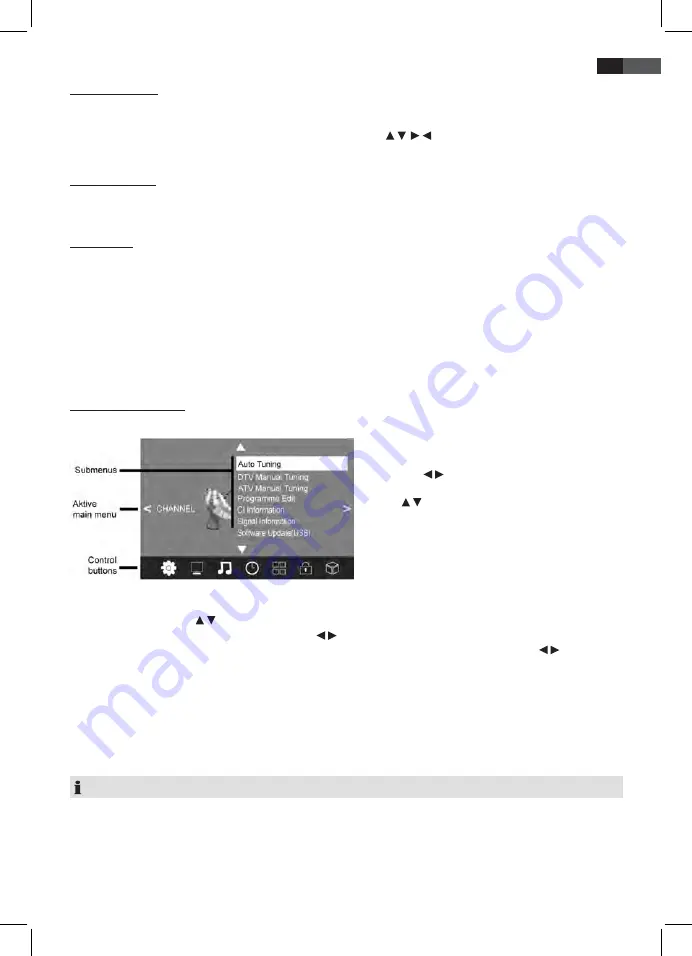
59
ENGLISH
6.2 Select Channel
• Press the
CH +/-
buttons or numeric buttons
0-9
to select the desired channel.
• Press the
RECALL
button on the remote control to return to the previous channel.
• Press
CH.LIST
to display the channel list. Press the
arrow buttons
(
) to highlight a channel and press
OK
to
display the channel on screen.
6.3 Adjust Volume
• Press the
VOL +/-
, buttons to adjust the volume.
• Press the
MUTE
button to temporarily mute the sound. Press
MUTE
or
VOL +
to unmute the sound again.
6.4 Shortcuts
AUDIO
Select audio language (only if supported by broadcaster)
SOURCE
Select external device
PIC
Select picture mode
SOUND
Select sound mode
SLEEP
Set sleep timer
ASPECT
Select aspect ratio
TEXT
Access Teletext
INFO
Display channel information
SUBTITLE
Select subtitle language (only if supported by broadcaster)
6.5 OSD Menu Structure
The OSD (On Screen Display) menu serves to select and set the different functions.
1. Press the
TV MENU
button to display the OSD menu.
See main menu items below.
2. First press / to select the desired main menu item.
The submenus are displayed next to them.
3. Press /
to select a submenu and press
OK
to
confirm.
4. Press the
TV MENU
button to return to the main
menu.
Submenus
• Press the arrow buttons / to select a submenu item. Here you can:
- either perform settings with the arrow buttons / .
- or press
OK
to open a further setting window and perform settings here with the arrow buttons / .
Return to Main Menu
To select a different item from the main menu first exit the active submenu.
• Repeatedly press
TV MENU
until the main menu header (e.g. CHANNEL) is highlighted.
Exit Menus
• Press the
TV MENU
button to exit the menus step by step or press the
EXIT
button to exit the menu. Your changes are
saved.
NOTE:
After a few seconds idling the menu disappears automatically.






























