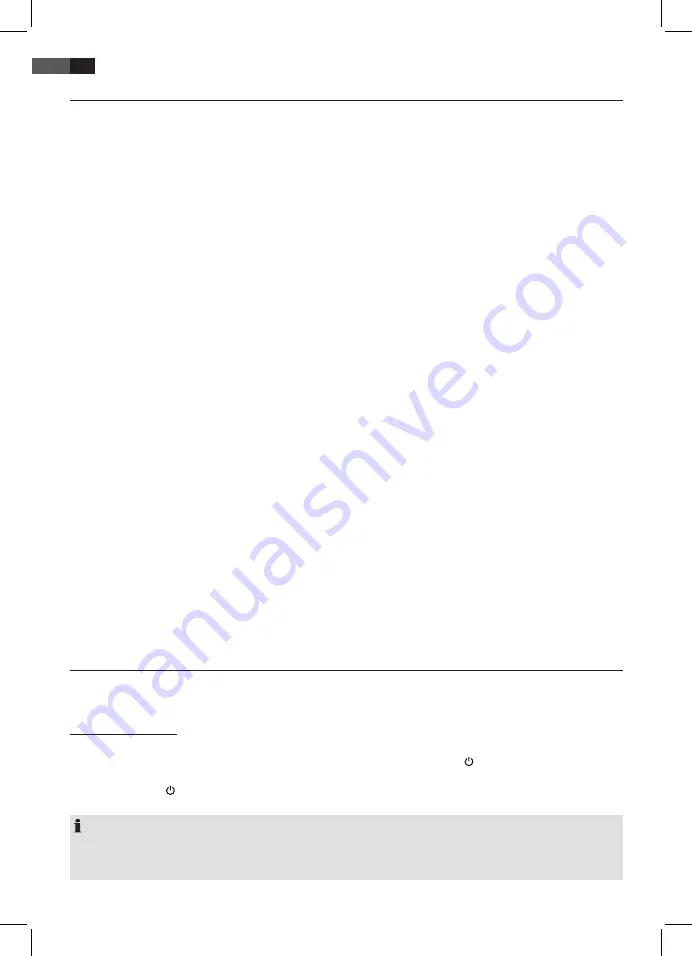
58
ENGLISH
5. Connect External Devices
Your TV set features a variety of connectors for different devices (e.g. DVD recorder, PC, camera and set top box).
IMPORTANT!
Ensure that your TV set and all devices to be connected are turned off before connection. Observe the user
manuals of devices to be connected.
SCART Connector
Analogue image and sound signals in good quality are transferred through the SCART connection. Connect here devices
such as VCR, satellite receiver, game console or Pay-TV decoder.
• Connect the device with a fully configured SCART cable to the SCART socket.
• In the source menu
(press
SOURCE
button)
select
SCART
.
VIDEO Connectors
You can connect e.g. a video camera via the RCA jacks
L
and
R
and the
VIDEO
jack on the back of the unit.
• Connect the device via RCA cable to
VIDEO
,
L
and
R
.
IMPORTANT!
Observe the colour coding of the cables when using AV cable (video = yellow, audio L = white and audio R = red).
• Select signal input
AV
in the source menu
(press
SOURCE
button)
.
PC Connector
• Use a VGA cable to connect the monitor connector of the PC with the
VGA
connector on the TV set.
• Use an audio cable to connect the audio connector of the PC with
PC AUDIO
on the TV set.
• In the source menu
(press
SOURCE
button)
select
PC
.
Component Connector
The component connector
Y Pb Pr
transmits analogue image signals of external devices, e.g. AV receiver or DVD recorder
in very good quality.
• Use a component cable (purchase separately at your dealer) with 3 RCA connectors to connect component output of
the external device with the inputs
Y Pb Pr
on the TV set.
• Use an audio cable to connect the audio output of the external device with the audio connectors
AUDIO L
and
R
on
the TV set.
• In the source menu
(press
SOURCE
button)
select
YPbPr
.
HDMI- Input
Digital video and audio signals from an external device are transmitted in high quality via the HDMI ports.
• Use an HDMI cable (not supplied) to connect the HDMI output of the external device with the
HDMI
input on the TV
set.
• Select signal input
HDMI1
resp.
HDMI2
in the source menu
(press
SOURCE
button).
6. Basic Operation
All settings can be performed comfortably with the remote control and the OSD menu. The basic functions can also be
performed with the buttons on the TV set. In this user manual we generally describe operation with remote control.
6.1 Turn TV Set On/Off
• Turn the device on with the power switch located at the right bottom of the device. It starts in the previously selected
mode and selected source. In standby mode (status indicator red) press the
POWER
button on the remote control.
The control lamp lights up blue and the device is turned on.
• Perss the
POWER
button on the remote control to turn the device off again (standby mode).
• Use the power switch at the bottom right side to completely turn off the device.
NOTE:
Turn the TV set off completely if you are not using it, as it uses a small amount of power in standby mode. Even after
turning the device off with the main switch it is not completely disconnected from mains power supply. For this you
must disconnect the power plug from the wall outlet.






























