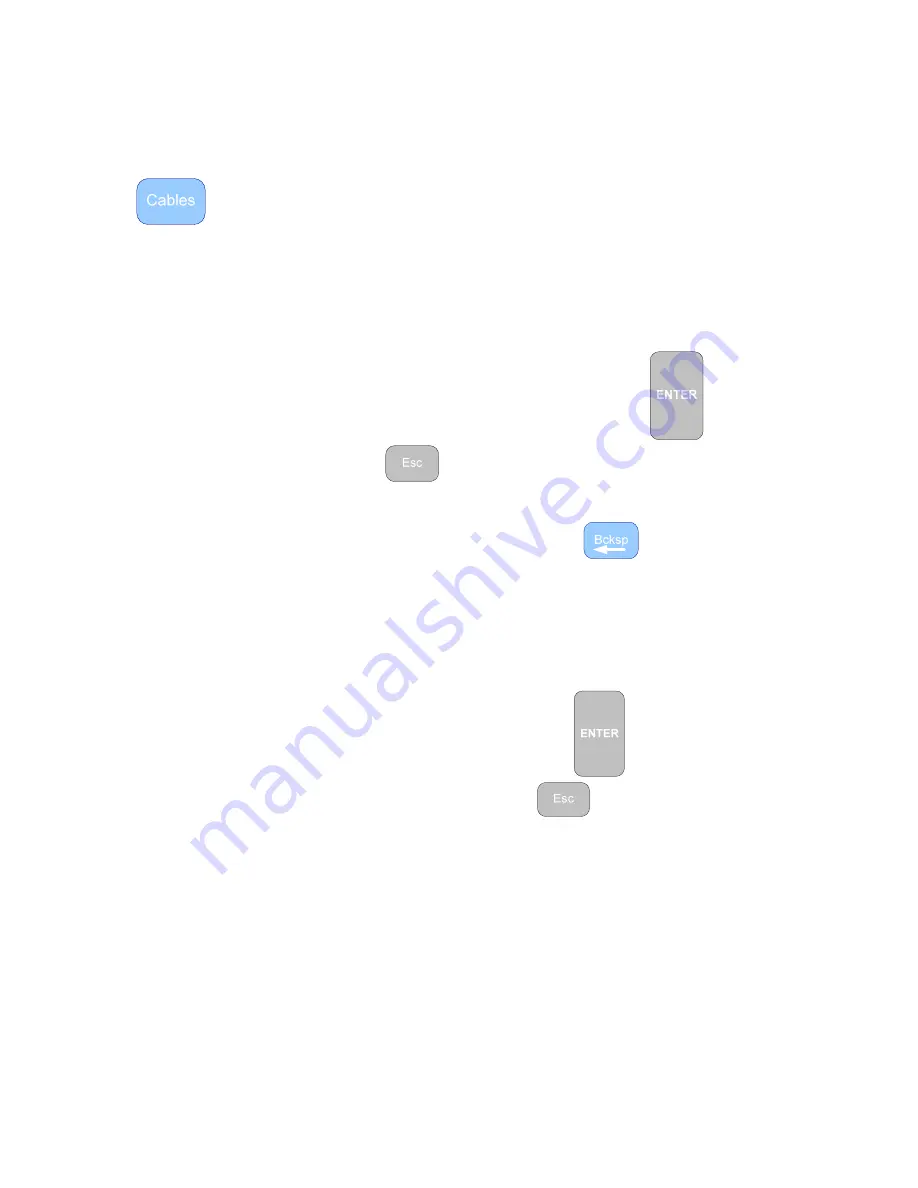
18
NOISE FILTER - Use
◄►
to turn ON or OFF the filter. When ON
this filter reduces unwanted noise signature on the cable’s
trace.
This menu provides for two ways to select a cable: 1. From a pre-stored Cable List,
and 2. By Manually entering a cable’s impedance, velocity and name.
PICK/EDIT LIST – PICK – The list contained in the TDR will be either
pre-loaded at the factory depending on model type or loaded
from one of the lists stored in TDR PC Vision software. The
Cable List contains 64 cable types with their impedance (Z) and
velocity factor (VF). Use the
▲▼
arrows to move the bold
highlight to the desired cable type and press
to select,
then
to return to the Measurement Screen.
PICK/EDIT LIST – EDIT – To edit this list select a cable type to replace or
an empty cable list slot and press
. Then follow the on-
screen instructions to enter new description, impedance (Z), and
Velocity Factor (VF).
MANUAL ENTRY – Use for a one time entry not to be saved on the Cable
List. Permits entering a cable’s name or description, impedance
(Z) and velocity factor (VF). Use
▼▲
to select the menu item to
change and
►
to select. Make the desired entry using the
alpha-numeric keypad and press
to save and exit back
to the Cables menu. Press
at Cables menu to return to
the Measurement Screen.
VELOCITY SRCH. – This feature permits adjusting a cable’s Velocity
Factor (VF) manually to get the end of the cable or a known
event on the cable’s trace to match a known measurement or
measurement on a cable plat.
Follow the on-screen instructions. After the “Preparing” screen
use the
◄►
keys to move the active cursor to a known target
length on the cable. When the cursor is in position use the
▲▼
keys to adjust the VF higher or lower until the cable’s end
or desired event is at the cursor. The resulting VF will be the
cable’s
Summary of Contents for 20TDR
Page 6: ...This page intentionally left blank...
Page 39: ...33 Figure 3 9 Figure 3 10...
Page 42: ...36...
Page 44: ...38...
Page 50: ...44 User Notes...
Page 51: ...45...
















































