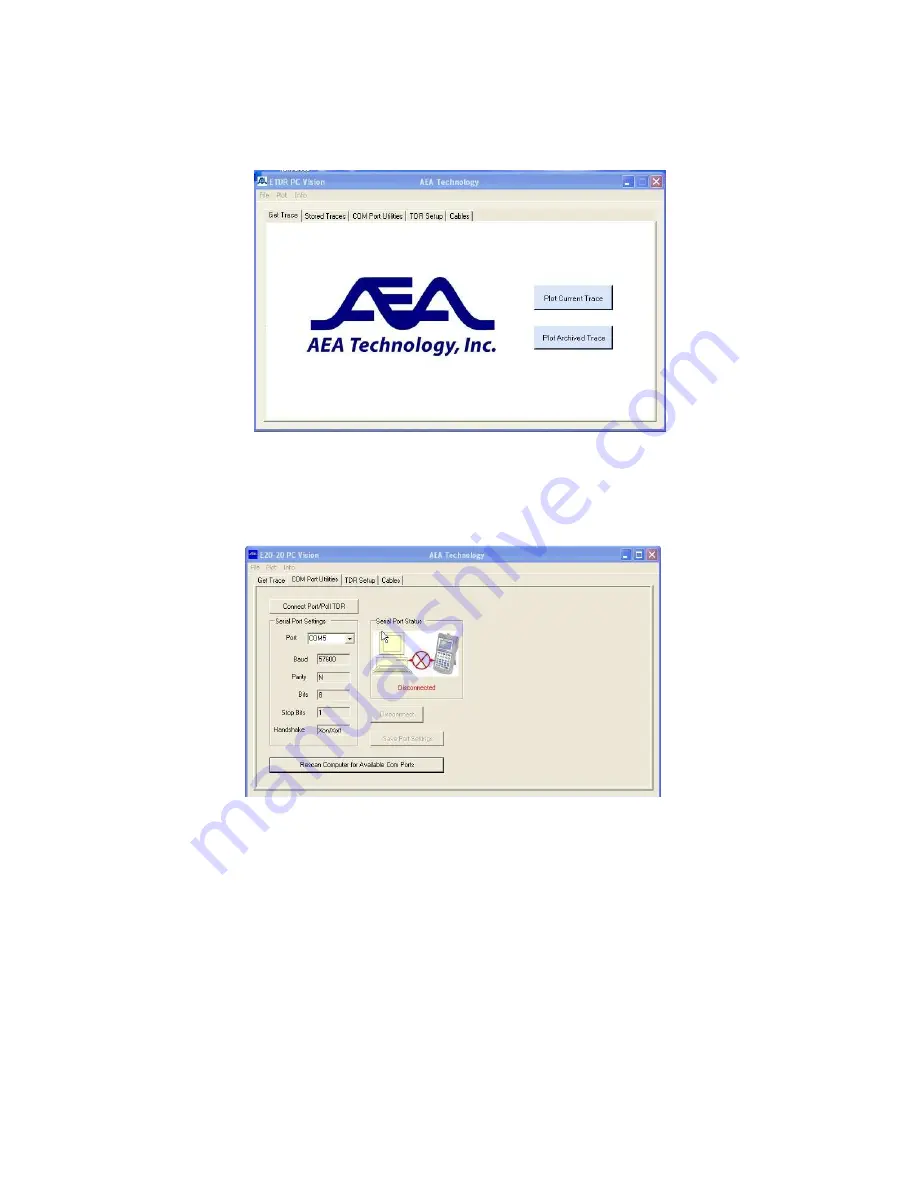
29
Figure 3-4
Connection Error – If ETDR PC Vision can not locate the TDR or if the TDR can not establish a
Com Port connection link, click on the “Com Port Utilities” tab to open the tab shown in Figure 3-
5. It is normal for this to happen on the first connection attempt after installing the software.
Figure 3-5
Check List to Establish Communications:
1. Ensure TDR is powered on and at the Measurement Screen.
2. Ensure the USB cable is connected between the PC and TDR.
3. If the “Disconnect” button is enabled, press to disconnect port attempt.
4. Press “Rescan Computer for Available Com Ports”
5. Ensure port (normally COM3 or higher) has the following settings:
a. Baud = 57600
b. Parity = N
c. Bits = 8
d. Stop Bits = 1
e. Handshake = Xon/Xoff
6. If any changes are made, press “Connect Port/Poll TDR” button.
Summary of Contents for 20TDR
Page 6: ...This page intentionally left blank...
Page 39: ...33 Figure 3 9 Figure 3 10...
Page 42: ...36...
Page 44: ...38...
Page 50: ...44 User Notes...
Page 51: ...45...






























