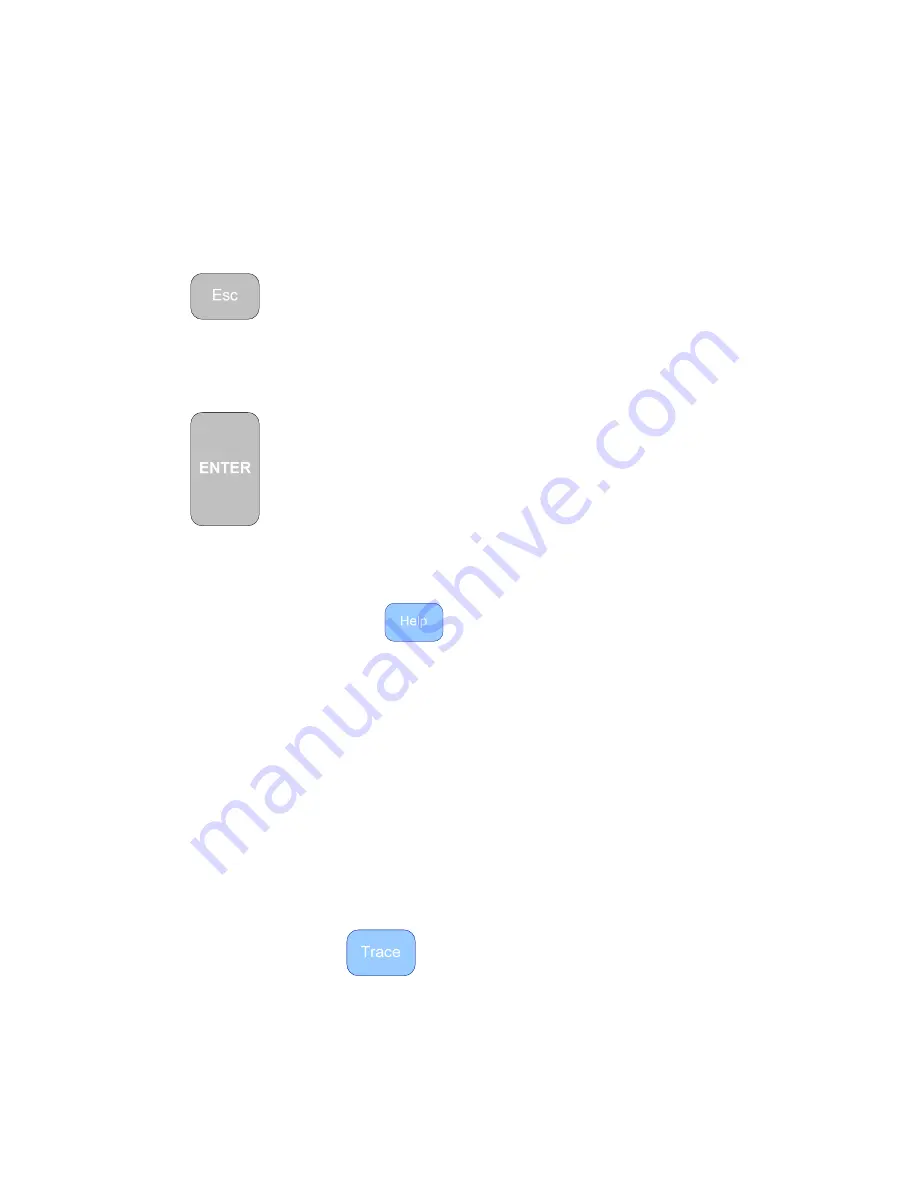
13
Menu Navigation
When working in the menus here are some basic navigation rules:
▼▲
Use the up/down arrow keys to move the menu cursor [
] to the desired
feature/function.
◄►
Use the right arrow key to enter a feature or function and make selections. Many
features have a hidden horizontal menu of options. Use the left/right arrows to
reveal and select the option desired.
Use the Escape key to
1. Save changes and exit the menu to the Measurement Screen.
2. Exit back up one menu level
3. Exit a completed step in Setup Wizard and go on to the next step
4. Exit Cable Table without changing selection
5. Exit Sample Cable or VF Search with saving changes
Use the ENTER key where indicated to make a value or name change
(entry is made from the alpha-numeric pad). This will set the new value
or name and exit back to the menu item or features list.
Setup Wizard
Setup Wizard is located in the TDR’s
menu. It’s a step-by-step guided setup procedure
for preparing the TDR for measuring any cable type. The guided process includes:
•
Selecting a cable type from a pre-stored list in the TDR or manually entering data
•
Choose units of measurement – feet or meters
•
Set the display range
•
Set the start distance from the end of the TDR
•
Select the input channel – Coax or RJ-45 channel A, B, C, or D (pair selection)
•
Test Lead Null. This removes the test lead’s length from the measurement
Press the “Esc” key after each selection to move to the next screen and to return to the
Measurement Screen after Test Lead Calibration.
NOTE: Test Lead Null can be a handy way to remove the test lead from measurements, but a
word of caution about this feature. If you have test lead Null ON for a 6 ft (2m) test lead for
example and you do NOT use that test lead when connecting a cable to the TDR, you will be
blind about the cable attached directly to the TDR for 6ft (2m) and any measurements will be off
by that distance. Test Lead Null ON is indicated by “ (NULL)” in the Measurement
Screen
or can easily be checked in the
menu and turned OFF when not required.
Summary of Contents for 20TDR
Page 6: ...This page intentionally left blank...
Page 39: ...33 Figure 3 9 Figure 3 10...
Page 42: ...36...
Page 44: ...38...
Page 50: ...44 User Notes...
Page 51: ...45...






























