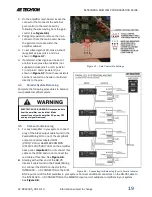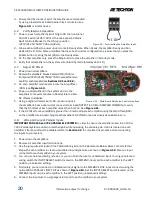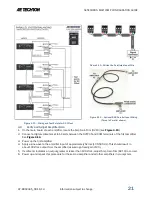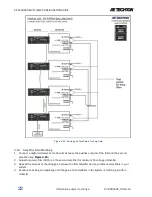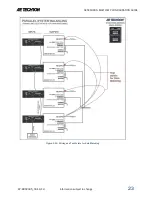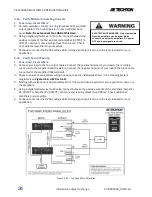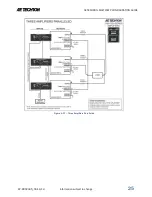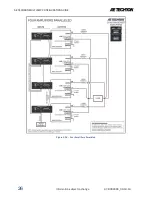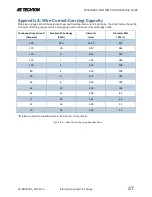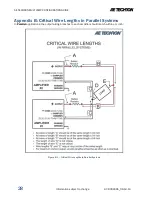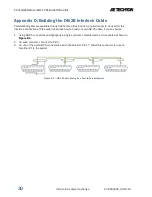AE TECHRON MULTI-AMP CONFIGURATION GUIDE
32
Information subject to change
97-8002465_09-19-14
Figure E-5 – SIM-BNC-OPTOC, Factory Default Settings
Remove Slave Labels (optional)
We recommended removing any “Slave” amplifier labels to avoid later confusion or errors.
Reconfigure SIM-BNC-OPTOC Cards.
Refer to Figure E-5 for SIM-BNC-OPTOC factory-default settings. Note that for normal stand-alone operation,
jumpers J6 and J7 (Master/Slave) should be returned to the factory defaults. Stand-alone amplifiers can
operate with jumpers J4 (Balanced/Unbalanced) and J5 (Ground Lifted/Chassis Ground) set to either
selection, depending on the user’s preference. Jumpers J12 and J13 (Slave Phase Inversion) are not active
when a SIM-BNC-OPTOC card is configured for stand-alone/master use, so the setting of this jumpers will not
affect stand-alone operation.
2100- and 7000-Series amplifiers can operate as stand-alone amplifiers using the SIM-BNC-OPTOC as the
input card. Or, if you prefer, the SIM-BNC-OPTOC card can be removed and the standard SIM-BNC input card
re-installed for stand-alone use.