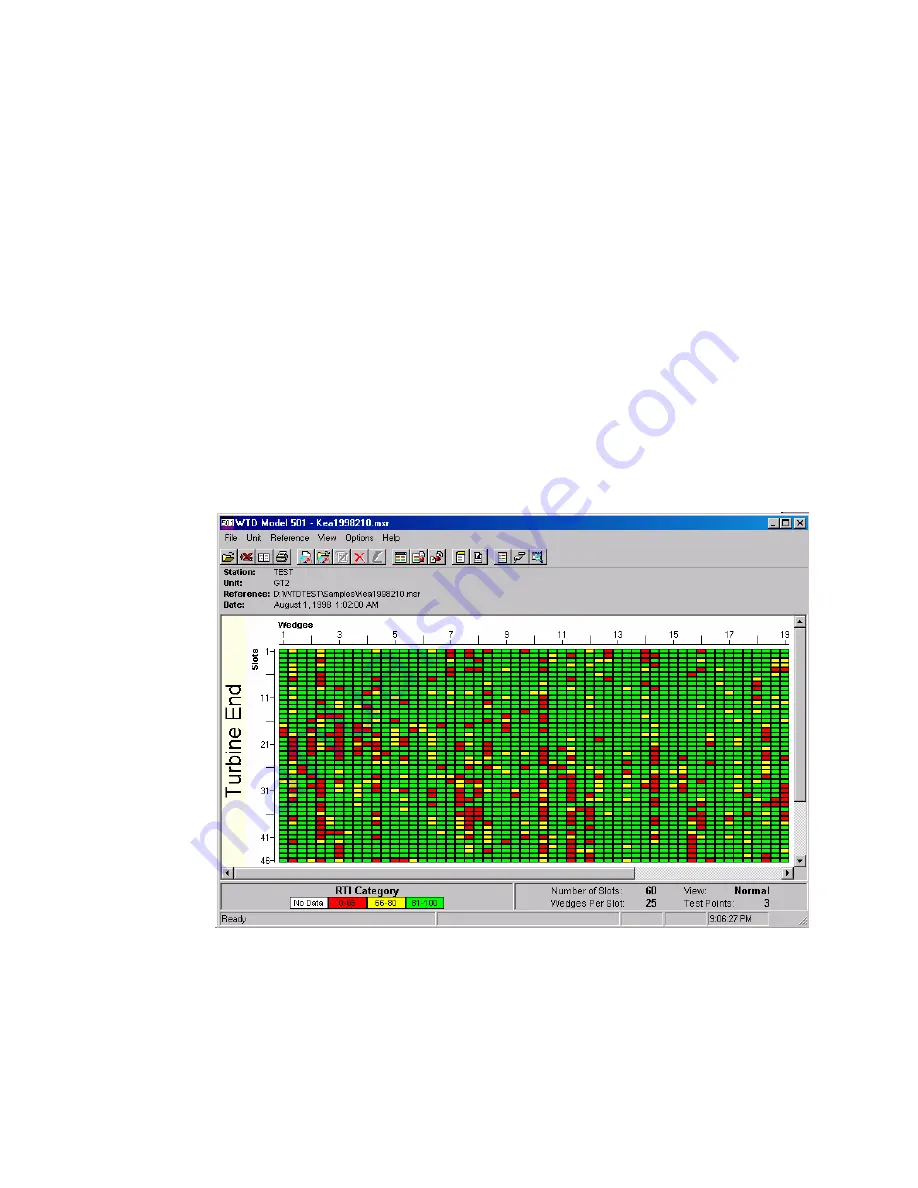
37
Use first choice for break during the test. This will take you out of the
Test Window
. The
computer and WTD 501 instrument can be turned off without loss of data or settings. To
resume, start the WTD program and click the
Test
button, or select
Test
from the
Unit
menu
in the Main Window. This will return you to the
Test Setup
dialog box. The previous
settings should be on screen when the dialog box appears. Click
OK
to return to the Test
Window. Click
Test
to return to active testing. In Sequential mode, next wedge to be tested
should be displayed on the screen now. In
Random Test
this command should be used at the
end of the slot, or after the last wedge tested in that slot. If used in the middle of the slot, test
data from that slot will not be saved.
Use second choice to re-start test without need to select generator or re-define test settings.
Use third choice for creation of measurement file, at any time during the test.
5.2
VIEWING TEST RESULTS
To view the test results after the test, click on
Open Test File
from the
Button
Bar
, or select
Open
Test
File
from the
File
Menu
. Select the test file to be displayed. Click
OK
and select
calibration file to be used for this display. A table of the results, in the colors selected
earlier, will be displayed. If Turbo Machine is selected in Unit Setup, slot numbers will be
displayed vertically and wedge numbers will be displayed horizontally.
Figure 38: Open Test File Window-Turbo Machine
All relevant test data, like station and unit name, calibration reference used for display and
date are displayed. Additional information about Unit and the Test can be displayed clicking
on Header Content icon, see next Figure. In addition, most of the data associated with Unit
or the test can be modified.
Summary of Contents for WTD-501
Page 51: ...51 APPENDIX 1...






























