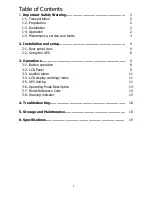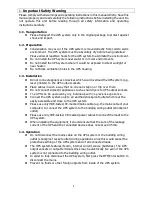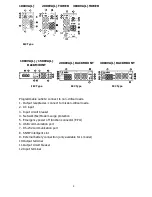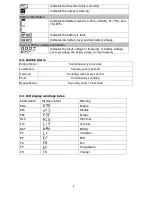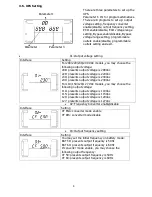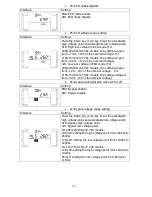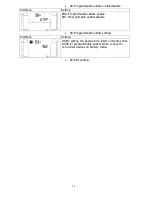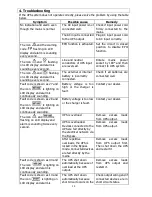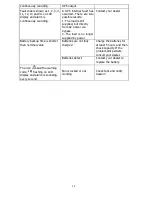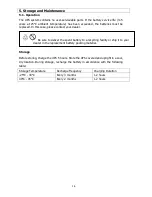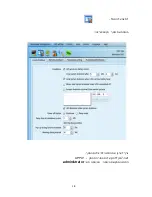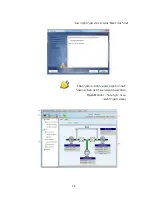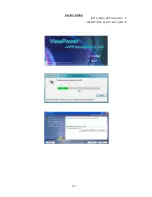5
2-2. Setup the UPS
Step 1: UPS input connection
Plug the UPS into a two-pole, three-wire, grounded receptacle only. Avoid using extension
cords.
For 208/220/230/240VAC models:
The power cord is supplied in the UPS package.
For 110/115/120/127VAC models: The power cord is attached to the UPS. The input
plug is a NEMA 5-15P for 1K, 1KL, 1.5K and 1.5KL models, NEMA 5-20P for 2K and 2KL
models.
Note:
For Low voltage models
: Check if the site wiring fault indicator lights up in LCD
panel. It will be illuminated when the UPS is plugged into an improperly wired utility power
outlet (Refer to Troubleshooting section).
Step 2: UPS output connection
For socket-type outputs, there two kinds of outputs: programmable outlets and
general outlets. Please connect non-critical devices to the programmable outlets and
critical devices to the general outlets. During power failure, you may extend the
backup time to critical devices by setting shorter backup time for non-critical devices.
For terminal-type input or outputs, please follow below steps for the wiring
configuration:
a) Remove the small cover of the terminal block
b) Suggest using AWG14 or 2.1mm
2
power cords. Suggest using WG12-10 or
3.3mm
2
-5.3mm
2
power cords for NEMA type.
c) Upon completion of the wiring configuration, please check whether the wires are
securely affixed.
d) Put the small cover back to the rear panel.
Step 3: Communication connection
Communication port:
USB port RS-232 port Intelligent slot
To allow for unattended UPS shutdown/start-up and status monitoring, connect the
communication cable one end to the USB/RS-232 port and the other to the communication
port of your PC. With the monitoring software installed, you can schedule UPS
shutdown/start-up and monitor UPS status through PC.
The UPS is equipped with intelligent slot perfect for either SNMP or AS400 card. When
installing either SNMP or AS400 card in the UPS, it will provide advanced communication
and monitoring options.
PS. USB port and RS-232 port can’t work at the same time.
Step 4: Network connection
Network/Fax/Phone surge port
Connect a single modem/phone/fax line into surge-protected “IN” outlet on the back panel
of the UPS unit. Connect from “OUT” outlet to the equipment with another
modem/fax/phone line cable.
Summary of Contents for TOPV 1500
Page 19: ...18 APPLY administrator...
Page 20: ...19 Next Open Monitor...
Page 21: ...20 1 2 Install...
Page 22: ...21 ViewPower ViewPower...
Page 23: ...22 EP 28 43 14 1 2 3 4 11 12 13 41...
Page 24: ...23...
Page 28: ...27 4 10 ENA DIS ESC HLS LLS BAT CF EP EPO FA TP CH 3 1 8 1 2 3 4 5 6 7 8 1 2 3...
Page 29: ...28 H M S Vac Vdc Hz 0 25 26 50 51 75 76 100 4 Bypass 4 0 25 26 50 51 75 76 100 Vac Vdc Hz...
Page 30: ...29 ON Mute Button 2 5 OFF Enter Button 2 Select Button 10 5 5...
Page 31: ...30 Top Vision 24 03 9000 940 03 9000900 03 9027444 10 48091...