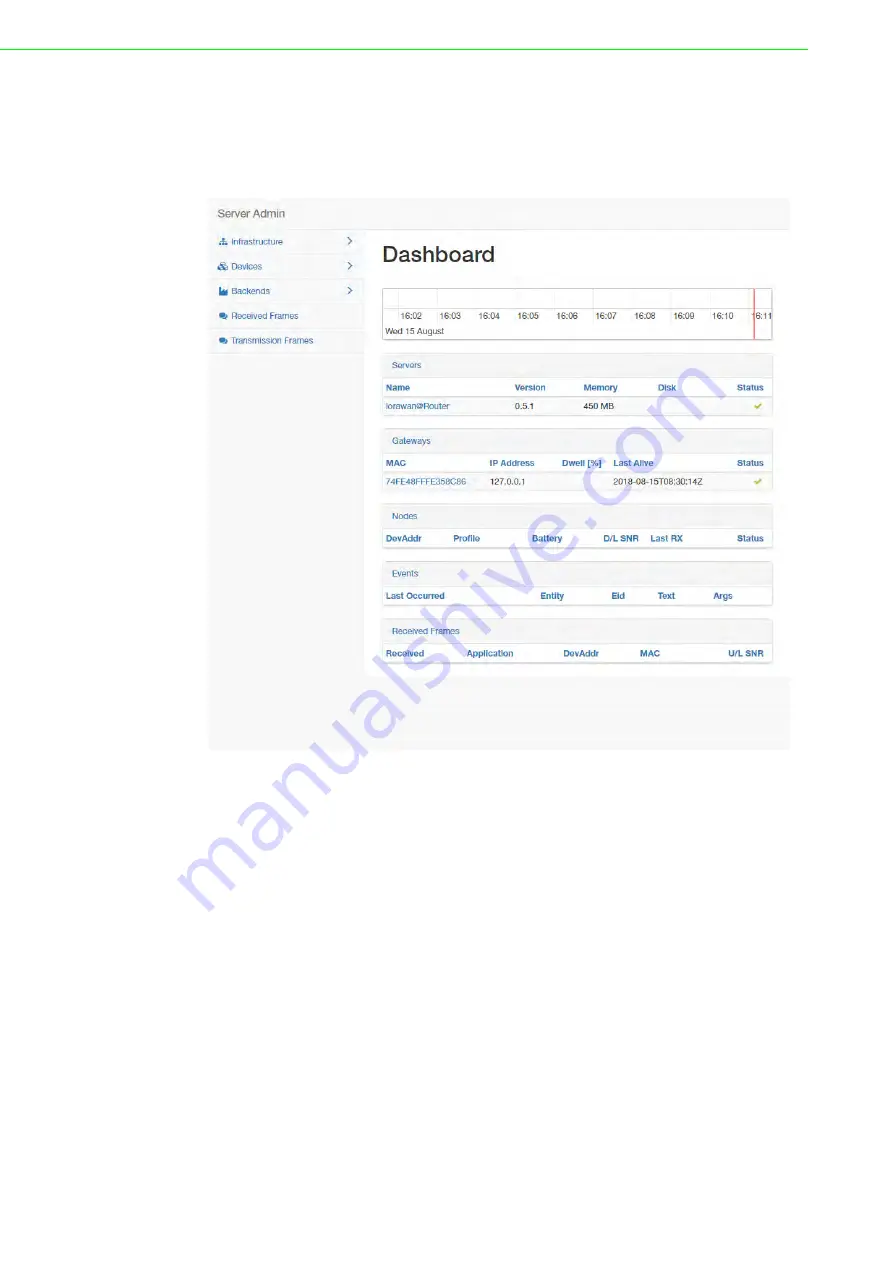
WISE-6610 Series User Manual
61
3.5.1.4
LoRaWAN Server
The LoRaWan Server is a ready-to-use solution, which includes a web-based user
interface, providing the components needed to build networks.
To access this page, click
User Modules > LoRaWAN Gateway > LoRaWAN
Server
.
Figure 3.53 User Modules > LoRaWAN Gateway > LoRaWAN Server
Summary of Contents for WISE-6610 Series
Page 1: ...User Manual WISE 6610 Series Indsutrial LoRaWAN Gateway...
Page 12: ...Chapter 1 1Product Overview...
Page 16: ...Chapter 2 2Gateway Installation...
Page 24: ...Chapter 3 3Managing Gateway...
Page 47: ...36 WISE 6610 Series User Manual Figure 3 25 Configuration 1st Tunnel...
Page 79: ...Chapter 4 4Configuration in Typical Situations...






























