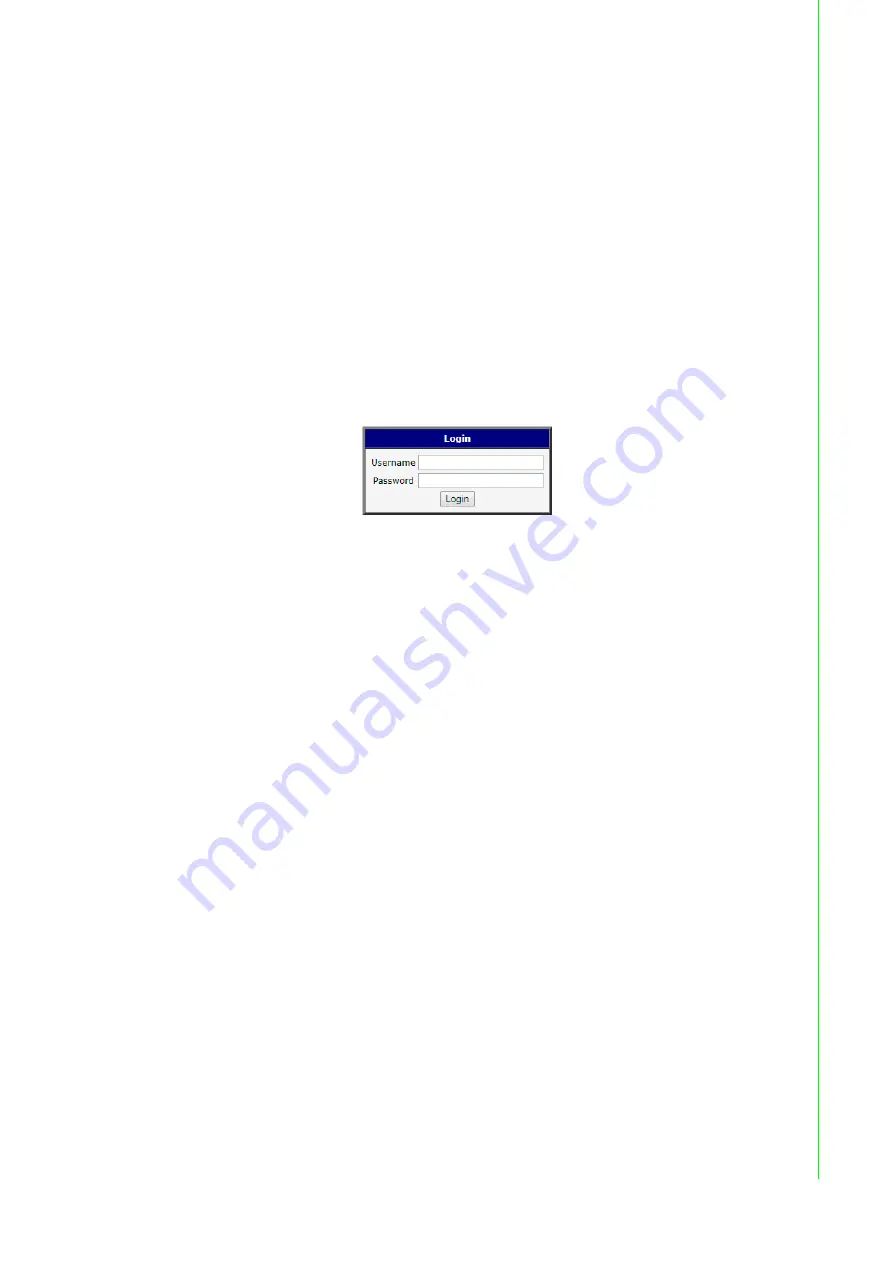
14
WISE-6610 Series User Manual
3.1
Access Interface
To access the login window, connect the device to the network, see “Connecting the
Gateway to Ethernet Port” on page 12. When WISE-6610 Series is first installed,
make sure the network environment is configured to enable access to the device.
Your computer and the device must be on the same network subnet to allow them to
establish a network connection.
Before you begin, make sure the device is powered on, see “Power Supply
Installation” on page 13 for further information.
1.
Launch a web browser on a computer.
2.
In the browser's address bar type in the default IP address (192.168.1.1). The
login screen displays.
3.
Enter the default user name and password (root/root) to log into the
management interface. You can change the default password after a
successfully log in. See “Changing Default Password” on page 15.
4.
Click
Login
to enter the management interface.
Figure 3.1 Login Screen
When you successfully enter login information on the login page, web interface will
be displayed. The left side of the web interface contains a menu tree with sections for
monitoring (Status), configuration (Configuration), customization (Customization) and
administration (Administration) of the device.
Name and Location items in the right upper corner display the name and location of
the device in the SNMP configuration (see “SNMP” on page 47). These fields are
user-defined for each device.
After the green LED starts to blink you may restore the initial device settings by
pressing the reset (RST) button on the back panel. If the reset button is pressed, all
configuration will revert to factory defaults and the device will reboot (the green LED
will be on during the reboot).
Summary of Contents for WISE-6610 Series
Page 1: ...User Manual WISE 6610 Series Indsutrial LoRaWAN Gateway...
Page 12: ...Chapter 1 1Product Overview...
Page 16: ...Chapter 2 2Gateway Installation...
Page 24: ...Chapter 3 3Managing Gateway...
Page 47: ...36 WISE 6610 Series User Manual Figure 3 25 Configuration 1st Tunnel...
Page 79: ...Chapter 4 4Configuration in Typical Situations...






























