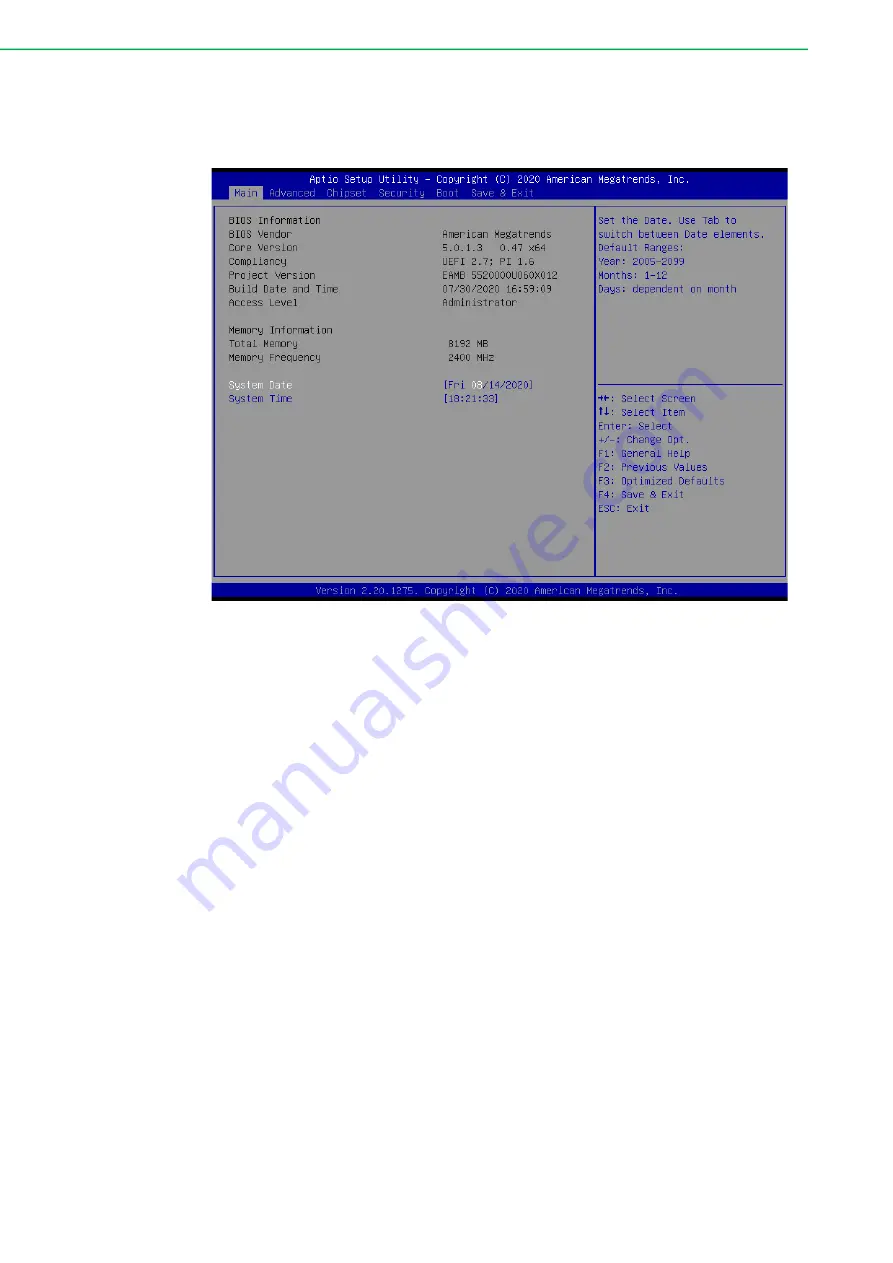
TPC-300 Series/TPC-B510 User Manual
60
With the AMI BIOS Setup program, users can modify the BIOS settings and control
various system features. This chapter describes the basic navigation of the BIOS
Setup Utility.
AMI's BIOS ROM has a built-in setup program that allows users to modify the basic
system configuration. The setup information is stored in flash ROM to ensure it is
retained when the system is powered off.
C.1
Entering Setup
Turn on the computer and check for the patch code. If there is a number assigned to
the patch code, it means that the BIOS supports your CPU. If there is no number
assigned to the patch code, contact an Advantech application engineer to obtain an
up-to-date patch code file. This will ensure that the CPU status is valid. After ensuring
that you have a number assigned to the patch code, press <DEL> to access the
BIOS Setup Utility.
Summary of Contents for TPC-300 Series
Page 10: ...TPC 300 Series TPC B510 User Manual x...
Page 11: ...Chapter 1 1 General Information...
Page 22: ...TPC 300 Series TPC B510 User Manual 12...
Page 23: ...Chapter 2 2 Installation...
Page 31: ...Chapter 3 3 Windows Embedded Features...
Page 38: ...TPC 300 Series TPC B510 User Manual 28...
Page 39: ...Appendix A A Serial Port Settings...
Page 52: ...TPC 300 Series TPC B510 User Manual 42...
Page 53: ...Appendix B B Driver Installation Configuration...
Page 58: ...TPC 300 Series TPC B510 User Manual 48 5 Click Next 6 Click Next...
Page 60: ...TPC 300 Series TPC B510 User Manual 50 3 Click Next 4 Click Next...
Page 64: ...TPC 300 Series TPC B510 User Manual 54 5 Click Next 6 Click Finish...
Page 66: ...TPC 300 Series TPC B510 User Manual 56 3 Click Next 4 Click I Agree...
Page 68: ...TPC 300 Series TPC B510 User Manual 58 7 Click Finish...
Page 69: ...Appendix C C BIOS Setup...
Page 86: ...TPC 300 Series TPC B510 User Manual 76...
Page 87: ...77 TPC 300 Series TPC B510 User Manual Appendix C BIOS Setup...






























