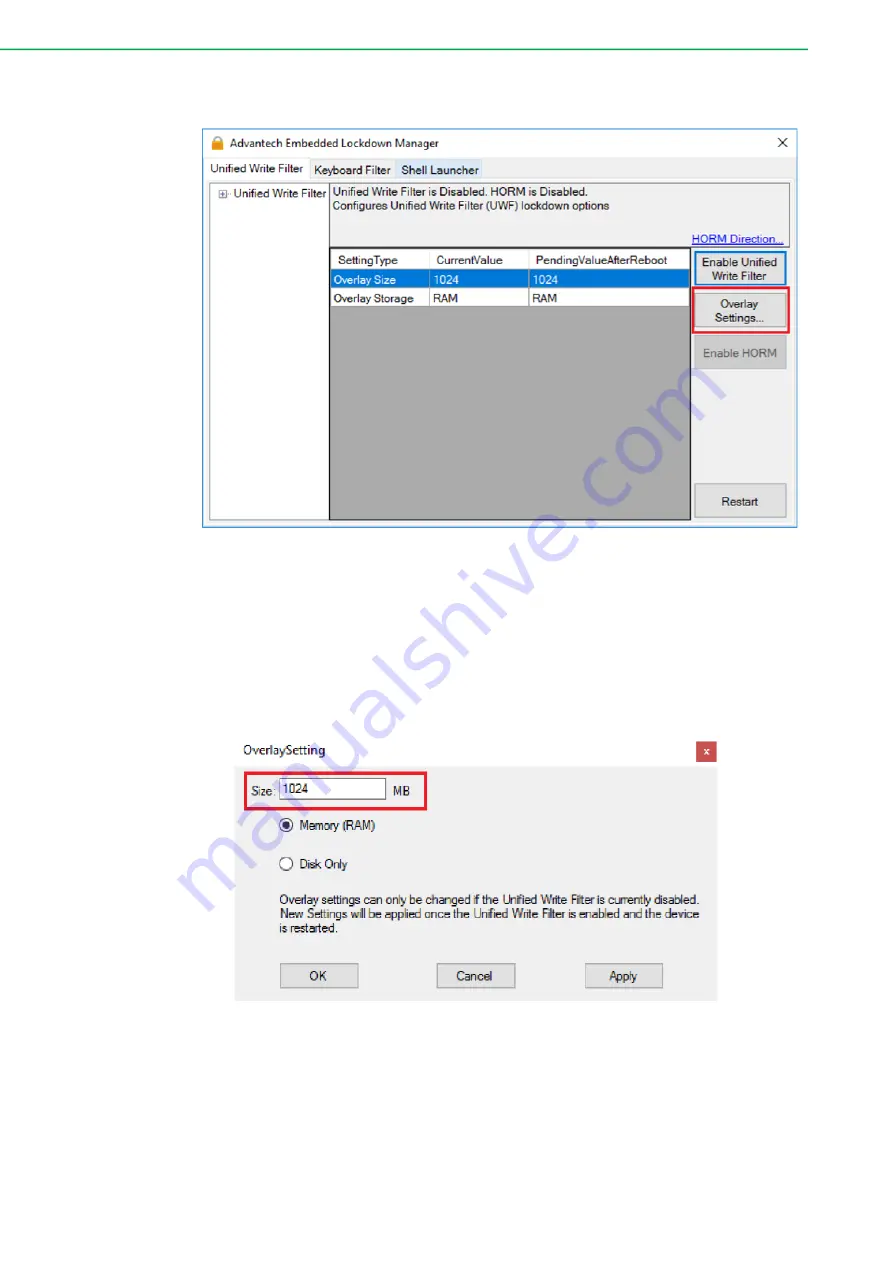
TPC-300 Series/TPC-B510 User Manual
24
1.
Click Start Menu -> Advantech -> AdvELM -> Overlay Settings
Figure 3.3 UWF Overlay Settings - Step 1
2.
Input the desired size (MB).
Important
When setting up a RAM-based overlay, be sure to leave sufficient available
RAM to meet the minimum RAM requirements for system operation.
For example, if the OS requires at least 2GB of RAM, and your device has 4GB
of RAM, set the size of the overlay to 2GB or less.
Figure 3.4 UWF Overlay Settings - Step 2
Summary of Contents for TPC-300 Series
Page 10: ...TPC 300 Series TPC B510 User Manual x...
Page 11: ...Chapter 1 1 General Information...
Page 22: ...TPC 300 Series TPC B510 User Manual 12...
Page 23: ...Chapter 2 2 Installation...
Page 31: ...Chapter 3 3 Windows Embedded Features...
Page 38: ...TPC 300 Series TPC B510 User Manual 28...
Page 39: ...Appendix A A Serial Port Settings...
Page 52: ...TPC 300 Series TPC B510 User Manual 42...
Page 53: ...Appendix B B Driver Installation Configuration...
Page 58: ...TPC 300 Series TPC B510 User Manual 48 5 Click Next 6 Click Next...
Page 60: ...TPC 300 Series TPC B510 User Manual 50 3 Click Next 4 Click Next...
Page 64: ...TPC 300 Series TPC B510 User Manual 54 5 Click Next 6 Click Finish...
Page 66: ...TPC 300 Series TPC B510 User Manual 56 3 Click Next 4 Click I Agree...
Page 68: ...TPC 300 Series TPC B510 User Manual 58 7 Click Finish...
Page 69: ...Appendix C C BIOS Setup...
Page 86: ...TPC 300 Series TPC B510 User Manual 76...
Page 87: ...77 TPC 300 Series TPC B510 User Manual Appendix C BIOS Setup...






























