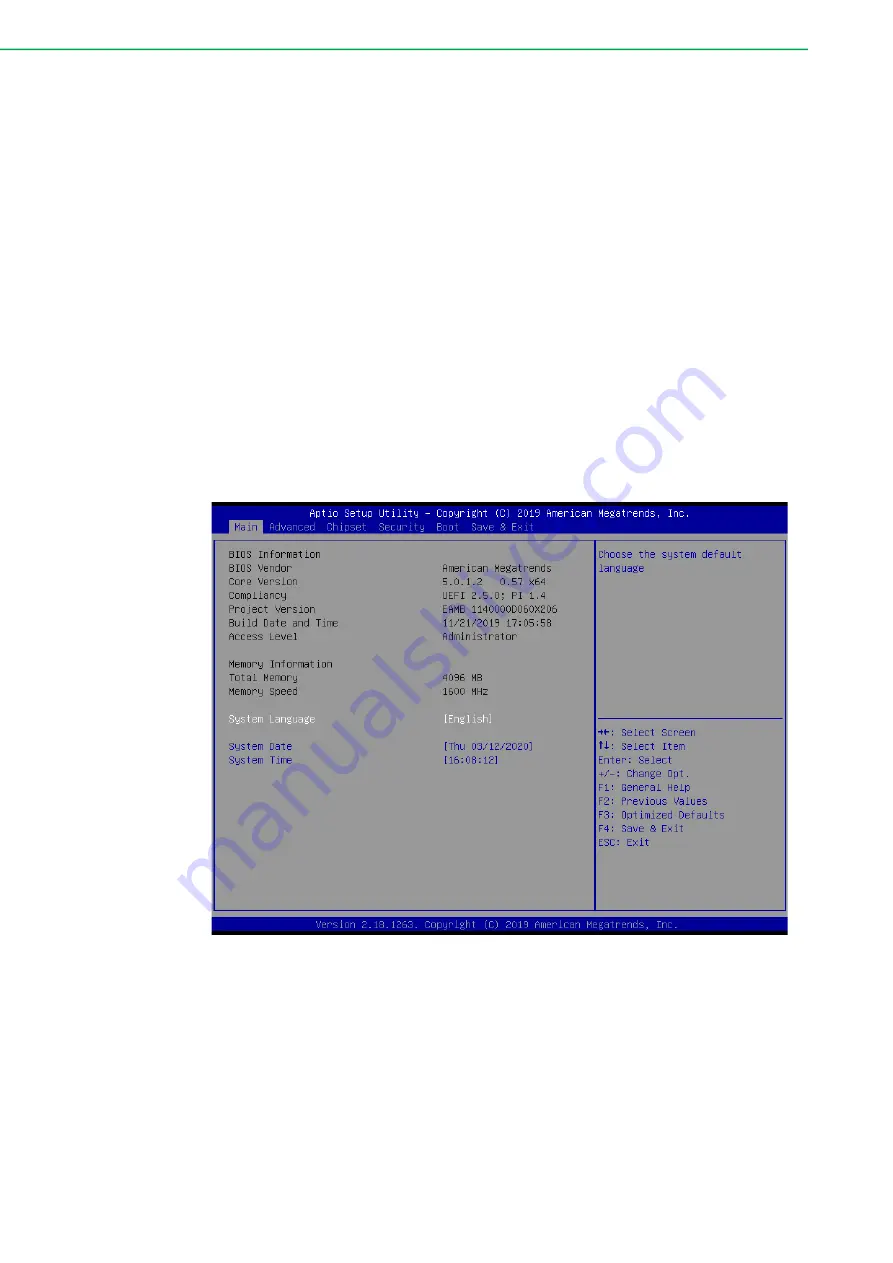
TPC-2000 Series User Manual
22
This chapter illustrates the basic navigation of the BIOS Setup Utility on TPC-2000
series. TPC-2000 series BIOS ROM has a built-in setup program that allows users to
modify the basic system configuration. This information is stored in flash ROM so it
retains setup information when the power is turned off.
3.1
Entering Setup
Turn on the computer and check for the patch code. If there is a number assigned to
the patch code, it means that the BIOS supports your CPU. If there is no number
assigned to the patch code, please contact an Advantech application engineer to
obtain an up-to-date patch code file. This will ensure that your CPU's system status is
valid. After ensuring that you have a number assigned to the patch code, press
<DEL> and you will immediately be allowed to enter Setup.
3.1.1
Main Setup
When you first enter the BIOS Setup Utility, you will enter the Main setup screen. You
can always return to the Main setup screen by selecting the Main tab. There are two
Main Setup options. They are described in this section. The Main BIOS Setup screen
is shown below.
The Main BIOS setup screen has two main frames. The left frame displays all the
options that can be configured. Grayed-out options cannot be configured; options in
blue can. The right frame displays the key legend.
Above the key legend is an area reserved for a text message. When an option is
selected in the left frame, it is highlighted in white. Often a text message will accom
-
pany it.
System Time / System Date
Use this option to change the system time and date. Highlight System Time or
System Date using the <Arrow> keys. Enter new values through the keyboard.
Press the <Tab> key or the <Arrow> keys to move between fields. The date
Summary of Contents for TPC-2000 Series
Page 6: ...TPC 2000 Series User Manual vi...
Page 9: ...Chapter 1 1 General Information...
Page 14: ...TPC 2000 Series User Manual 6...
Page 15: ...Chapter 2 2 System Setup...
Page 28: ...TPC 2000 Series User Manual 20...
Page 29: ...Chapter 3 3 BIOS Setup...
Page 40: ...TPC 2000 Series User Manual 32 3 1 3 Chipset Configuration...
Page 45: ...Appendix A A Serial Port Settings...
Page 53: ...Appendix B B Driver Installation and Config...
Page 58: ...TPC 2000 Series User Manual 50 5 Click Next 6 Click Install 7 Click Next...
Page 60: ...TPC 2000 Series User Manual 52 3 Click Next 4 Click Install...
Page 62: ...TPC 2000 Series User Manual 54 3 Click Yes 4 Click Next 5 Click Next...
Page 70: ...TPC 2000 Series User Manual 62 5 Click Install 6 Click Finish...
Page 73: ...65 TPC 2000 Series User Manual Appendix B Driver Installation and Config...






























