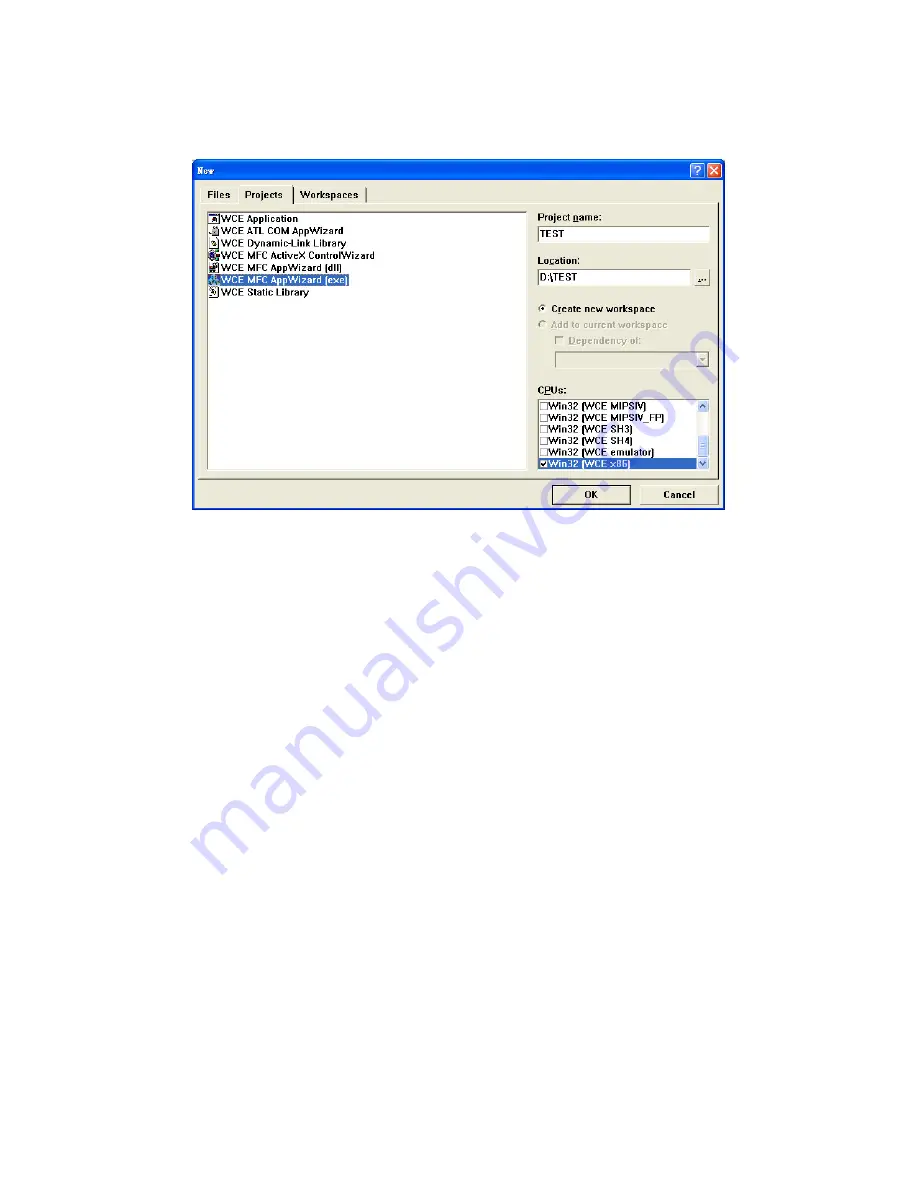
43
Chapter 4
7.
Select “File”->”New” to open a new project. Select your project
type in the left side of the window and enter the new project name/
location in the right side of the window.
Figure 4.42: Starting a New Project
8.
Select “TPC1260G” in the main window of embedded Visual C++.
Note
For the CPU type, Win32 (WCE X86) must be
selected.
Summary of Contents for TPC-1260G
Page 12: ...TPC 1260G User Manual xii...
Page 19: ...7 Chapter1 1 8 Exploded Diagrams Figure 1 3 Exploded LCD Diagram...
Page 22: ...TPC 1260G User Manual 10...
Page 23: ...2 CHAPTER 2 System Setup This chapter provides a brief explana tion for operating TPC 1260G...
Page 27: ...15 Chapter2 Figure 2 5 Touch Screen Calibration 1 Figure 2 6 Touch Screen Calibration 2...
Page 28: ...TPC 1260G User Manual 16...
Page 29: ...2 CHAPTER 3 System Engine...
Page 57: ...2 APPENDIX A Serial Port Settings...
Page 59: ...47 AppendixA Figure A 1 Device Manager Figure A 2 COM5 Properties...
Page 60: ...TPC 1260G User Manual 48...
Page 61: ...2 APPENDIX B Fuse Specifications...
Page 63: ...2 APPENDIX C Watchdog Timer Programming...
Page 70: ...TPC 1260G User Manual 58...






























