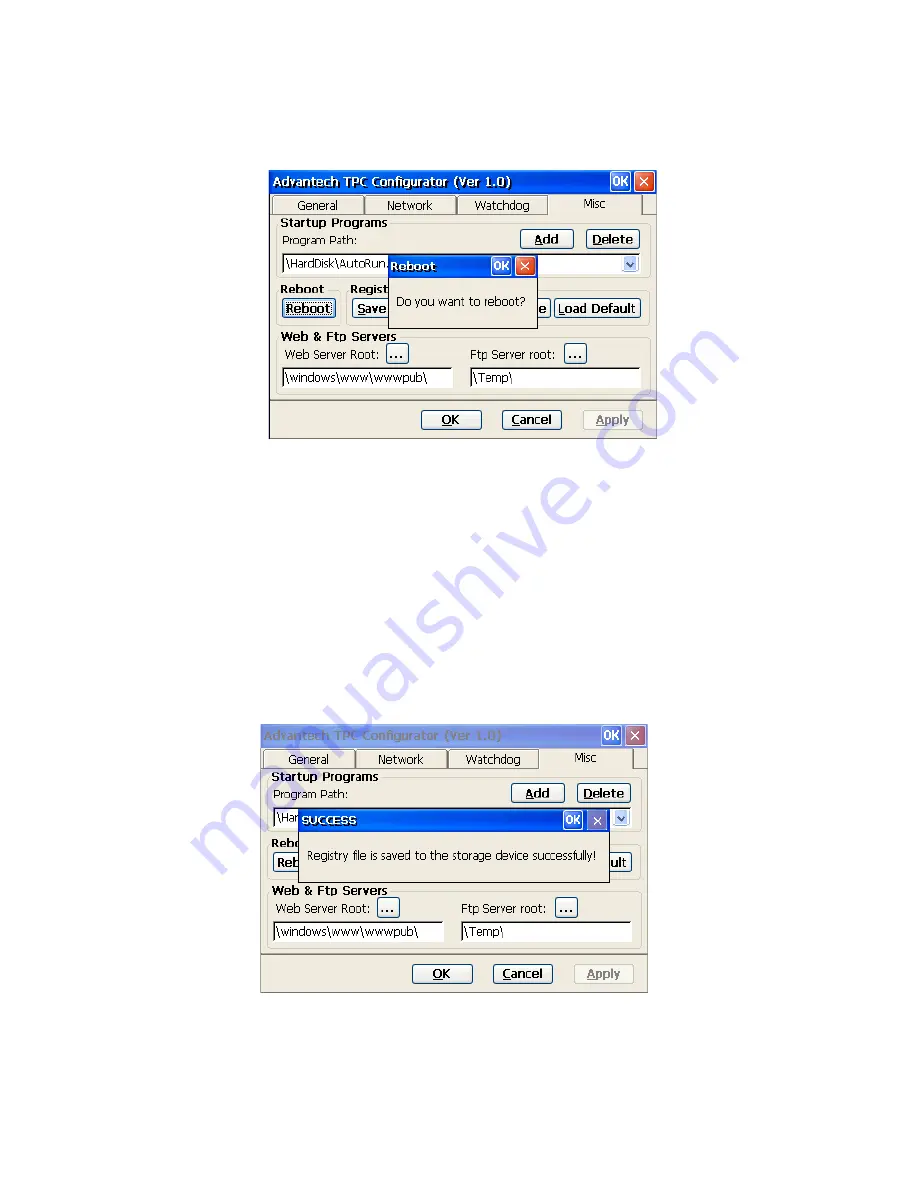
27
Chapter 4
Reboot: Reboot TPC-1260G by clicking the “Reboot” button. Once this
button is clicked, the dialog below will be displayed.
Figure 4.12: Reboot
There are two additional ways to reboot the system. One is to click the
small machine icon on the status bar and the other is to execute a com-
mand, reboot.exe, through the command line program.
Registry: Click the “Save” button to save the registry to a flash card.
Please see Figure 4.13. Also, click the “View” button to view, edit, create,
or delete registry information as shown in figure 4.14.
Figure 4.13: Successful Registry Saving
Summary of Contents for TPC-1260G
Page 12: ...TPC 1260G User Manual xii...
Page 19: ...7 Chapter1 1 8 Exploded Diagrams Figure 1 3 Exploded LCD Diagram...
Page 22: ...TPC 1260G User Manual 10...
Page 23: ...2 CHAPTER 2 System Setup This chapter provides a brief explana tion for operating TPC 1260G...
Page 27: ...15 Chapter2 Figure 2 5 Touch Screen Calibration 1 Figure 2 6 Touch Screen Calibration 2...
Page 28: ...TPC 1260G User Manual 16...
Page 29: ...2 CHAPTER 3 System Engine...
Page 57: ...2 APPENDIX A Serial Port Settings...
Page 59: ...47 AppendixA Figure A 1 Device Manager Figure A 2 COM5 Properties...
Page 60: ...TPC 1260G User Manual 48...
Page 61: ...2 APPENDIX B Fuse Specifications...
Page 63: ...2 APPENDIX C Watchdog Timer Programming...
Page 70: ...TPC 1260G User Manual 58...
















































