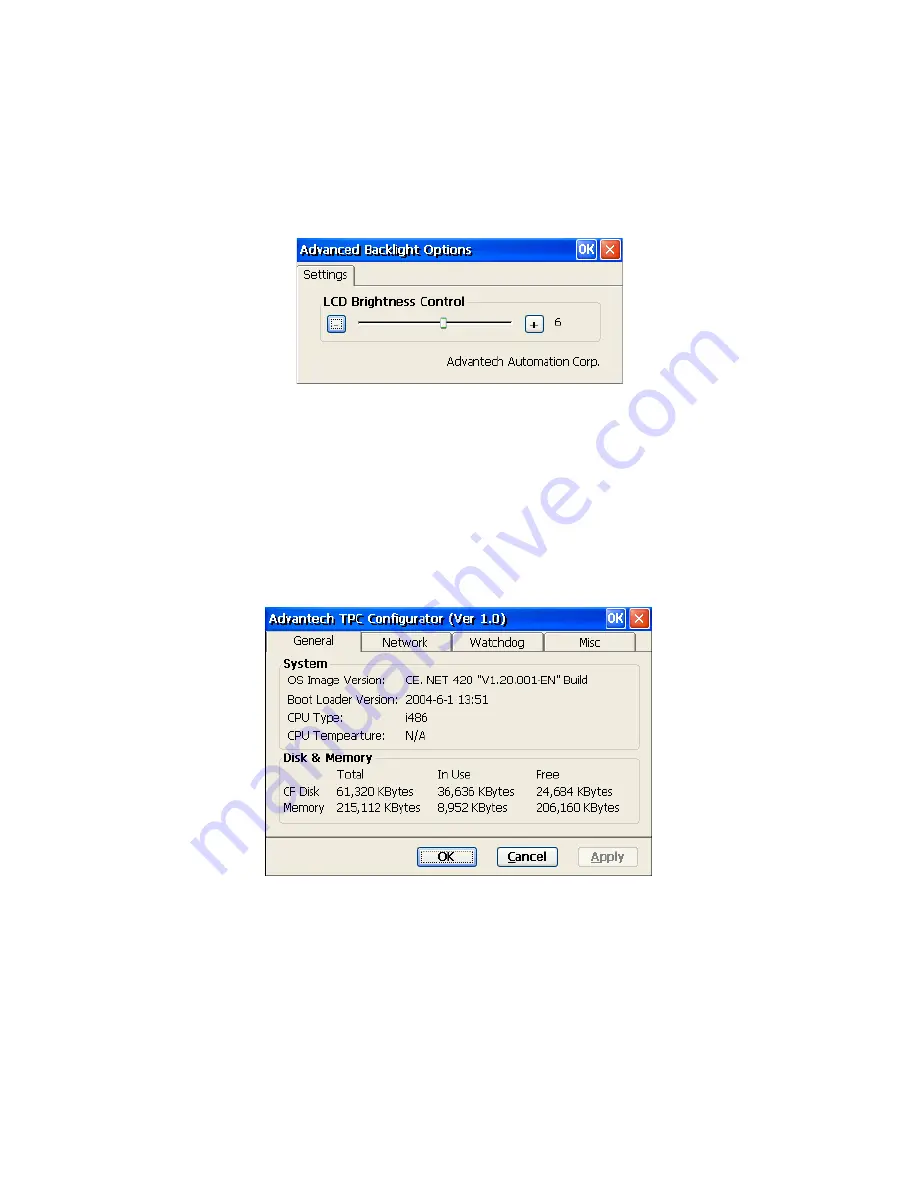
23
Chapter 4
Click the “Advanced” button to activate the advanced backlight utility as
shown in Figure 4.5. Click the “+” button to increase the LCD brightness,
or the “-“ button to decrease the LCD brightness. You can also click the
slider, hold it, and move it to the designated value and then release the
button.
Figure 4.5: Advanced Backlight Utility
4.1.3 TPC Configurator
The TPC configurator is a tool for users to configure the setting in the
Windows CE .NET platform of TPC-1260. It contains four tab pages
including general, network, watchdog and misc. Execute it by clicking
the TPC configurator icon on the desktop.
Figure 4.6: TPC Configurator
General Page
This page displays the basic system information. There are two main
parts: system and memory. The system shows the version of the OS
image and the CPU type. Memory includes the total capacity, the usage
and the currently available capacity of the DRAM and the CompactFlash
card.
Summary of Contents for TPC-1260G
Page 12: ...TPC 1260G User Manual xii...
Page 19: ...7 Chapter1 1 8 Exploded Diagrams Figure 1 3 Exploded LCD Diagram...
Page 22: ...TPC 1260G User Manual 10...
Page 23: ...2 CHAPTER 2 System Setup This chapter provides a brief explana tion for operating TPC 1260G...
Page 27: ...15 Chapter2 Figure 2 5 Touch Screen Calibration 1 Figure 2 6 Touch Screen Calibration 2...
Page 28: ...TPC 1260G User Manual 16...
Page 29: ...2 CHAPTER 3 System Engine...
Page 57: ...2 APPENDIX A Serial Port Settings...
Page 59: ...47 AppendixA Figure A 1 Device Manager Figure A 2 COM5 Properties...
Page 60: ...TPC 1260G User Manual 48...
Page 61: ...2 APPENDIX B Fuse Specifications...
Page 63: ...2 APPENDIX C Watchdog Timer Programming...
Page 70: ...TPC 1260G User Manual 58...






























