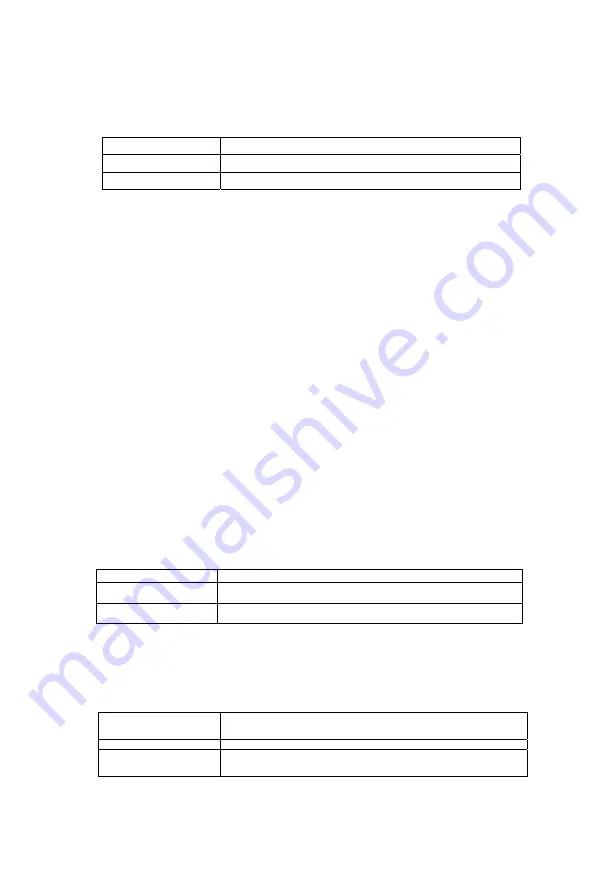
PPC-123 User’s Manual
114
•
Power Management:
This option allows you to select the type (or
degree) of power saving for Doze, Standby, and Suspend modes. This
table describes the power management modes for your reference:
•
HDD Power Down:
When enabled and after the set time of system
inactivity, the hard disk drive will be powered down while all other
devices remain active.
•
Suspend Mode:
After the selected period of system inactivity, the
chipset enters a hardware suspend mode, stopping the CPU clock and
possibly causing other system devices to enter power management
modes.
•
Doze Mode:
After the selected period of system inactivity, the CPU
clock runs at slower speed while all other devices still operate at full
speed.
PM Control by APM
If Advanced Power Management (APM) is installed on your system,
selecting “Yes” gives better power savings. The Choices: Yes; No.
Video Off Option
When enabled, this feature allows the VGA adapter to operate in a power
saving mode.
Video Off Method
This determines the manner in which the monitor is blanked.
Max Saving
Maximum power savings. Only Available for SL CPUs.
Inactivity period is 1 minute in each mode.
User Define
Set each mode individually. Select time-out period in
the section for each mode stated below.
Min Saving
Minimum power savings. Inactivity period is 1 hour in
each mode (except the hard drive).
Always On
Monitor will remain on during power saving modes.
Suspend
!
Off
Monitor blanked when the systems enters the
Suspend mode.
All Modes
!
Off
Monitor blanked when the system enters either
Suspend or Standby modes.
V/H SYNC + Blank
This selection will cause the system to turn off the vertical
and horizontal synchronization ports and write blanks to
video buffer.
Blank Screen
This option only writes blanks to the video buffer.
DPMS Supports
Select this option if you monitor supports the Display Power
Management Signaling (DPMS) standard of the Video Electronics
Standards to select video power management values.
Summary of Contents for PPC-123
Page 1: ...PPC 123 Pentium III processor based panel PC with 12 LCD flat panel display User s Manual...
Page 8: ...PPC 123 User s Manual viii...
Page 14: ...PPC 123 User s Manual xiv...
Page 17: ...3 Chapter1 Figure 1 1 The panel PC in perspective...
Page 24: ...PPC 123 User s Manual 10 1 4 Dimensions Figure 1 3 Dimensions of the PPC 123 Units mm...
Page 38: ...PPC 123 User s Manual 24...
Page 50: ...PPC 123 User s Manual 36...
Page 70: ...PPC 123 User s Manual 56...
Page 74: ...PPC 123 User s Manual 60 3 a Press Yes to accept the agreement 4 Choose all then click Next...
Page 76: ...PPC 123 User s Manual 62 7 Click Next 8 Click Next...
Page 78: ...PPC 123 User s Manual 64...
Page 83: ...69 Chapter7 5 a Click Next 6 a Click Next 7 a Type the path D PPC 123 153 LAN Win98 b Click OK...
Page 88: ...PPC 123 User s Manual 74 2 a Click Next 3 Click Next...
Page 94: ...PPC 123 User s Manual 80...
Page 95: ...CHAPTER 10 PCMCIA Sections include Introduction Installation of PCMCIA driver for Win dows 95...
Page 98: ...PPC 123 User s Manual 84 3 a Click Yes 4 Click Finish to reboot the system...
Page 111: ...CHAPTER 12 Award BIOS Setup This chapter describes how to set BIOS configu ration data...
Page 136: ...PPC 123 User s Manual 122...
Page 137: ...Appendix A LCD Specifications and Selection Settings...
Page 142: ...PPC 123 User s Manual 128...
Page 143: ...Appendix C Full Disassembly Procedures...
Page 145: ...131 AppendixC Figure C 1 Disassembly steps 1 4 Step 1 Step 2 Step 4 Step 3...
Page 174: ...PPC 123 User s Manual 160...
















































