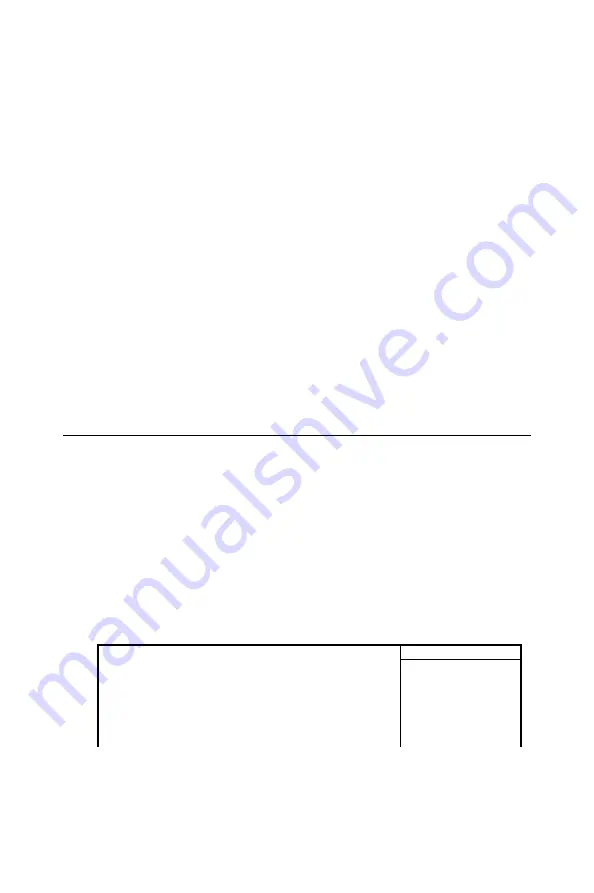
PPC-123 User’s Manual
118
PCI/VGA Palette Snoop
This option allows the BIOS to preview VGA status, and to modify the
information delivered from the feature Connector of the VGA card to
MPEG card. This option can solve the display inversion to black after you
have used MPEG card.
Assign IRQ for VGA
Select Enabled if you system has a VGA controller and you have one or
more USB devices connected. If you are not using your system’s VGA
controller, select Disabled to free the IRQ resource.
Assign IRQ for USB
Select Enabled if you system has a USB controller and you have one or
more USB devices connected. If you are not using your system’s USB
controller, select Disabled to free the IRQ resource.
3.
Press <ESC> to return to the Main Menu when you finish setting
up all items.
12.8 PC Health Status
This section helps you to get more information about your system includ-
ing CPU temperature, FAN speed and voltage. It is recommended that
you contact your mainboard supplier to get proper values about the set-
ting of the CPU temperature.
Run the PC Health Status as follows:
1.
Choose“PC Health Status”from the Main Menu and a list of
options will appear.
2.
Use one of the arrow keys to move between options and modify the
selected options by using PgUp / PgDn / + / - keys.
Current CPU FAN1 Speed
Shows current CPU FAN1 speed. The fan must provide rotary pulse.
(Normally these types of fan have a three-wire connector)
Current CPUFAN1 Speed
Item Help
Current CPUFAN2 Speed
Vcore
2.5V
3.3V
5V
12V
Menu
Level
Summary of Contents for PPC-123
Page 1: ...PPC 123 Pentium III processor based panel PC with 12 LCD flat panel display User s Manual...
Page 8: ...PPC 123 User s Manual viii...
Page 14: ...PPC 123 User s Manual xiv...
Page 17: ...3 Chapter1 Figure 1 1 The panel PC in perspective...
Page 24: ...PPC 123 User s Manual 10 1 4 Dimensions Figure 1 3 Dimensions of the PPC 123 Units mm...
Page 38: ...PPC 123 User s Manual 24...
Page 50: ...PPC 123 User s Manual 36...
Page 70: ...PPC 123 User s Manual 56...
Page 74: ...PPC 123 User s Manual 60 3 a Press Yes to accept the agreement 4 Choose all then click Next...
Page 76: ...PPC 123 User s Manual 62 7 Click Next 8 Click Next...
Page 78: ...PPC 123 User s Manual 64...
Page 83: ...69 Chapter7 5 a Click Next 6 a Click Next 7 a Type the path D PPC 123 153 LAN Win98 b Click OK...
Page 88: ...PPC 123 User s Manual 74 2 a Click Next 3 Click Next...
Page 94: ...PPC 123 User s Manual 80...
Page 95: ...CHAPTER 10 PCMCIA Sections include Introduction Installation of PCMCIA driver for Win dows 95...
Page 98: ...PPC 123 User s Manual 84 3 a Click Yes 4 Click Finish to reboot the system...
Page 111: ...CHAPTER 12 Award BIOS Setup This chapter describes how to set BIOS configu ration data...
Page 136: ...PPC 123 User s Manual 122...
Page 137: ...Appendix A LCD Specifications and Selection Settings...
Page 142: ...PPC 123 User s Manual 128...
Page 143: ...Appendix C Full Disassembly Procedures...
Page 145: ...131 AppendixC Figure C 1 Disassembly steps 1 4 Step 1 Step 2 Step 4 Step 3...
Page 174: ...PPC 123 User s Manual 160...






























