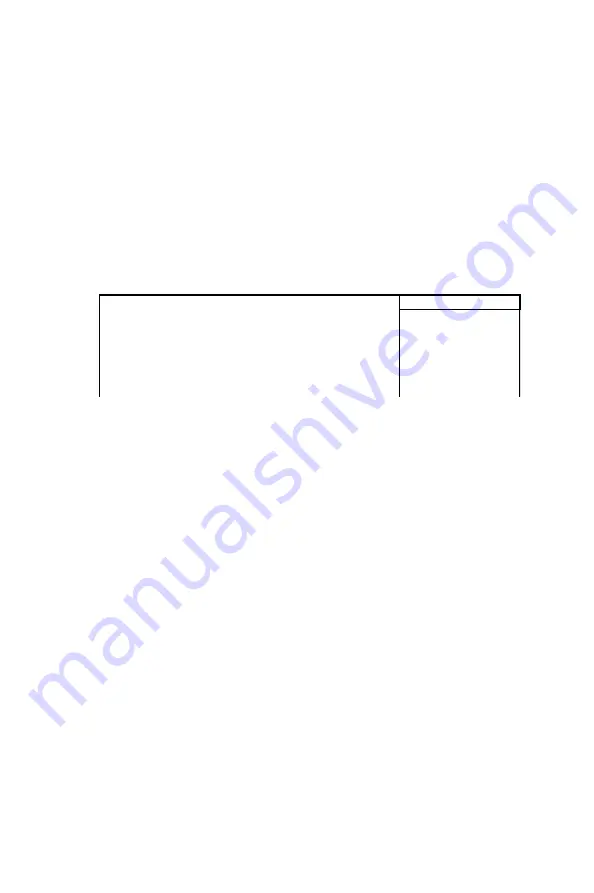
115
Chapter 12
MODEM Use IRQ
This determines the IRQ which the MODEM can use.
The choices: 3; 4; 5; 7; 9; 10; 11; NA.
Soft-Off by PWRBTN
When Enabled, turning the system off with the on/ off button places the
system in a very low-powerusage state, with only enough circuitry receiv-
ing power to detect power button activity or Resume by Ring activity.
WAKE UP EVENTS
When this option is chosen, the following item appears for user’s config-
uration.
•
VGA:
When Enabled, you can set the VGA awakens the system.
•
LPT & COM:
When LPT & COM is ON, any activity from one of the
listed system peripheral devices or IRQs wakes up the system.
•
HDD & FDD:
When HDD & FDD is ON, any activity from one of the
listed system peripheral devices wakes up the system.
•
PCI Master:
When PCI Master is ON, any activity from one of the
listed system peripheral devices wakes up the system.
•
Primary INTR:
When set to on, any event occurring at will awaken a
system which has been powered down.
On(default):The system can not enter the power saving mode when
I/O ports or IRQ# is activated. Off:The system still can enter the
power saving mode when I/O ports or IRQ# is activated.
•
IRQ Activity Monitoring:
The following is a list of IRQ’s (Interrupt
Requests), which can be exempted much as the COM ports and LPT
ports above can. When an I/O device wants to gain the attention of the
operating system, it signals this by causing an IRQ to occur. When the
operating system is ready to respond to the request, it interrupts itself
and performs the service. When set On, activity will neither prevent the
system from going into a power management mode nor awaken it.
When this option is chosen, the following item appears for user’s config-
uration.
VGA Off
Item
Help
LPT & COM
HDD & FDD
PCI Master
PowerOn By PCI Card
Modem Ring Resume
RTC Alarm Resume
D t ( f M th)
LPT/COM
On
Off
Disabled
Disabled
Disabled
0
Menu Level
Primary INTR
IRQs Activity Monitoring
Summary of Contents for PPC-123
Page 1: ...PPC 123 Pentium III processor based panel PC with 12 LCD flat panel display User s Manual...
Page 8: ...PPC 123 User s Manual viii...
Page 14: ...PPC 123 User s Manual xiv...
Page 17: ...3 Chapter1 Figure 1 1 The panel PC in perspective...
Page 24: ...PPC 123 User s Manual 10 1 4 Dimensions Figure 1 3 Dimensions of the PPC 123 Units mm...
Page 38: ...PPC 123 User s Manual 24...
Page 50: ...PPC 123 User s Manual 36...
Page 70: ...PPC 123 User s Manual 56...
Page 74: ...PPC 123 User s Manual 60 3 a Press Yes to accept the agreement 4 Choose all then click Next...
Page 76: ...PPC 123 User s Manual 62 7 Click Next 8 Click Next...
Page 78: ...PPC 123 User s Manual 64...
Page 83: ...69 Chapter7 5 a Click Next 6 a Click Next 7 a Type the path D PPC 123 153 LAN Win98 b Click OK...
Page 88: ...PPC 123 User s Manual 74 2 a Click Next 3 Click Next...
Page 94: ...PPC 123 User s Manual 80...
Page 95: ...CHAPTER 10 PCMCIA Sections include Introduction Installation of PCMCIA driver for Win dows 95...
Page 98: ...PPC 123 User s Manual 84 3 a Click Yes 4 Click Finish to reboot the system...
Page 111: ...CHAPTER 12 Award BIOS Setup This chapter describes how to set BIOS configu ration data...
Page 136: ...PPC 123 User s Manual 122...
Page 137: ...Appendix A LCD Specifications and Selection Settings...
Page 142: ...PPC 123 User s Manual 128...
Page 143: ...Appendix C Full Disassembly Procedures...
Page 145: ...131 AppendixC Figure C 1 Disassembly steps 1 4 Step 1 Step 2 Step 4 Step 3...
Page 174: ...PPC 123 User s Manual 160...
















































