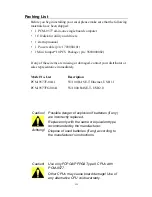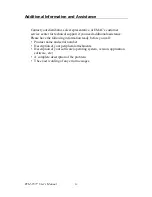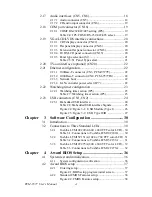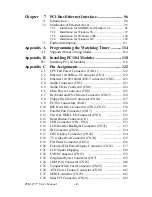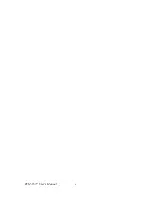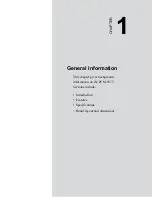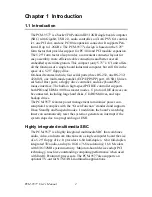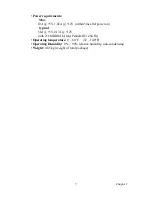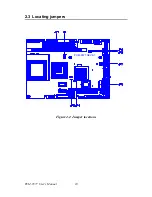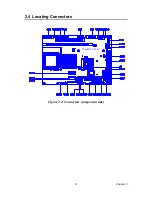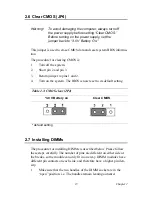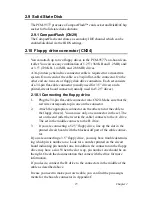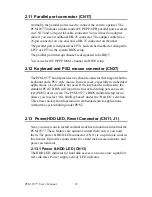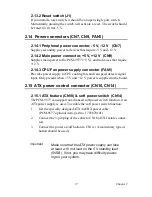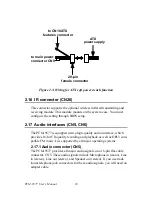3
Chapter 1
1.2 Features
• Socket 370 supports up to Pentium III/512K 1.26GHz
• Supports Gigabit Ethernet (PCM-9577FG)
• Supports Embedded USB, 4 USB 2.0 ports (PCM-9577FG)
• 133MHz FSB and 4X AGP graphics for high performance applica-
tions
• Supports 24/36 bit TFT/DSTN LCD and 2 channel LVDS interface
• Optional TV-out and Mini PCI for WLAN applications
1.3 Specifications
Standard SBC Functions
•
CPU:
Socket 370 for Intel Celeron/Pentium III/512K
(Tualatin) up to 1.26GHz
•
BIOS:
Award 256 KB Flash memory
•
System memory:
One DIMM socket accepts 64 MB up to 512 MB
SDRAM
•
2nd cache memory:
128/256/512 KB on the processor
•
Enhanced IDE interface:
Two channels supports up to four EIDE
devices. BIOS auto-detect, PIO Mode 3 or Mode 4, UDMA 33
transfer. Primary IDE support up to UDMA 66/100 mode
•
FDD interface:
Supports up to two FDDs
•
Serial ports:
Four serial RS-232 ports, COM1, 3, 4: RS-232, COM2:
RS-232/422/485
•
Parallel port:
One parallel port, supports SPP/EPP/ECP mode
•
Infrared port:
Shared with COM4. Transfer rates up to 115Kbps
•
Keyboard/mouse connector:
Supports PS/2 keyboard and a PS/2
mouse
•
Power management:
Supports power saving modes including Normal/
Standby/Suspend modes. APM 1.2 compliant
•
Watchdog timer:
62 level timer intervals
•
USB:
4 USB 1.1 host ports (PCM-9577F)
4 USB 2.0 host Ports (PCM-9577FG)
•
Expansion:
One PCI slot and PC/104 connector for ISA and PCI con-
trol board.
•
Mini PCI:
(Optional) One Mini PCI slot for PCI peripheral device
Summary of Contents for PCM-9577
Page 10: ...PCM 9577 User s Manual x...
Page 20: ...PCM 9577 User s Manual 10 2 3 Locating jumpers Figure 2 1 Jumper locations PCM 9577 REV A1...
Page 21: ...11 Chapter2 2 4 Locating Connectors Figure 2 2 Connectors component side PCM 9577 REV A1...
Page 38: ...PCM 9577 User s Manual 28...
Page 44: ...PCM 9577 User s Manual 34...
Page 61: ...51 Chapter5 2 Choose the Adapter tab then press the Change button 3 Press the Have Disk button...
Page 65: ...55 Chapter5 2 Select Adapter then Change...
Page 66: ...PCM 9577 User s Manual 56 3 Press Next then Display a list 4 Press the Have disk button...
Page 70: ...PCM 9577 User s Manual 60 2 Choose the Settings tab and press the Display Type button...
Page 71: ...61 Chapter5 3 Press the Change button...
Page 75: ...65 Chapter5 2 Choose the Video Controller VGA Compatible button...
Page 76: ...PCM 9577 User s Manual 66 3 Choose the Drive button press Update Driver button...
Page 80: ...PCM 9577 User s Manual 70 2 Choose Hardware and Device Manager press OK button...
Page 81: ...71 Chapter5 3 Choose Video Controller VGA Compatible press OK button...
Page 86: ...PCM 9577 User s Manual 76...
Page 103: ...93 Chapter6 8 Press Next button 9 Press Finish to reboot...
Page 104: ...PCM 9577 User s Manual 94...
Page 110: ...PCM 9577 User s Manual 100 7 2 3 Installation for Windows 2000 1 Open Device Manager...
Page 111: ...101 Chapter7 2...
Page 112: ...PCM 9577 User s Manual 102 3 4...
Page 113: ...103 Chapter7 5 6...
Page 114: ...PCM 9577 User s Manual 104 7 8...
Page 116: ...PCM 9577 User s Manual 106 2 a Choose type of network b Click Next 3 a Click Select from list...
Page 118: ...PCM 9577 User s Manual 108 6 Check the highlighted item and click OK...
Page 119: ...109 Chapter7 7 Click Next to continue setup 8 Choose the networking protocols then click Next...
Page 122: ...PCM 9577 User s Manual 112...
Page 126: ...PCM 9577 User s Manual 116...
Page 129: ...119 AppendixB Figure B 1 PC 104 module mounting diagram...
Page 130: ...PCM 9577 User s Manual 120 Figure B 2 PC 104 module dimensions mm 0 1...
Page 156: ...PCM 9577 User s Manual 146...
Page 161: ...Appendix E Optional Extras for the PCM 9577...
Page 165: ...Appendix F Mechanical Drawings...
Page 167: ...157 AppendixF Figure F 2 PCM 9577 Mechanical Drawing solder side PCM 9577 REV A1...
Page 168: ...PCM 9577 User s Manual 158...