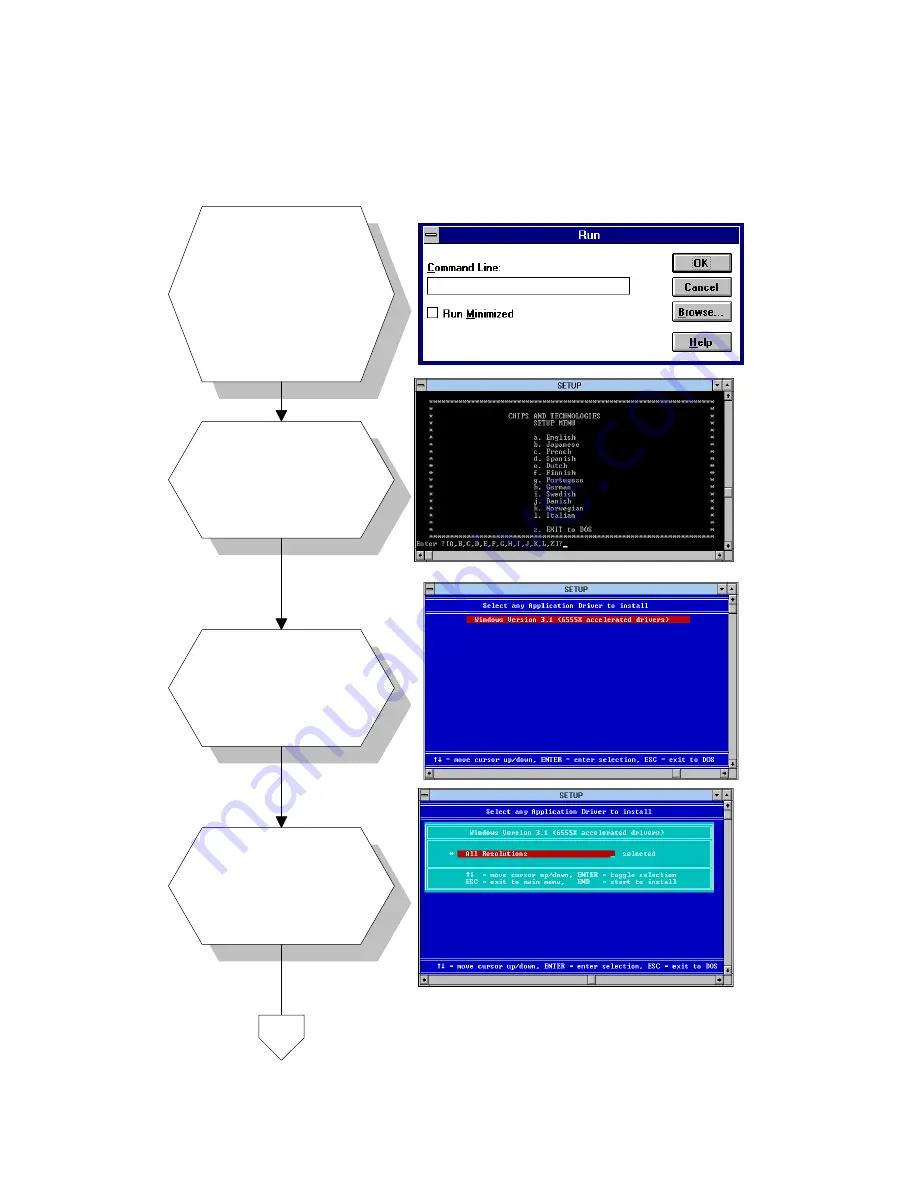
Chapter 5 PCI SVGA Setup
65
5.3.2 Installation for Windows 3.1
a. Insert the disc
into the CD-ROM
drive.
b. Select "File" in
Program Manager.
c. Click "Run" and
type: "D:\VGA\
Win31\Setup.exe".
a. Choose the
language you want
to use during
installation.
a. Select the
highlighted item.
b. Press "ENTER".
a. Press "ENTER" to
install all
resolutions.
1.
2.
3.
4.
D:\VGA\Win31\Setup.exe
D:\Biscuit\5864\Video.100\69000\Win31\Setup.exe
Insert the utility
disk into the floppy
disk drive.
Click "Run" and type:
"D:\Biscuit\5864\
Video.100\69000\
Win31\Setup.exe".
a.
b.
c.
Select "File" in
Program Manager.
Summary of Contents for PCM-5864
Page 12: ......
Page 20: ...8 PCM 5864 E L User s Manual...
Page 24: ...12 PCM 5864 E L User s Manual 2 3 Locating jumpers Figure 2 1 Locating jumpers...
Page 26: ...14 PCM 5864 E L User s Manual 2 4 2 Solder side Figure 2 3 Locating connectors solder side...
Page 50: ...38 PCM 5864 E L User s Manual...
Page 58: ...46 PCM 5864 E L User s Manual...
Page 59: ...Award BIOS Setup This chapter describes how to set BIOS configuration data C H A P T E R 4...
Page 83: ...Video Introduction Installation of video capture driver for Windows 95 98 6 C H A P T E R...
Page 88: ...76 PCM 5864 E L User s Manual...
Page 89: ...Audio Introduction Installation of audio driver for Windows 95 98 NT 7 C H A P T E R...
Page 92: ...80 PCM 5864 E L User s Manual...
Page 100: ...88 PCM 5864 E L User s Manual...
Page 104: ...92 PCM 5864 E L User s Manual...
Page 108: ...96 PCM 5864 E L User s Manual...
Page 135: ...Optional Extras A P P E N D I X E...
Page 138: ...Mechanical Drawings A P P E N D I X F...
Page 139: ...128 PCA 5864 E L User s Manual F 1 Component side...
Page 140: ...Appendix F Mechanical Drawings 129 F 2 Solder side...
Page 141: ...130 PCA 5864 E L User s Manual...






























