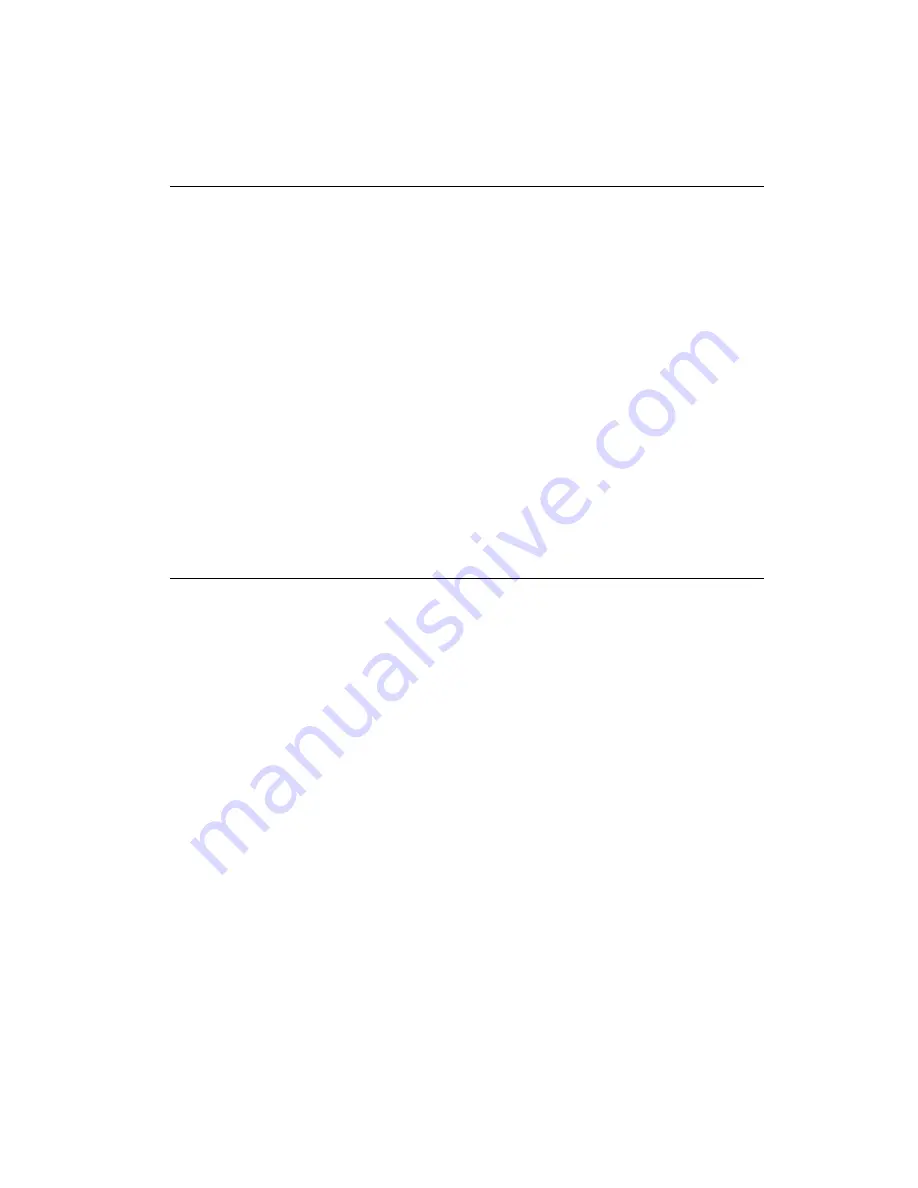
24
PCM-5864/E/L User's Manual
2.10 Parallel port connector (CN14)
Normally, the parallel port is used to connect the card to a printer.
The PCM-5864/E/L includes a multi-mode (ECP/EPP/SPP)
parallel port accessed via CN14, a 26-pin flat-cable connector.
You will need an adapter cable if you use a traditional DB-25
connector. The adapter cable has a 26-pin connector on one end,
and a DB-25 connector on the other.
The parallel port is designated as LPT1, and can be disabled or
changed to LPT2 or LPT3 in the system BIOS setup.
The parallel port interrupt channel is designated to be IRQ7.
You can select ECP/EPP DMA channel via BIOS setup.
2.11 Keyboard and PS/2 mouse connector
(CN9)
The PCM-5864/E/L board provides a keyboard connector that
supports both a keyboard and a PS/2 style mouse. In most cases,
especially in embedded applications, a keyboard is not used. If the
keyboard is not present, the standard PC/AT BIOS will report an
error or fail during power-on self-test (POST) after a reset. The
PCM-5864/E/L’s BIOS standard setup menu allows you to select
“All, But Keyboard” under the “Halt On” selection. This allows
no-keyboard operation in embedded system applications, without
the system halting under POST.
Summary of Contents for PCM-5864
Page 12: ......
Page 20: ...8 PCM 5864 E L User s Manual...
Page 24: ...12 PCM 5864 E L User s Manual 2 3 Locating jumpers Figure 2 1 Locating jumpers...
Page 26: ...14 PCM 5864 E L User s Manual 2 4 2 Solder side Figure 2 3 Locating connectors solder side...
Page 50: ...38 PCM 5864 E L User s Manual...
Page 58: ...46 PCM 5864 E L User s Manual...
Page 59: ...Award BIOS Setup This chapter describes how to set BIOS configuration data C H A P T E R 4...
Page 83: ...Video Introduction Installation of video capture driver for Windows 95 98 6 C H A P T E R...
Page 88: ...76 PCM 5864 E L User s Manual...
Page 89: ...Audio Introduction Installation of audio driver for Windows 95 98 NT 7 C H A P T E R...
Page 92: ...80 PCM 5864 E L User s Manual...
Page 100: ...88 PCM 5864 E L User s Manual...
Page 104: ...92 PCM 5864 E L User s Manual...
Page 108: ...96 PCM 5864 E L User s Manual...
Page 135: ...Optional Extras A P P E N D I X E...
Page 138: ...Mechanical Drawings A P P E N D I X F...
Page 139: ...128 PCA 5864 E L User s Manual F 1 Component side...
Page 140: ...Appendix F Mechanical Drawings 129 F 2 Solder side...
Page 141: ...130 PCA 5864 E L User s Manual...
















































