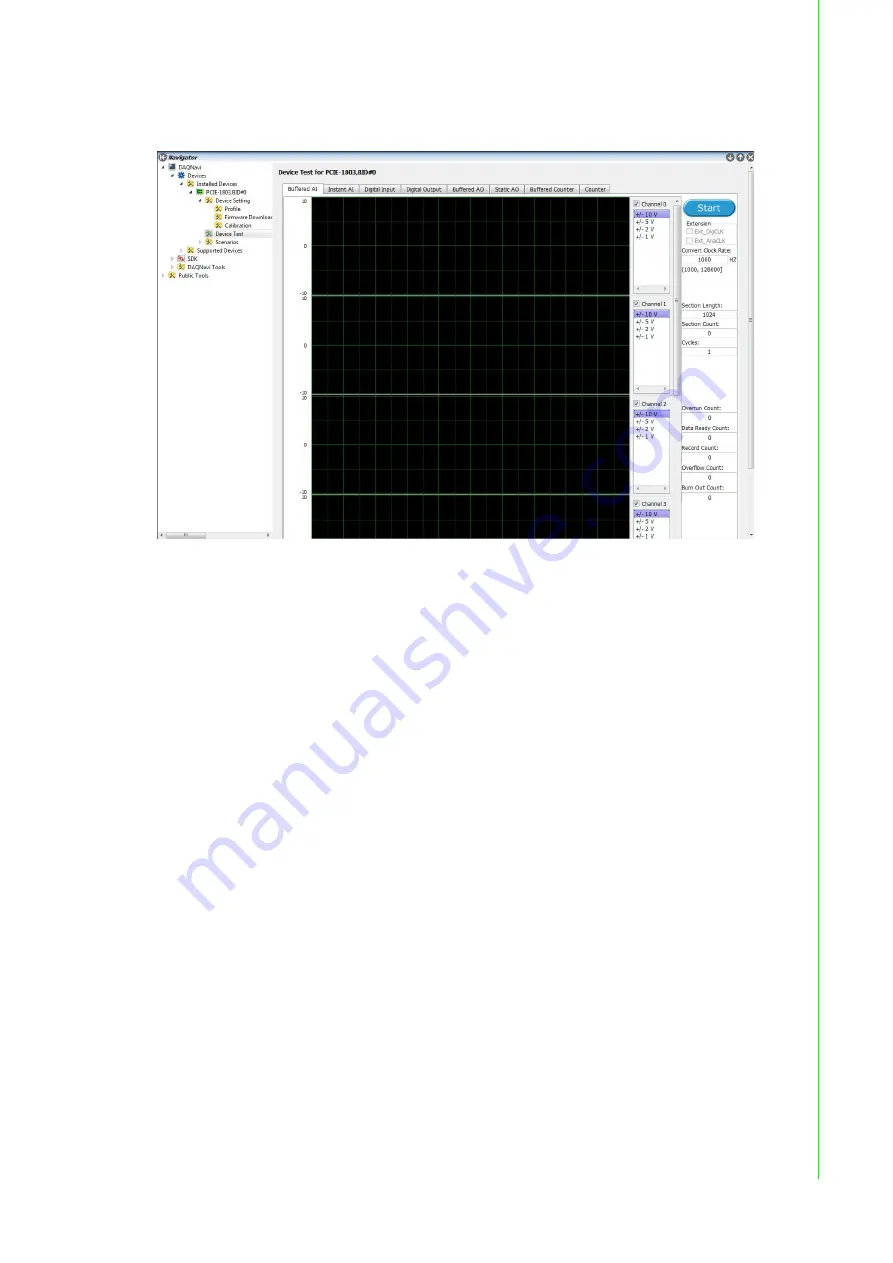
11
PCIE-1805 User Manual
Chapter 2
Installation
After your card is properly installed and configured, you can go to the Device Test
page to test your hardware by using the testing utility supplied.
Figure 2.3 The Device Testing of PCIE-1805
For more detailed information, refer to the DAQNavi SDK Manual or the User Inter-
face Manual in the Advantech Navigator.
Summary of Contents for PCIE-1805
Page 1: ...User Manual PCIE 1805 32 ch 16 bit 1 MS s Analog Input PCI Express Card ...
Page 4: ...PCIE 1805 User Manual iv ...
Page 10: ...PCIE 1805 User Manual 4 Figure 1 1 Installation Flow Chart ...
Page 13: ...Chapter 2 2 Installation ...
Page 18: ...PCIE 1805 User Manual 12 ...
Page 29: ...Appendix A A Specifications ...
Page 30: ...PCIE 1805 User Manual 24 A 1 Function Block ...
Page 34: ...PCIE 1805 User Manual 28 ...
Page 35: ...Appendix B B Operation Theory ...
Page 41: ...35 PCIE 1805 User Manual Appendix B Operation Theory ...
















































