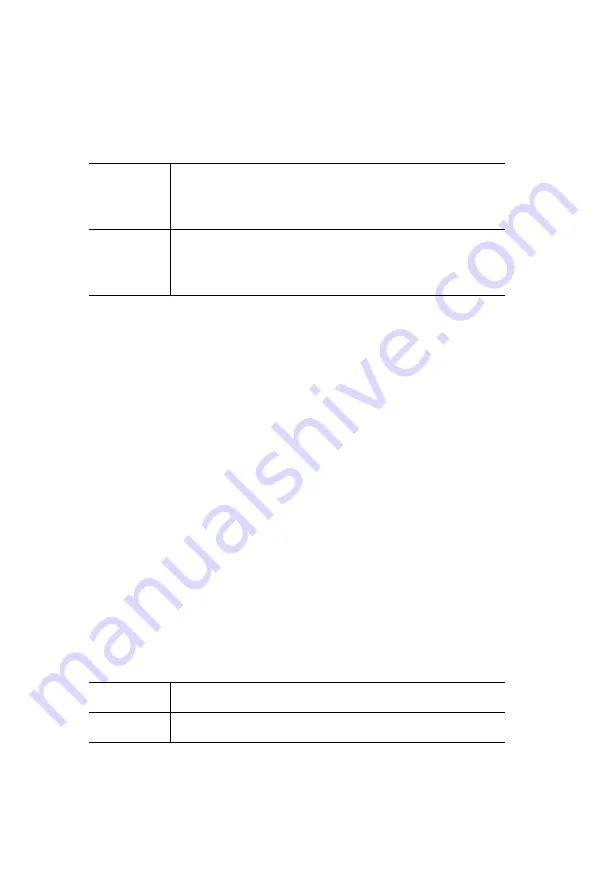
29
Chapter 3 Award BIOS Setup
Security Option
This setting determines whether the system will boot if the password
is denied, while limiting access to Setup.
Note: To disable security, select PASSWORD SETTING in the main
menu. At this point, you will be asked to enter a password. Simply hit
the <ENTER> key to disable security. When security is disabled, the
system will boot, and you can enter Setup freely.
OS Select for DRAM>64 MB
This setting is under OS/2 system.
Video BIOS Shadow
This determines whether video BIOS will be copied to RAM, which is
optional according to the chipset design. When enabled, Video
Shadow increases the video speed.
C8000 - CFFFF Shadow/DC000-DFFFF Shadow
These determine whether optional ROM will be copied to RAM in
blocks of 16 KB.
System
The system will not boot, and access to Setup
will be denied if the correct password is not
entered at the prompt.
Setup
The system will boot, but access to Setup will
be denied if the correct password is not
entered at the prompt.
Enabled
Optional shadow is enabled
Disabled
Optional shadow is disabled
Summary of Contents for PCI-6870 Series
Page 32: ...CHAPTER 3 Award BIOS Setup This chapter describes how to set BIOS configuration data ...
Page 47: ...PCI 6870 User s Manual 38 ...
Page 50: ...41 Chapter 4 AGP SVGA Setup Figure 4 1 Selecting display settings ...
Page 53: ...PCI 6870 User s Manual 44 Step 2 Press Next button ...
Page 55: ...PCI 6870 User s Manual 46 Step 4 Press Next button ...
Page 56: ...47 Chapter 4 AGP SVGA Setup Step 5 Press Yes button ...
Page 57: ...PCI 6870 User s Manual 48 Step 6 Press Finish to reboot ...
Page 59: ...PCI 6870 User s Manual 50 Step 2 Press Next button ...
Page 61: ...PCI 6870 User s Manual 52 Step 4 Press Next button ...
Page 63: ...PCI 6870 User s Manual 54 ...
Page 69: ...PCI 6870 User s Manual 60 Step 4 Choose the Ethernet controller button ...
Page 71: ...PCI 6870 User s Manual 62 Step 6 Choose Display a list of press Next button ...
Page 72: ...63 Chapter 5 PCI Bus Ethernet Interface Step 7 Choose Network adapters press Next button ...
Page 73: ...PCI 6870 User s Manual 64 Step 8 Click the Have Disk button ...
Page 76: ...67 Chapter 5 PCI Bus Ethernet Interface Step 11 Press Next button ...
Page 77: ...PCI 6870 User s Manual 68 Step 12 Press Finish to reboot ...
Page 82: ...73 Chapter 5 PCI Bus Ethernet Interface Step 5 Choose type of network press Next button ...
Page 83: ...PCI 6870 User s Manual 74 Step 6 Choose Select form list button ...
Page 84: ...75 Chapter 5 PCI Bus Ethernet Interface Step 7 Click the Have Disk button ...
Page 85: ...PCI 6870 User s Manual 76 Step 8 Type the folder where you have saved files press OK button ...
Page 87: ...PCI 6870 User s Manual 78 Step 10 Click Next to continue setup ...
Page 89: ...PCI 6870 User s Manual 80 Step 12 Select the correct Network Services then click Next ...
Page 90: ...81 Chapter 5 PCI Bus Ethernet Interface Step 13 Click Next to continue setup ...
Page 92: ...83 Chapter 5 PCI Bus Ethernet Interface Step 15 Click Yes to reboot ...
Page 97: ...PCI 6870 User s Manual 88 Step 2 Choose Driver button press Update Driver button ...
Page 98: ...89 Chapter 6 Audio Step 3 Choose Sound video and game controllers press Next ...
Page 99: ...PCI 6870 User s Manual 90 Step 4 Click the Have Disk button ...
Page 101: ...PCI 6870 User s Manual 92 Step 6 Click Have Disk button ...
Page 102: ...93 Chapter 6 Audio Step 7 Press Finish to reboot ...
Page 104: ...95 Chapter 6 Audio Step 2 Press Next button ...
Page 105: ...PCI 6870 User s Manual 96 Step 3 Press Finish to reboot ...
Page 108: ...99 AppendixA 1070 RETURN 2000 REM Subroutine 2 your application task 2090 RETURN ...
Page 109: ...PCI 6870 User s Manual 100 ...






























