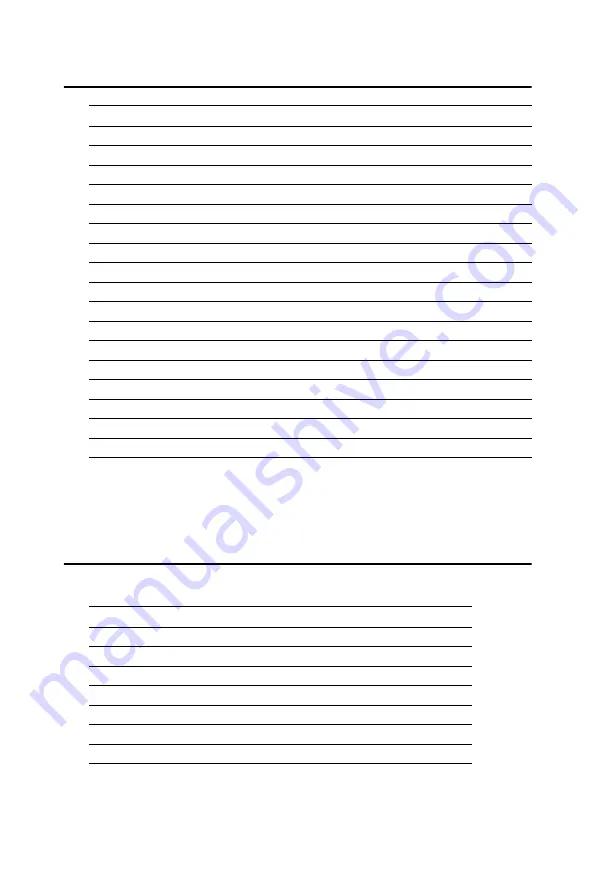
PCI-6870 User’s Manual
120
D.3 Interrupt Assignments
D.4 1st MB Memory Map
Table D.3: Interrupt assignments
Interrupt# Interrupt
source
IRQ 0
Interval timer
IRQ 1
Keyboard
IRQ 2
Interrupt from controller 2 (cascade)
IRQ 8
Real-time clock
IRQ 9
Cascaded to INT 0A (IRQ 2)
IRQ 10
Available
IRQ 11
Watchdog Timer
IRQ 12
PS/2 mouse (non-releasable)
IRQ 13
INT from co-processor
IRQ 14
Fixed disk controller (primary)
IRQ 15
Fixed disk controller (secondary)
IRQ 3
Serial communication port 2
IRQ 4
Serial communication port 1
IRQ 5
Parallel port 2
IRQ 6
Diskette controller (FDC)
IRQ 7
Parallel port 1 (print port)
* PNP audio IRQ select: 5, 7, 9 or 10
* Ethernet function is auto-sensing
Table D.4: 1st MB Memory Map
Addr. range (Hex)
Device
F000h - FFFFh System ROM
C800h - EFFFh Expansion ROM
C000h - C7FFh System ROM
B800h - BFFFh CGA/EGA/VGA text
B000h - B7FFh Unused
A000h - AFFFh EGA/VGA graphics
0000h - 9FFFh Base memory
Summary of Contents for PCI-6870 Series
Page 32: ...CHAPTER 3 Award BIOS Setup This chapter describes how to set BIOS configuration data ...
Page 47: ...PCI 6870 User s Manual 38 ...
Page 50: ...41 Chapter 4 AGP SVGA Setup Figure 4 1 Selecting display settings ...
Page 53: ...PCI 6870 User s Manual 44 Step 2 Press Next button ...
Page 55: ...PCI 6870 User s Manual 46 Step 4 Press Next button ...
Page 56: ...47 Chapter 4 AGP SVGA Setup Step 5 Press Yes button ...
Page 57: ...PCI 6870 User s Manual 48 Step 6 Press Finish to reboot ...
Page 59: ...PCI 6870 User s Manual 50 Step 2 Press Next button ...
Page 61: ...PCI 6870 User s Manual 52 Step 4 Press Next button ...
Page 63: ...PCI 6870 User s Manual 54 ...
Page 69: ...PCI 6870 User s Manual 60 Step 4 Choose the Ethernet controller button ...
Page 71: ...PCI 6870 User s Manual 62 Step 6 Choose Display a list of press Next button ...
Page 72: ...63 Chapter 5 PCI Bus Ethernet Interface Step 7 Choose Network adapters press Next button ...
Page 73: ...PCI 6870 User s Manual 64 Step 8 Click the Have Disk button ...
Page 76: ...67 Chapter 5 PCI Bus Ethernet Interface Step 11 Press Next button ...
Page 77: ...PCI 6870 User s Manual 68 Step 12 Press Finish to reboot ...
Page 82: ...73 Chapter 5 PCI Bus Ethernet Interface Step 5 Choose type of network press Next button ...
Page 83: ...PCI 6870 User s Manual 74 Step 6 Choose Select form list button ...
Page 84: ...75 Chapter 5 PCI Bus Ethernet Interface Step 7 Click the Have Disk button ...
Page 85: ...PCI 6870 User s Manual 76 Step 8 Type the folder where you have saved files press OK button ...
Page 87: ...PCI 6870 User s Manual 78 Step 10 Click Next to continue setup ...
Page 89: ...PCI 6870 User s Manual 80 Step 12 Select the correct Network Services then click Next ...
Page 90: ...81 Chapter 5 PCI Bus Ethernet Interface Step 13 Click Next to continue setup ...
Page 92: ...83 Chapter 5 PCI Bus Ethernet Interface Step 15 Click Yes to reboot ...
Page 97: ...PCI 6870 User s Manual 88 Step 2 Choose Driver button press Update Driver button ...
Page 98: ...89 Chapter 6 Audio Step 3 Choose Sound video and game controllers press Next ...
Page 99: ...PCI 6870 User s Manual 90 Step 4 Click the Have Disk button ...
Page 101: ...PCI 6870 User s Manual 92 Step 6 Click Have Disk button ...
Page 102: ...93 Chapter 6 Audio Step 7 Press Finish to reboot ...
Page 104: ...95 Chapter 6 Audio Step 2 Press Next button ...
Page 105: ...PCI 6870 User s Manual 96 Step 3 Press Finish to reboot ...
Page 108: ...99 AppendixA 1070 RETURN 2000 REM Subroutine 2 your application task 2090 RETURN ...
Page 109: ...PCI 6870 User s Manual 100 ...
















