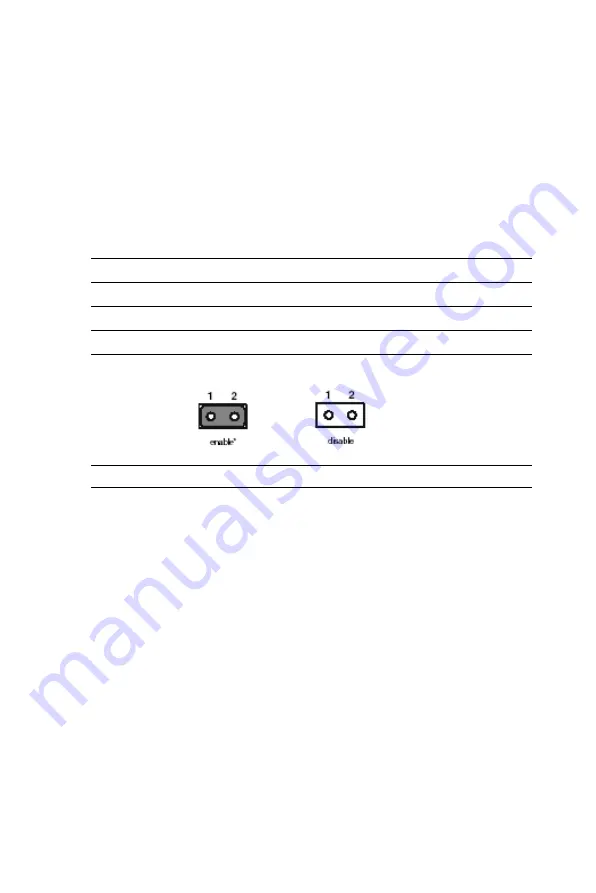
PCI-6870 User’s Manual
14
2.4.3 Watchdog timer config. (J5)
An on-board watchdog timer reduces the chance of disruptions which
EMP (electro-magnetic pulse) interference can cause. This is an
invaluable protective device for standalone or unmanned
applications. Setup involves one jumper and running the control
software. (Refer to Appendix A.)
When the watchdog timer is enabled and the CPU shuts down, the
watchdog timer will automatically reset the system.
2.4.4 Hardware Reset (J6)
If you install a reset switch, it should be an open single pole switch.
Momentarily pressing the switch will activate a reset. The switch
should be rated for 10 mA, 5 V.
2.4.5 HDD LED (J7)
Basic HDD activity indicator. Connect an LED to J7, and when
there is disk activity, the LED lights up.
2.4.6 Power LED (J8)
J8 is for your basic power on indicator. Connect an LED to J8, and
when system power is on, the LED will be on.
Table 2.5: Watchdog timer (J5)
Pin 1-2
Function
closed
enable*
open disable
* default setting
Summary of Contents for PCI-6870 Series
Page 32: ...CHAPTER 3 Award BIOS Setup This chapter describes how to set BIOS configuration data ...
Page 47: ...PCI 6870 User s Manual 38 ...
Page 50: ...41 Chapter 4 AGP SVGA Setup Figure 4 1 Selecting display settings ...
Page 53: ...PCI 6870 User s Manual 44 Step 2 Press Next button ...
Page 55: ...PCI 6870 User s Manual 46 Step 4 Press Next button ...
Page 56: ...47 Chapter 4 AGP SVGA Setup Step 5 Press Yes button ...
Page 57: ...PCI 6870 User s Manual 48 Step 6 Press Finish to reboot ...
Page 59: ...PCI 6870 User s Manual 50 Step 2 Press Next button ...
Page 61: ...PCI 6870 User s Manual 52 Step 4 Press Next button ...
Page 63: ...PCI 6870 User s Manual 54 ...
Page 69: ...PCI 6870 User s Manual 60 Step 4 Choose the Ethernet controller button ...
Page 71: ...PCI 6870 User s Manual 62 Step 6 Choose Display a list of press Next button ...
Page 72: ...63 Chapter 5 PCI Bus Ethernet Interface Step 7 Choose Network adapters press Next button ...
Page 73: ...PCI 6870 User s Manual 64 Step 8 Click the Have Disk button ...
Page 76: ...67 Chapter 5 PCI Bus Ethernet Interface Step 11 Press Next button ...
Page 77: ...PCI 6870 User s Manual 68 Step 12 Press Finish to reboot ...
Page 82: ...73 Chapter 5 PCI Bus Ethernet Interface Step 5 Choose type of network press Next button ...
Page 83: ...PCI 6870 User s Manual 74 Step 6 Choose Select form list button ...
Page 84: ...75 Chapter 5 PCI Bus Ethernet Interface Step 7 Click the Have Disk button ...
Page 85: ...PCI 6870 User s Manual 76 Step 8 Type the folder where you have saved files press OK button ...
Page 87: ...PCI 6870 User s Manual 78 Step 10 Click Next to continue setup ...
Page 89: ...PCI 6870 User s Manual 80 Step 12 Select the correct Network Services then click Next ...
Page 90: ...81 Chapter 5 PCI Bus Ethernet Interface Step 13 Click Next to continue setup ...
Page 92: ...83 Chapter 5 PCI Bus Ethernet Interface Step 15 Click Yes to reboot ...
Page 97: ...PCI 6870 User s Manual 88 Step 2 Choose Driver button press Update Driver button ...
Page 98: ...89 Chapter 6 Audio Step 3 Choose Sound video and game controllers press Next ...
Page 99: ...PCI 6870 User s Manual 90 Step 4 Click the Have Disk button ...
Page 101: ...PCI 6870 User s Manual 92 Step 6 Click Have Disk button ...
Page 102: ...93 Chapter 6 Audio Step 7 Press Finish to reboot ...
Page 104: ...95 Chapter 6 Audio Step 2 Press Next button ...
Page 105: ...PCI 6870 User s Manual 96 Step 3 Press Finish to reboot ...
Page 108: ...99 AppendixA 1070 RETURN 2000 REM Subroutine 2 your application task 2090 RETURN ...
Page 109: ...PCI 6870 User s Manual 100 ...






























