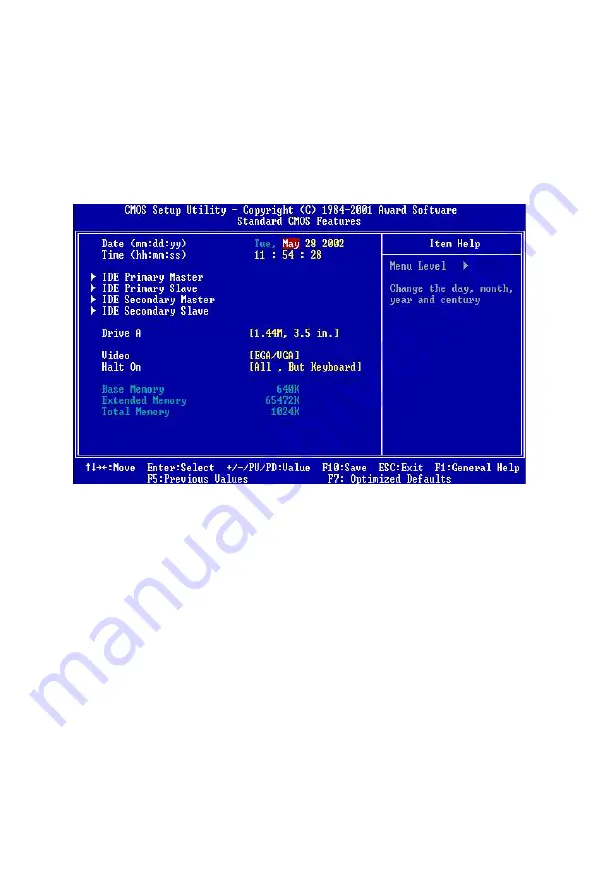
25
Chapter 3 Award BIOS Setup
3.1.2 Standard CMOS setup
Choose the “STANDARD CMOS SETUP” option from the INITIAL
SETUP SCREEN Menu, and the screen below is displayed. This
standard Setup Menu allows users to configure system components
such as date, time, hard disk drive, floppy drive, display, and memory.
Figure 3.2: CMOS setup screen
Summary of Contents for PCI-6870 Series
Page 32: ...CHAPTER 3 Award BIOS Setup This chapter describes how to set BIOS configuration data ...
Page 47: ...PCI 6870 User s Manual 38 ...
Page 50: ...41 Chapter 4 AGP SVGA Setup Figure 4 1 Selecting display settings ...
Page 53: ...PCI 6870 User s Manual 44 Step 2 Press Next button ...
Page 55: ...PCI 6870 User s Manual 46 Step 4 Press Next button ...
Page 56: ...47 Chapter 4 AGP SVGA Setup Step 5 Press Yes button ...
Page 57: ...PCI 6870 User s Manual 48 Step 6 Press Finish to reboot ...
Page 59: ...PCI 6870 User s Manual 50 Step 2 Press Next button ...
Page 61: ...PCI 6870 User s Manual 52 Step 4 Press Next button ...
Page 63: ...PCI 6870 User s Manual 54 ...
Page 69: ...PCI 6870 User s Manual 60 Step 4 Choose the Ethernet controller button ...
Page 71: ...PCI 6870 User s Manual 62 Step 6 Choose Display a list of press Next button ...
Page 72: ...63 Chapter 5 PCI Bus Ethernet Interface Step 7 Choose Network adapters press Next button ...
Page 73: ...PCI 6870 User s Manual 64 Step 8 Click the Have Disk button ...
Page 76: ...67 Chapter 5 PCI Bus Ethernet Interface Step 11 Press Next button ...
Page 77: ...PCI 6870 User s Manual 68 Step 12 Press Finish to reboot ...
Page 82: ...73 Chapter 5 PCI Bus Ethernet Interface Step 5 Choose type of network press Next button ...
Page 83: ...PCI 6870 User s Manual 74 Step 6 Choose Select form list button ...
Page 84: ...75 Chapter 5 PCI Bus Ethernet Interface Step 7 Click the Have Disk button ...
Page 85: ...PCI 6870 User s Manual 76 Step 8 Type the folder where you have saved files press OK button ...
Page 87: ...PCI 6870 User s Manual 78 Step 10 Click Next to continue setup ...
Page 89: ...PCI 6870 User s Manual 80 Step 12 Select the correct Network Services then click Next ...
Page 90: ...81 Chapter 5 PCI Bus Ethernet Interface Step 13 Click Next to continue setup ...
Page 92: ...83 Chapter 5 PCI Bus Ethernet Interface Step 15 Click Yes to reboot ...
Page 97: ...PCI 6870 User s Manual 88 Step 2 Choose Driver button press Update Driver button ...
Page 98: ...89 Chapter 6 Audio Step 3 Choose Sound video and game controllers press Next ...
Page 99: ...PCI 6870 User s Manual 90 Step 4 Click the Have Disk button ...
Page 101: ...PCI 6870 User s Manual 92 Step 6 Click Have Disk button ...
Page 102: ...93 Chapter 6 Audio Step 7 Press Finish to reboot ...
Page 104: ...95 Chapter 6 Audio Step 2 Press Next button ...
Page 105: ...PCI 6870 User s Manual 96 Step 3 Press Finish to reboot ...
Page 108: ...99 AppendixA 1070 RETURN 2000 REM Subroutine 2 your application task 2090 RETURN ...
Page 109: ...PCI 6870 User s Manual 100 ...
















































