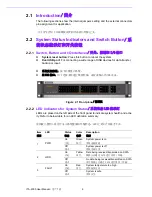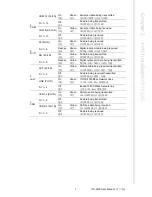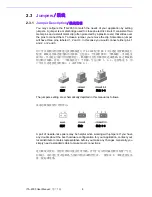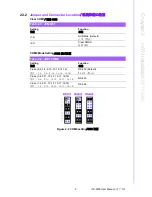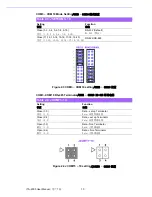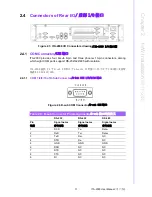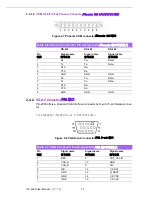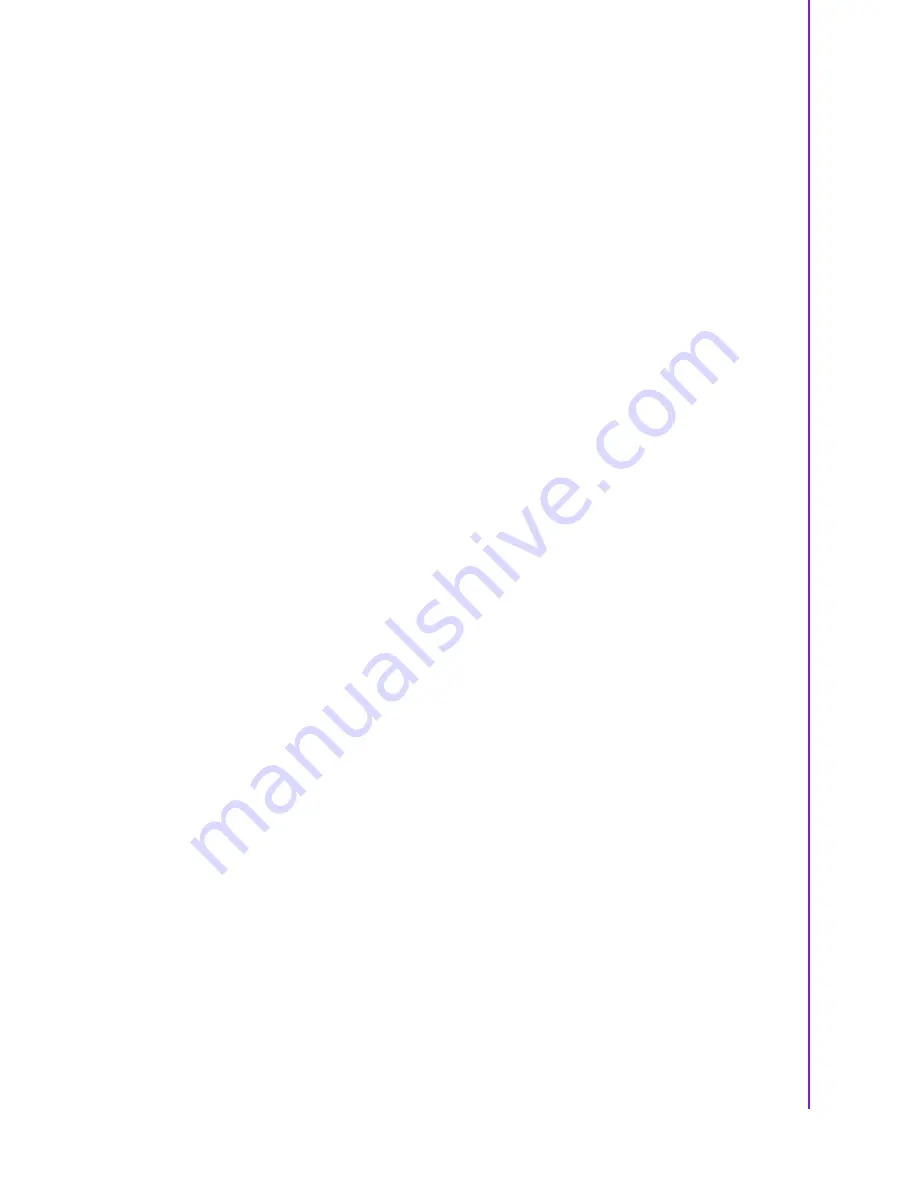
xi
ITA-2000 User Manual
/ 用户手册
Figure 5.6 Return the shockproof bracket with HDD into system
/
将 HDD 和防冲击支架放回系统中..................53
5.1.4
Installing a PCI-104 Module
/ 安装 PC-104 模块 ...............53
Figure 5.7 Installing PCI 104 modules
/ 安装 PCI 104 模块 ....53
5.1.5
Installing the Compact Flash
/ 安装 CF.......................54
Figure 5.8 Plug the CF Card into slot
/ 将 CF 卡插入插槽 ......54
Figure 5.9 Put the cover back and secure with the screws
/ 将方盖
放回原位并用螺丝固定..........................54
Appendix A
Programming the Watchdog Timer
看门狗定时器编程
................. 55
A.1
Programming the Watchdog Timer
/ 看门狗定时器编程...............56
A.1.1
Watchdog Timer Overview
/ 看门狗定时器概述 ...............56
A.1.2
Programming the Watchdog Timer
/ 编程看门狗定时器 ........56
Table A.1: Watchdog Timer Registers
/ 看门狗定时器寄存器 ..58
A.1.3
Example Program
/ 编程示例 ..............................59
Appendix B
Examples of the CAN Transfer tool
CAN 转换工具示例
.................. 67
B.1
Examples of the CAN Transfer Tool and Programming
/CAN转换工具和编程
示例...........................................................68
B.1.1
WDM & CE.................................................................................. 68
B.1.2
Configure
/ 配置..........................................69
Figure B.1 CAN WDM&CE configure setting
/CAN WDM&CE 配置 .69
B.1.3
Send
/ 发送..............................................70
Figure B.2 CAN Send test of WDM&CE
/CAN WDM&CE 发送测试 .70
B.1.4
Receive
/ 接收 ...........................................71
Figure B.3 CAN Receive test of WDM&CE
/CAN WDM&CE 接收测试
..............................................71
Summary of Contents for ITA-2000
Page 8: ...ITA 2000 User Manual viii...
Page 12: ...ITA 2000 User Manual xii...
Page 16: ...ITA 2000 User Manual 4 1 5 Dimension Diagram Figure 1 1 Dimension diagram...
Page 28: ...ITA 2000 User Manual 16...
Page 29: ...Chapter 3 3 BIOS Operation BIOS This chapter describes how to set BIOS configuration data BIOS...
Page 60: ...ITA 2000 User Manual 48...
Page 61: ...Chapter 5 5 System Setup This chapter introduces the instal lation process...
Page 67: ...Appendix A A Programming the Watchdog Timer...
Page 79: ...Appendix B B Examples of the CAN Transfer tool CAN...