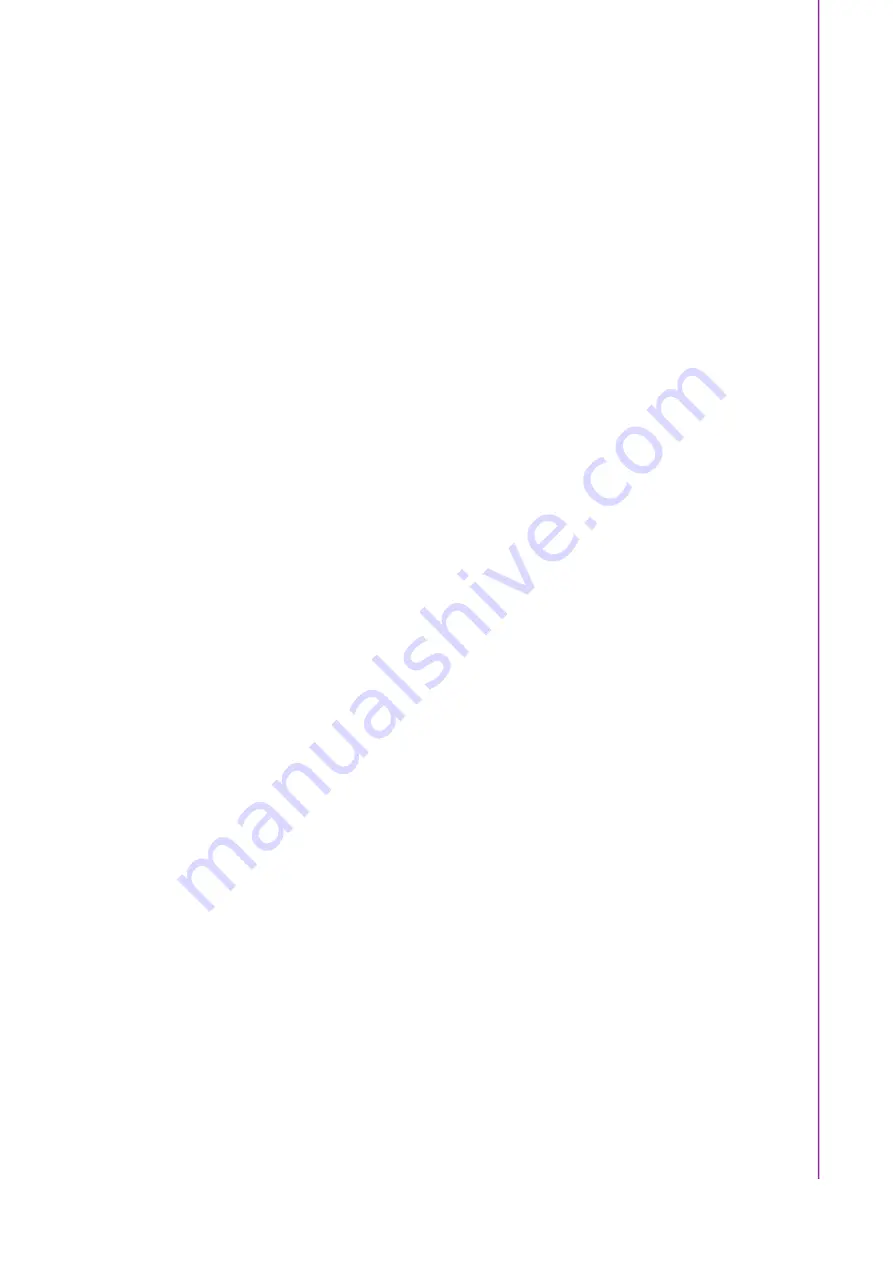
v
IPC-5122 User Manual/
用户手册
設備曾暴露在過於潮濕的環境中使用;
設備無法正常工作,或您無法通過用戶手冊來使其正常工作;
設備跌落或者損壞;
設備有明顯的外觀破損。
15.
請不要把設備放置在超出我們建議的溫度範圍的環境,即不要低於 0°C
(32°F)或高於 60°C (140°F),否則可能會損壞設備。
16.
注意:如果電池更換不正確,將有爆炸的危險。因此,只可以使用製造商推薦的
同一種或者同等型號的電池進行替換。請按照製造商的指示處理舊電池。
17.
根據 IEC 704-1:1982 的規定,操作員所在位置的聲壓級不可高於 70dB(A)。
免責聲明:該安全指示符合IEC 704-1的要求。研華公司對其內容的準確性不承擔任
何法律責任。
A Message to the Customer/
致客户
/
致客戶
Advantech customer services/
研华为客户提供的服务
/
研華為客戶提供的服務
Each and every Advantech product is built to the most exacting specifications to
ensure reliable performance in the harsh and demanding conditions typical of indus
-
trial environments. Whether your new Advantech equipment is destined for the labo
-
ratory or the factory floor, you can be assured that your product will provide the
reliability and ease of operation for which the name Advantech has come to be
known. Your satisfaction is our primary concern. Here is a guide to Advantech’s cus
-
tomer services.
To ensure you get the full benefit of our services, please follow the instructions below
carefully.
研华的每一款产品都是严格按照规格生产的。因此,产品的可靠性在恶劣粗糙的工业
环境下也可以得到保证。无论您购买的研华产品置于实验室还是工厂,皆可确保研华
产品之可靠性和易于操作性。
客户的满意是我们最关注的。下面是研华客户服务指南。为保证您从我们的服务中获
得最大的利益,请谨慎遵循下面的操作指南。
研華的每一款產品都是嚴格按照規格生產的。因此,產品的可靠性在惡劣粗糙的工業
環境下也可以得到保證。無論您購買的研華產品置於實驗室還是工廠,皆可確保研華
產品之可靠性和易於操作性。
客戶的滿意是我們最關注的。下面是研華客戶服務指南。為保證您從我們的服務中獲
得最大的利益,請謹慎遵循下面的操作指南。
Summary of Contents for IPC-5122
Page 1: ...User Manual IPC 5122 Desktop Wallmount Chassis for MicroATX Motherboard Micro ATX Micro ATX...
Page 9: ...ix IPC 5122 User Manual IPC 5122...
Page 10: ...IPC 5122 User Manual x...
Page 13: ...Chapter 1 1 General Information...
Page 16: ...IPC 5122 User Manual 4 1 5 Dimensions Diagram Figure 1 1 Dimension Diagram unit mm inch...
Page 17: ...5 IPC 5122 User Manual Chapter 1 General Information Figure 1 2 Installation unit mm inch...
Page 18: ...IPC 5122 User Manual 6...
Page 19: ...Chapter 2 2 System Setup...
Page 27: ...15 IPC 5122 User Manual Chapter 2 System Setup Figure 2 7 Installing the Wall mount Brackets...
Page 28: ...IPC 5122 User Manual 16...
Page 29: ...Chapter 3 3 Operation...
Page 38: ...IPC 5122 User Manual 26 Figure 3 6 Replacing the Single Power Supply...
Page 39: ...Chapter 4 4 Alarm Board...
Page 44: ...IPC 5122 User Manual 32...





































