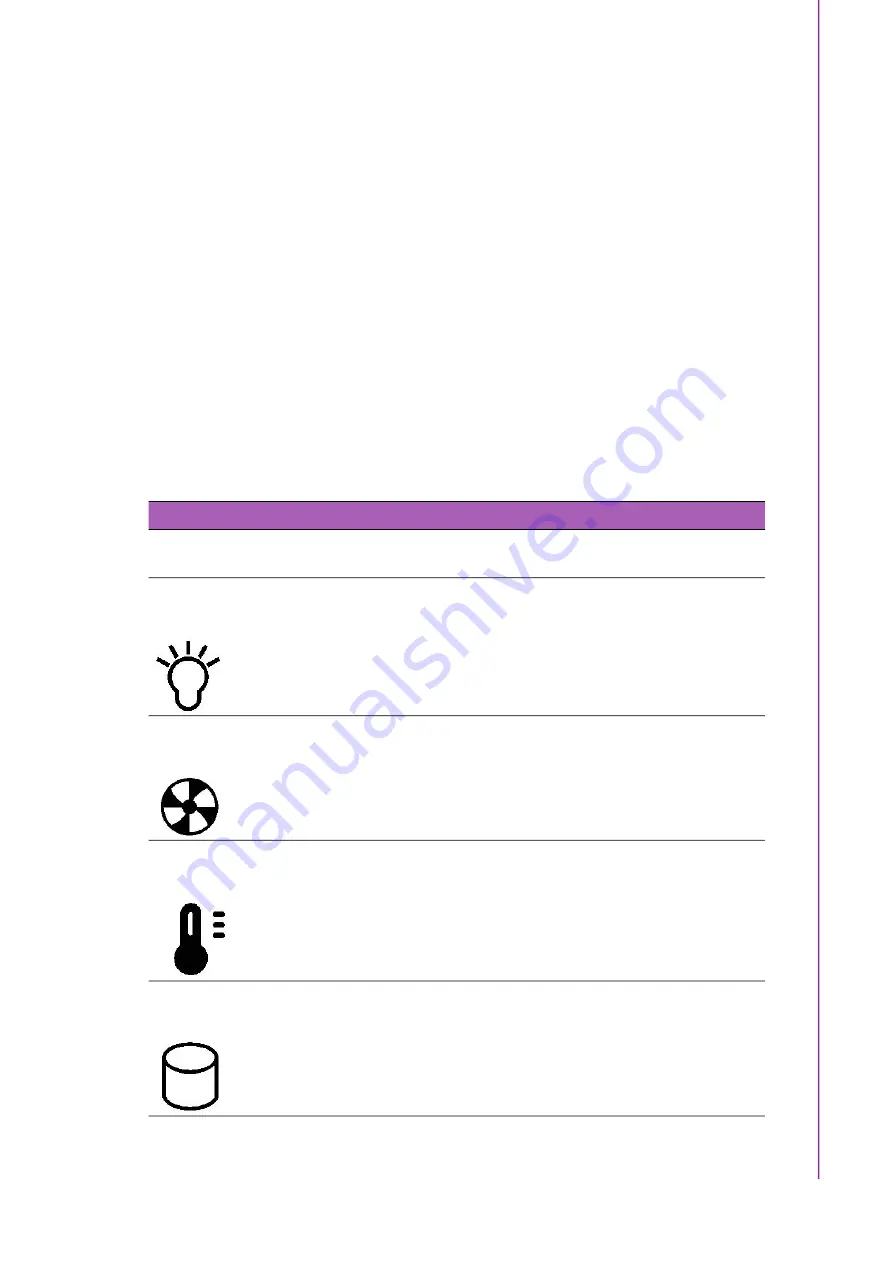
19
IPC-5122 User Manual/
用户手册
C
ha
pte
r 3
O
pe
ra
tio
n /
操
作
電源開關:此按鈕用於開啟和關閉系統。請使用系統關閉或長按此按鈕關閉系統ATX
電源。
系統重啟按鈕:此按鈕用於重啟系統。
警報消除按鈕:當系統發生故障時(如風扇故障或主機殼過熱),系統會發出音訊警
報。此按鈕用於停止警報聲
雙USB 阜:USB 介面用於連接各種USB 設備進行資料傳輸、備份或輸入。
3.1.2
LED Indicators for System Status/
用于指示系统状态的 LED 指示
灯
/
用於指示系統狀態的 LED 指示燈
Four LEDs are placed on the front panel to indicate system health and activity.
Please refer to Table 3.1 for the LED definition summary.
前面板上的 4 个 LED 指示灯用于指示系统健康或工作状态。关于 LED 指示灯具体功能
的描述请见表 3.1:
前面板上的 4 個 LED 指示燈用於指示系統健康或工作狀態。關於 LED 指示燈具體功能
的描述請見表 3.1:
Table 3.1: LED indicator functions/
LED 指示灯功能
/
LED 指示燈功能
LED
Description/
说明
/
說明
Blue/
蓝色
Red/
红色
Pink/
粉色
Power/
电源
/
電源
System power/
系统电源
/
系統電源
Normal/
正常
Abnormal/
异常
/
異常
NA
Fan/
风扇
/
風扇
Cooling fan status/
冷却风扇状态
/
冷卻風扇狀態
Normal/
正常
Abnormal
(system fan fail)/
异常
(系统风扇故障)
/
異常
(系統風扇故障)
Abnormal
(CPU fan fail)/
异常
(CPU 风扇故障)
/
異常
(CPU 風扇故障)
Temperature/
温度
/
溫度
Temperature in the
chassis/
机箱内温度
/
主機殼內溫度
Normal/
正常
Abnormal
(system temp fail)/
异常
(系统温度故障)
/
異常
(系統溫度故障)
Abnormal
(CPU temp fail)/
异常
(CPU 温度故障)
/
異常
(CPU 溫度故障)
Hard Disk/
硬盘
/
硬碟
Hard disk drive
activity/
硬盘状态
/
硬碟狀態
Data access/
存取数据
/
存取資料
No light/
灯不亮、
燈不亮
Summary of Contents for IPC-5122
Page 1: ...User Manual IPC 5122 Desktop Wallmount Chassis for MicroATX Motherboard Micro ATX Micro ATX...
Page 9: ...ix IPC 5122 User Manual IPC 5122...
Page 10: ...IPC 5122 User Manual x...
Page 13: ...Chapter 1 1 General Information...
Page 16: ...IPC 5122 User Manual 4 1 5 Dimensions Diagram Figure 1 1 Dimension Diagram unit mm inch...
Page 17: ...5 IPC 5122 User Manual Chapter 1 General Information Figure 1 2 Installation unit mm inch...
Page 18: ...IPC 5122 User Manual 6...
Page 19: ...Chapter 2 2 System Setup...
Page 27: ...15 IPC 5122 User Manual Chapter 2 System Setup Figure 2 7 Installing the Wall mount Brackets...
Page 28: ...IPC 5122 User Manual 16...
Page 29: ...Chapter 3 3 Operation...
Page 38: ...IPC 5122 User Manual 26 Figure 3 6 Replacing the Single Power Supply...
Page 39: ...Chapter 4 4 Alarm Board...
Page 44: ...IPC 5122 User Manual 32...
















































