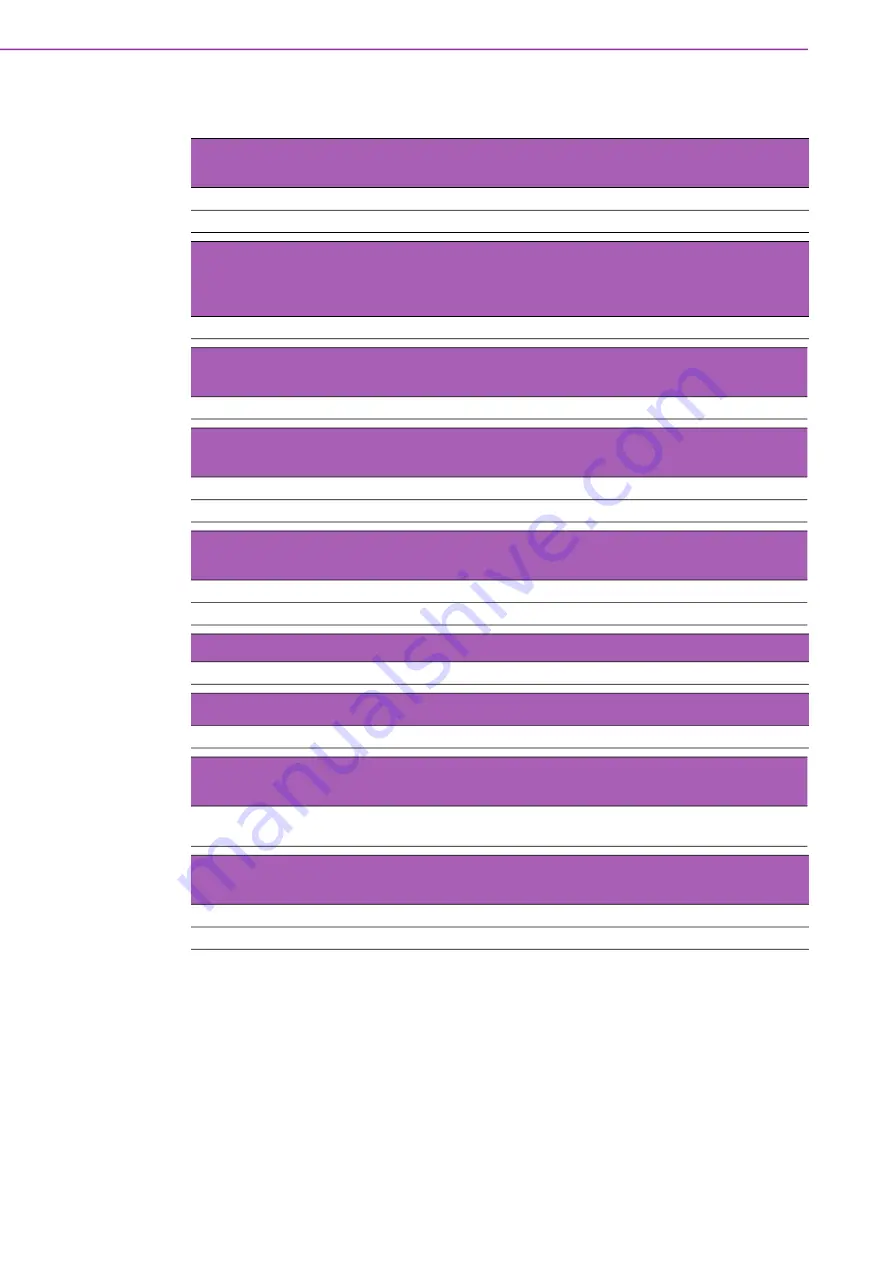
IPC-5122 User Manual/
用户手册
30
4.2.1
Connectors Pin Definition/
接口针脚定义
/
接頭 、跳線與 pin 定義
Table 4.1: PWR1, Auxiliary external power connector, standard mini 4-
Pin power connector/
迷你 4 针电源接头 / 迷你 4-pin 電源接頭
Pin 1
+12 V
Pin 3
GND
Pin 2
GND
Pin 4
+5 V
Table 4.2: RDUPG1, Redundant Power Connector/
RDUPG1,冗余电源接口
/
RDUPG1,冗餘電源介面 (
IPC-5122 do not support redundant power
supply
/ IPC-5122 不支持冗余电源 / IPC-5122 不支援冗余电源 )
Pin 1
GND
Pin 2
PWR FAIL
Table 4.3: ALMRST, Alarm Reset Connector/
ALMRST,警报复位接口
/
ALMRST,警報消除接頭
Pin 1
GND
Pin 2
ALARM_RST
Table 4.4: FAN1, System Fan Connector/
FAN1,系统风扇接口
/
FAN1,系統
風扇接頭
Pin 1
GND
Pin 2
+12 V
Pin3
FAN_DEC1
Table 4.5: FAN2,System Fan Connector/
FAN2,系统风扇接口
/
FAN2,系統
風扇接頭
Pin 1
GND
Pin 2
+12 V
Pin3
FAN_DEC2
Table 4.6: HDD, HDD Connector/
HDD,HDD 接口
/
HDD,HDD 接頭
Pin 1
+5 V
Pin 2
HLED_ACT
Table 4.7: I
2
C1, I
2
C Connector/
I
2
C1,I
2
C 接口
/
I
2
C1,I
2
C 接頭
Pin 1
SCL
Pin 2
SDA
Table 4.8: TEMP1, Temperature Connector/
TEMP1,温度接口
/
TEMP1,溫度
接頭
Pin 1
GND
Pin2
TEMP_DEC
(thermal sensor)
Table 4.9: SMBus1, SMBus Connector/
SMBus1,SMBus 接口
/
SMBus1,SMBus
接頭
Pin 1
GND
Pin 2
SMB_SCL
Pin 3
SMB_SDA
Pin 4
GND
Summary of Contents for IPC-5122
Page 1: ...User Manual IPC 5122 Desktop Wallmount Chassis for MicroATX Motherboard Micro ATX Micro ATX...
Page 9: ...ix IPC 5122 User Manual IPC 5122...
Page 10: ...IPC 5122 User Manual x...
Page 13: ...Chapter 1 1 General Information...
Page 16: ...IPC 5122 User Manual 4 1 5 Dimensions Diagram Figure 1 1 Dimension Diagram unit mm inch...
Page 17: ...5 IPC 5122 User Manual Chapter 1 General Information Figure 1 2 Installation unit mm inch...
Page 18: ...IPC 5122 User Manual 6...
Page 19: ...Chapter 2 2 System Setup...
Page 27: ...15 IPC 5122 User Manual Chapter 2 System Setup Figure 2 7 Installing the Wall mount Brackets...
Page 28: ...IPC 5122 User Manual 16...
Page 29: ...Chapter 3 3 Operation...
Page 38: ...IPC 5122 User Manual 26 Figure 3 6 Replacing the Single Power Supply...
Page 39: ...Chapter 4 4 Alarm Board...
Page 44: ...IPC 5122 User Manual 32...







































