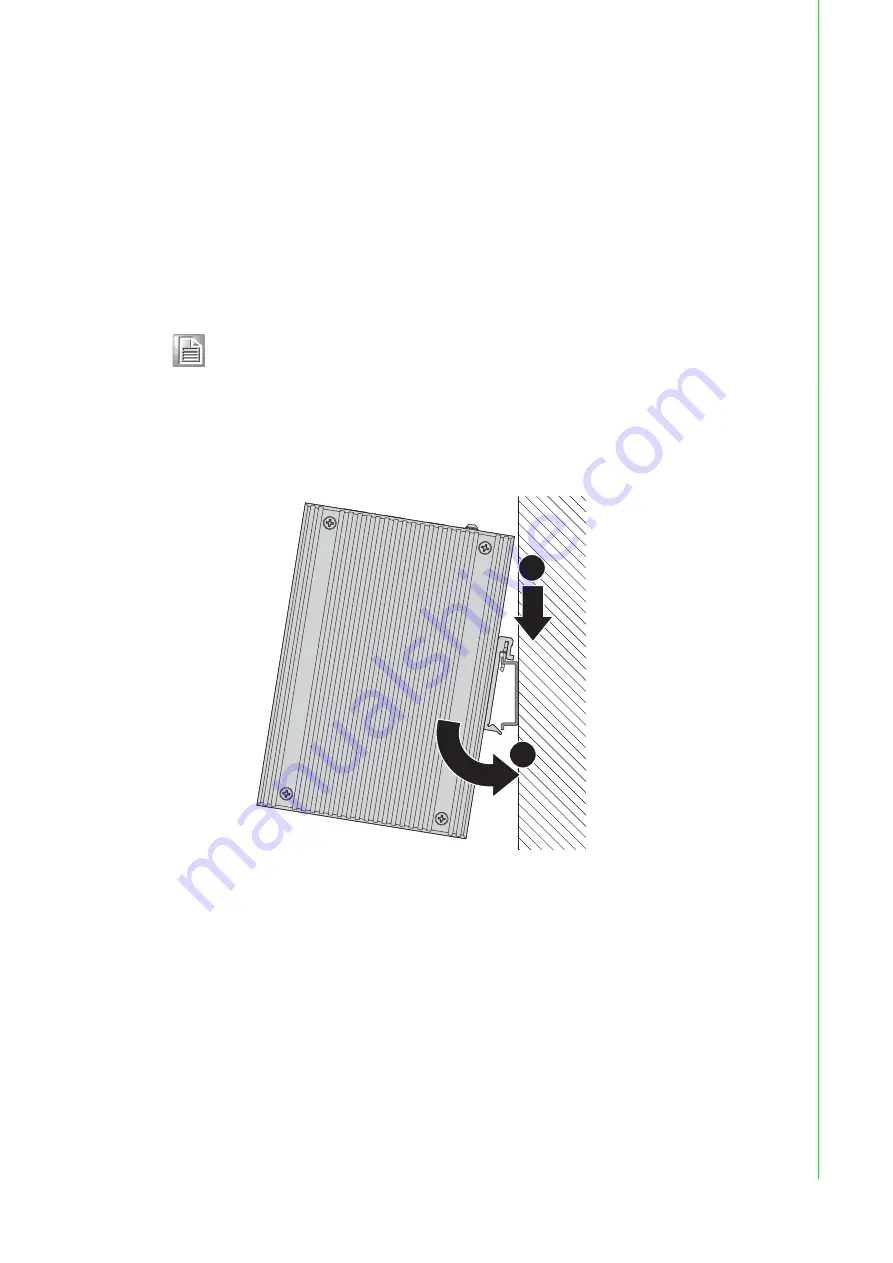
12
EKI-7710 Series User Manual
2.3
Installing the Switch
2.3.1
DIN Rail Mounting
The DIN rail mount option is the quickest installation option. Additionally, it optimizes
the use of rail space.
The metal DIN rail kit is secured to the rear of the switch. The device can be mounted
onto a standard 35mm (1.37”) x 75 mm (3”) height DIN rail. The devices can be
mounted vertically or horizontally. Refer to the following guidelines for further infor-
mation.
2.3.1.1
Installing the DIN-Rail Mounting Kit
1.
Insert the top back of the mounting bracket over the DIN rail.
2.
Push the bottom of the switch towards the DIN rail until it snaps into place.
\
Figure 2.1 Installing the DIN-Rail Mounting Kit
2.3.1.2
Removing the DIN-Rail Mounting Kit
1.
Push the switch down to free the bottom of the plate from the DIN rail.
2.
Rotate the bottom of the device towards you and away from the DIN rail.
Note!
A corrosion-free mounting rail is advisable.
When installing, make sure to allow for enough space to properly install
the cabling.
2
1
DIN Rail
Summary of Contents for EKI-7710 Series
Page 1: ...User Manual EKI 7710 Series 8FE 2G 8GE 2G Combo port L2 Managed Switch...
Page 14: ...Chapter 1 1Product Overview...
Page 23: ...Chapter 2 2Switch Installation...
Page 40: ...Chapter 3 3Configuration Utility...
Page 46: ...Chapter 4 4Managing Switch...
Page 154: ...Chapter 5 5Troubleshooting...






























