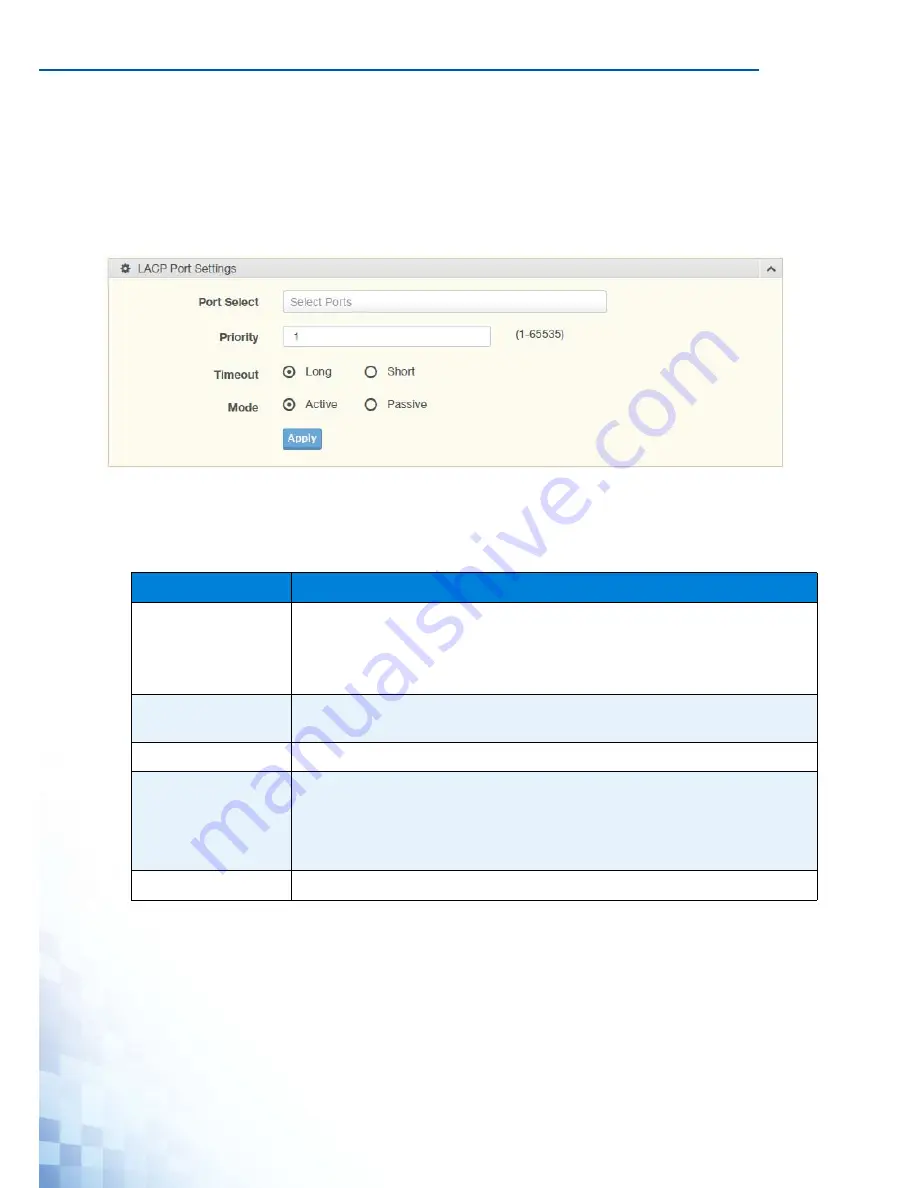
M
ANAGING
S
WITCH
49
LACP Port Settings
Link Aggregation Control Protocol (LACP) provides a method to control the bundling of
several physical ports together to form a single logical channel. By configuring the LACP
function, the switch can negotiate an automatic bundling of links by sending LACP packets
to the peer device (also implementing LACP).
To access this page, click
L2 Switching
>
Link Aggregation
>
LACP Port Settings
.
Figure 4-21.
L2 Switching > Link Aggregation > LACP Port Settings
The following table describes the items in the previous figure.
The ensuing table for
LACP Port Information
settings are informational only: Port Name,
Priority, Timeout and Mode.
Table 4-19.
L2 Switching > Link Aggregation > LACP Port Settings
Item
Description
Port Select
Select a port for the LACP Port Settings. The listed available settings are:
FE1-FE8, GE1-GE2.
However, the available settings are dependent on the connected LACP
device and may not be listed as displayed in the current figure.
Priority
Enter a variable (1 to 65535) to assign a priority to the defined port selec-
tion.
Timeout
Click the radio button to select a long or short timeout period.
Mode
Click the radio button to select the setting mode: Active or Passive.
Active: Enables LACP unconditionally.
Passive: Enables LACP only when an LACP device is detected (default
state).
Apply
Click
Apply
to save the values and update the screen.
Summary of Contents for EKI-7428G Series
Page 10: ...ix...
Page 11: ...Chapter 1 Product Overview...
Page 17: ...PRODUCT OVERVIEW 6 1 3 Dimensions Figure 1 4 EKI 7428G 4CPI Dimensions 438 22 41 35 426...
Page 19: ...Chapter 2 Switch Installation...
Page 32: ...SWITCH INSTALLATION 21...
Page 33: ...Chapter 3 Configuration Utility...
Page 39: ...Chapter 4 Managing Switch...
Page 159: ...Chapter 5 Troubleshooting...






























