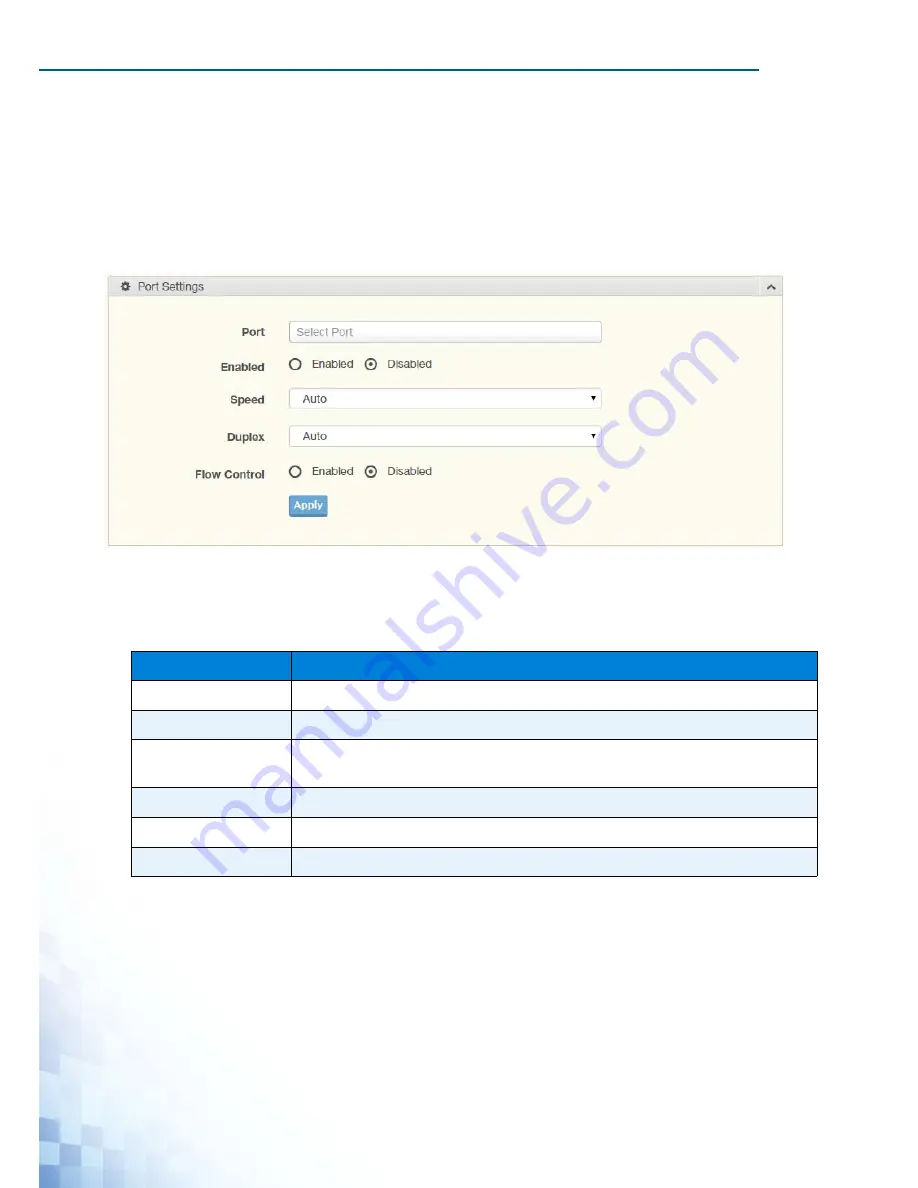
M
ANAGING
S
WITCH
43
4.5. L2 Switching
4.5.1 Port Configuration
Port Configuration describes how to use the user interface to configure LAN ports on the
switch.
To access this page, click
L2 Switching
>
Port Configuration
.
Figure 4-15.
L2 Switching > Port Configuration
The following table describes the items in the previous figure.
The ensuing table for
Port Status
settings are informational only: Port,
Edit
(click to enter
description), Enable State, Link Status, Speed, Duplex, FlowCtrl Config and FlowCtrl Status.
Table 4-13.
L2 Switching > Port Configuration
Item
Description
Port
Click the drop-down menu to select the port for the L2 Switch setting.
Enabled
Click the radio-button to enable or disable the Port Setting function.
Speed
Click the drop-down menu to select the port speed: Auto, Auto-10M, Auto-
100M, Auto-1000M, Auto-10/100M, 10M, 100M, or 1000M.
Duplex
Click the drop-down menu to select the duplex setting: Half or Full.
Flow Control
Click the radio button to enable or disable the flow control function.
Apply
Click
Apply
to save the values and update the screen.
Summary of Contents for EKI-7428G Series
Page 10: ...ix...
Page 11: ...Chapter 1 Product Overview...
Page 17: ...PRODUCT OVERVIEW 6 1 3 Dimensions Figure 1 4 EKI 7428G 4CPI Dimensions 438 22 41 35 426...
Page 19: ...Chapter 2 Switch Installation...
Page 32: ...SWITCH INSTALLATION 21...
Page 33: ...Chapter 3 Configuration Utility...
Page 39: ...Chapter 4 Managing Switch...
Page 159: ...Chapter 5 Troubleshooting...






























