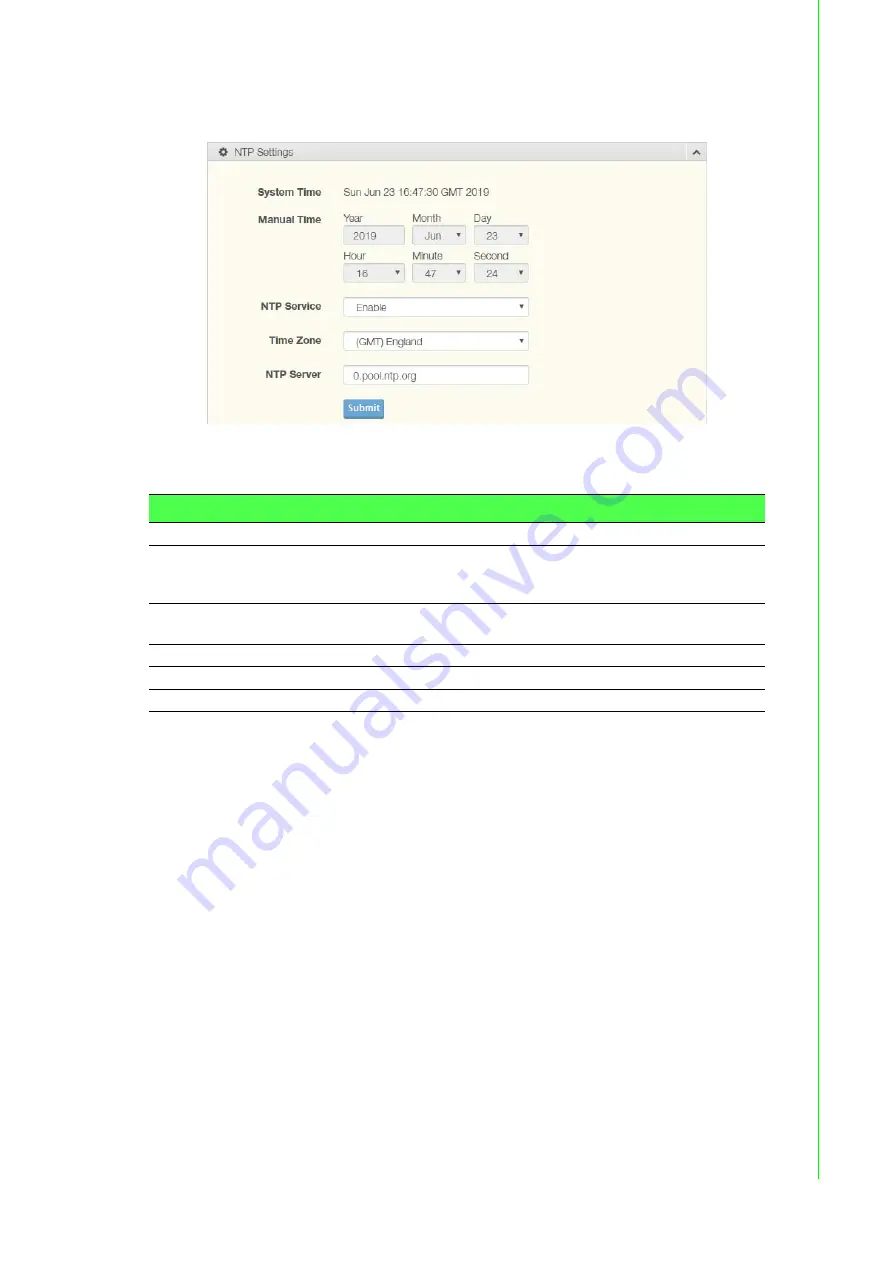
42
EKI-6333AC-2G Series User Manual
3.5.3
NTP / Time
To access this page, click
Management
>
NTP / Time
.
Figure 3.28 Management
>
NTP / Time
The following table describes the items in the previous figure.
Item
Description
System Time
Displays the current system time settings.
Manual Time
To enable manual configuration, NTP Service option must first be
disabled. Manually enter the Year, Month, Day, Hour, Minute, and
Second settings to define the system time.
NTP Service
Click the drop-down menu to enable or disable the NTP server. By
disabling this function, the Manual Time setting can be configured.
Time Zone
Click the drop-down menu to select a system time zone.
NTP Server
Enter the address of the SNTP server.
Submit
Click
Submit
to save the values and update the screen.
Summary of Contents for EKI-6333AC-2G Series
Page 1: ...User Manual EKI 6333AC 2G Series IEEE 802 11 a b g n ac WiFi AP ...
Page 9: ...Chapter 1 1Introduction ...
Page 13: ...Chapter 2 2Getting Started ...
Page 14: ...6 EKI 6333AC 2G Series User Manual 2 1 Hardware 2 1 1 Front View Figure 2 1 Front View ...
Page 26: ...Chapter 3 3Web Interface ...







































