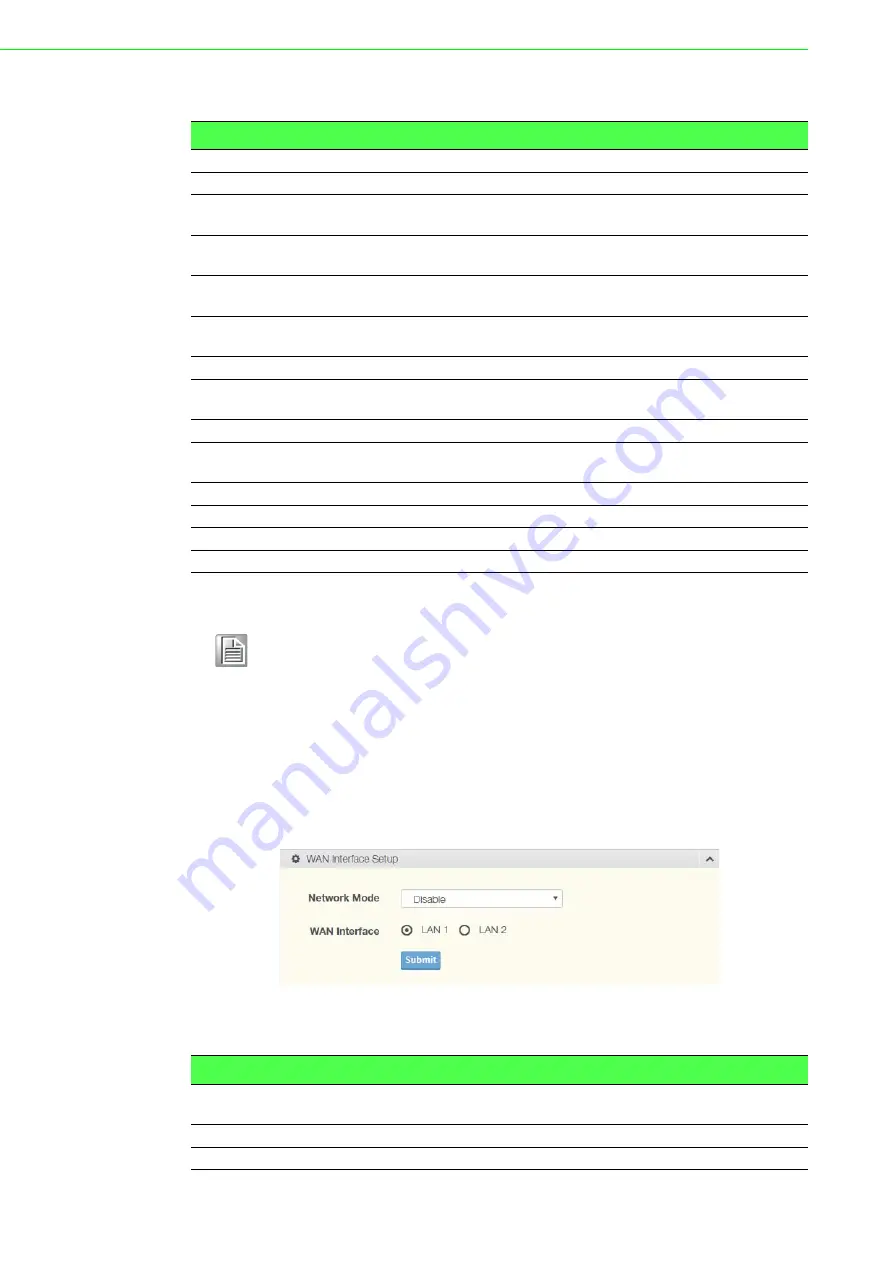
EKI-6333AC-2G Series User Manual
23
The following table describes the items in the previous figure.
3.3.2
WAN
To access this page, click
Interface
>
WAN
.
The Interface screen allows user to setup the WAN interface and its network function
mode.
When WAN Type (Network Mode) is
Disable
(default), the
Interface Setup
configuration settings appear.
Figure 3.6 Interface > WAN > Network Mode
The following table describes the items in the previous figure.
Item
Description
Local Hostname
Enter the device name: up to 31 alphanumeric characters.
Domain Name
Enter the text string to define the name of a domain.
Network mode
Click the drop-down menu to select the IP Address Setting mode:
Static or DHCP.
IP Address
Enter a value to specify the IP address of the interface. The default
is 192.168.1.1.
Subnet Mask
Enter a value to specify the IP subnet mask for the interface. The
default is 255.255.255.0.
Spanning Tree
Click the radio button to enable or disable (default) the spanning
tree service.
DHCP Server
DHCP Server
Click the radio button to enabled or disabled the DHCP server
function.
Start IP Address
Enter starting a IP address for the IP assignment.
Pool Counter
Enter a variable to define the number of IP addresses for a given
network.
Lease Time
Enter in the value designating the lease time for the DHCP server.
Static DNS 1
Enter in the value designating the primary static DNS.
Static DNS 2
Enter in the value designating the secondary static DNS.
Submit
Click
Submit
to save the values and update the screen.
Note!
All new configurations will take effect after rebooting. To reboot the
device, click
Management
>
Apply Configuration
>
Apply and
Reboot
.
Item
Description
Network Mode
Click the drop-down menu to select the mode type: Disable
(default), Static, DHCP, PPPoE.
WAN Interface
Click the radio button to select the specific interface to configure.
Submit
Click
Submit
to save the values and update the screen.
Summary of Contents for EKI-6333AC-2G Series
Page 1: ...User Manual EKI 6333AC 2G Series IEEE 802 11 a b g n ac WiFi AP ...
Page 9: ...Chapter 1 1Introduction ...
Page 13: ...Chapter 2 2Getting Started ...
Page 14: ...6 EKI 6333AC 2G Series User Manual 2 1 Hardware 2 1 1 Front View Figure 2 1 Front View ...
Page 26: ...Chapter 3 3Web Interface ...






























