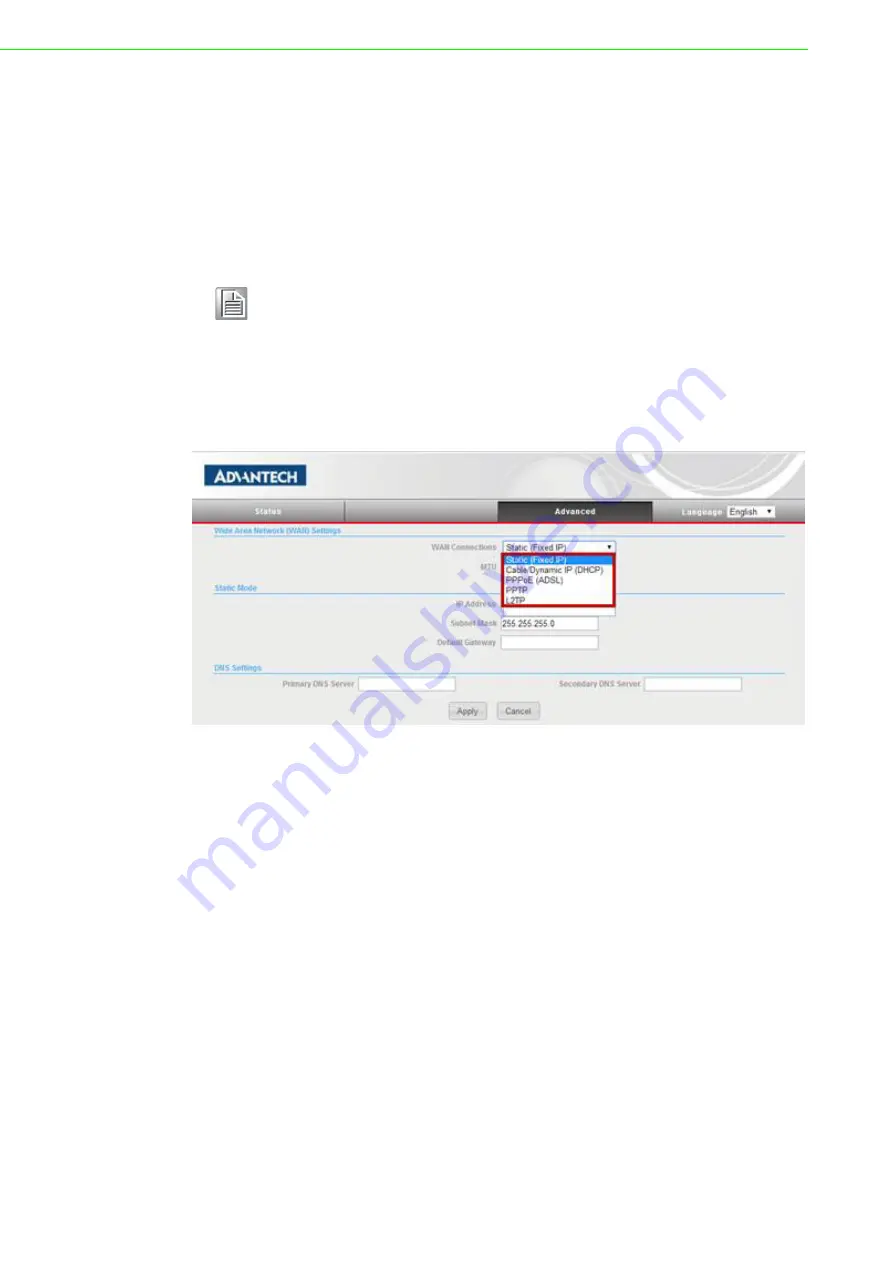
EKI-6310GN User Manual
18
4.1
Router
You can configure the WAN and LAN in your network settings when you use EKI-
6310GN as router. In router usage, the Ethernet LAN port will be your WAN interface
and wireless LAN will be your LAN interface. EKI-6310GN supports IPv4 or IPv6 in
WAN to access the internet. If you use IPv6 in Internet access, please follow the
Chapter 4.1.3 to configure your WAN network setting. Otherwise, you can refer to
Chapter 4.1.1 to configure your WAN.
4.1.1
WAN
You can have five types of WAN connection, including of Static Fixed IP, Cable/
Dynamic IP(DHCP), PPPoE(ADSL), PPTP and L2TP.
Figure 4.1 WAN Settings
Static Fixed IP
Select Static (Fixed IP), if your Internet service provider (ISP) to be permanent
address on the Internet. A Static IP address is a number (in the form of a dotted
quad). Users must enter WAN IP address, Subnet Mask, Gateway setting or
DNS settings provided by your ISPs.
Note!
The Ethernet port will convert into WAN port requiring you to configure
your CPE via WLAN if you configure EKI-6310GN through Ethernet port
in the beginning.
Summary of Contents for EKI-6310GN
Page 1: ...User Manual EKI 6310GN 2 4GHz 802 11b g n Outdoor AP CPE ...
Page 10: ...EKI 6310GN User Manual x ...
Page 11: ...Chapter 1 1 Overview ...
Page 14: ...EKI 6310GN User Manual 4 ...
Page 15: ...Chapter 2 2 Installation ...
Page 18: ...EKI 6310GN User Manual 8 ...
Page 19: ...Chapter 3 3 Basic Settings ...
Page 25: ...15 EKI 6310GN User Manual Chapter 3 Basic Settings Figure 3 8 Basic Wireless Client Settings ...
Page 26: ...EKI 6310GN User Manual 16 ...
Page 27: ...Chapter 4 4 Network Settings ...
Page 43: ...Chapter 5 5 Wireless Access Point Settings ...
Page 60: ...EKI 6310GN User Manual 50 ...
Page 61: ...Chapter 6 6 Wireless Client Settings ...
Page 65: ...Chapter 7 7 Advanced Settings ...
Page 74: ...EKI 6310GN User Manual 64 ...
Page 75: ...Chapter 8 8 Application Rules And Firewall ...
















































