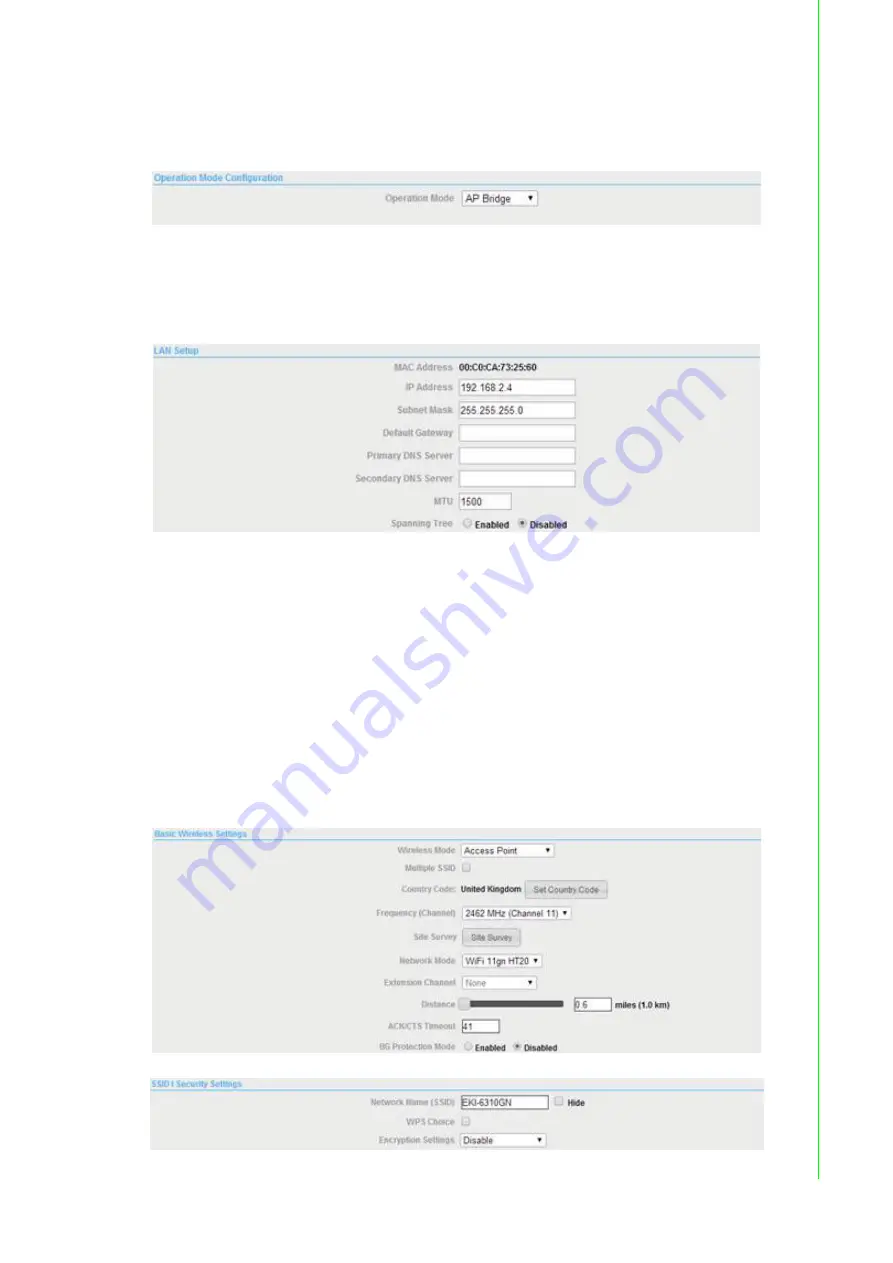
93
EKI-6310GN User Manual
Appendix A
A
pplication
Wizard
Device: EKI-6310GN_4
1.
Configure EKI-6310GN as "AP Bridge" mode in "Advanced" ' "Operation Mode"
page.
2.
Configure Ethernet IP Address for your LAN network in "Advanced" ' "Network
Setting" ' "LAN". We assume that all devices will locate in 192.168.2.xx network.
You need to assign each AP with specific IP Address '192.168.2.4'.
3.
Configure SSID and wireless information that your end device can find, such
notebook, pad or cellular phone. You need to configure the information in the
page of "Advanced" ' "Wireless Settings" ' "Basic" option. If you want EKI-
6310GN to be able to have fast roaming function when it roams between EKI-
6310GN APs, EKI-6310GN CAN NOT have encryption.
Wireless Mode
: Access Point
Frequency (Channel)
: Channel 11
Network Mode
: WiFi 11gn HT20 (It can support 802.11b / 802.11g / 802.11n
end devices)
Network Name
: EKI-6310GN (4 APs shall have same Network name SSID)
Encryption Settings: Disable
Summary of Contents for EKI-6310GN
Page 1: ...User Manual EKI 6310GN 2 4GHz 802 11b g n Outdoor AP CPE ...
Page 10: ...EKI 6310GN User Manual x ...
Page 11: ...Chapter 1 1 Overview ...
Page 14: ...EKI 6310GN User Manual 4 ...
Page 15: ...Chapter 2 2 Installation ...
Page 18: ...EKI 6310GN User Manual 8 ...
Page 19: ...Chapter 3 3 Basic Settings ...
Page 25: ...15 EKI 6310GN User Manual Chapter 3 Basic Settings Figure 3 8 Basic Wireless Client Settings ...
Page 26: ...EKI 6310GN User Manual 16 ...
Page 27: ...Chapter 4 4 Network Settings ...
Page 43: ...Chapter 5 5 Wireless Access Point Settings ...
Page 60: ...EKI 6310GN User Manual 50 ...
Page 61: ...Chapter 6 6 Wireless Client Settings ...
Page 65: ...Chapter 7 7 Advanced Settings ...
Page 74: ...EKI 6310GN User Manual 64 ...
Page 75: ...Chapter 8 8 Application Rules And Firewall ...



















