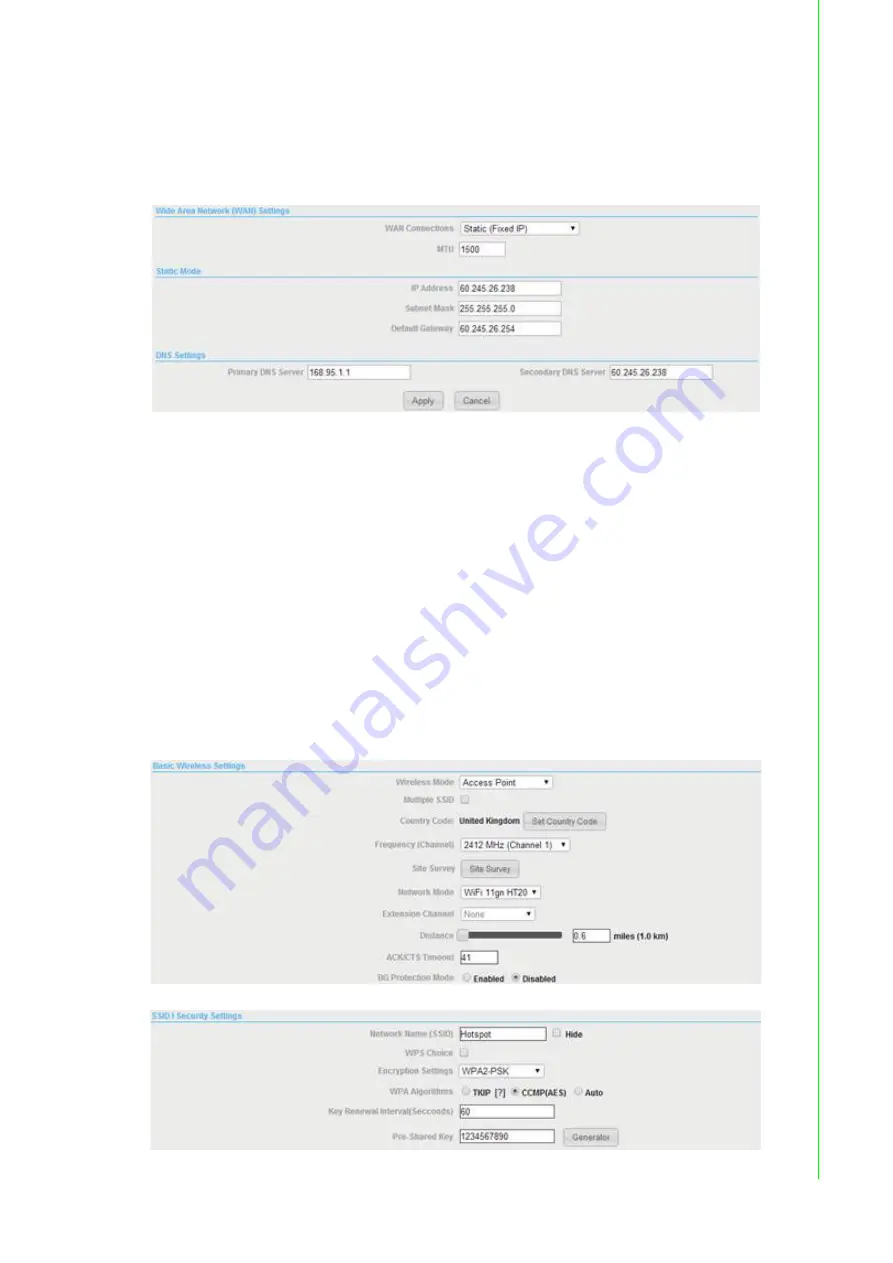
73
EKI-6310GN User Manual
Appendix A
A
pplication
Wizard
2.
Configure WAN network according your ISP provider, such as static fixed IP,
DHCP or PPPoE method in “Advanced” ? “Network Setting” ? “WAN” option.
Here is the sample that we get the static fixed IP from our ISP Hinet in Taiwan.
We need to enter the fixed IP address, subnet mask, default gateway, primary
DNS server or secondary DNS server if we have.
3.
Configure SSID and wireless information that your end device can find, such
notebook, pad or cellular phone. You need to configure the information in the
page of “Advanced” ? “Wireless Settings” ? “Basic” option
Here is the sample that I want to provide the wireless network with WPA2-PSK
encryption. You need to configure the parameters as following.
Wireless Mode
: Access Point
Frequency (Channel)
: Channel 1
Network Mode
: WiFi 11gn HT20 (It can support 802.11b / 802.11g / 802.11n
end devices)
Network Name
: EKI-6310GN (You can define your own network name)
Encryption Settings
: WPA2-PSK (Suggest that you need use WPA/WPA2, not
WEP for security consideration)
Pre-Shared Key
: 1234567890 (The specific key)
Summary of Contents for EKI-6310GN
Page 1: ...User Manual EKI 6310GN 2 4GHz 802 11b g n Outdoor AP CPE ...
Page 10: ...EKI 6310GN User Manual x ...
Page 11: ...Chapter 1 1 Overview ...
Page 14: ...EKI 6310GN User Manual 4 ...
Page 15: ...Chapter 2 2 Installation ...
Page 18: ...EKI 6310GN User Manual 8 ...
Page 19: ...Chapter 3 3 Basic Settings ...
Page 25: ...15 EKI 6310GN User Manual Chapter 3 Basic Settings Figure 3 8 Basic Wireless Client Settings ...
Page 26: ...EKI 6310GN User Manual 16 ...
Page 27: ...Chapter 4 4 Network Settings ...
Page 43: ...Chapter 5 5 Wireless Access Point Settings ...
Page 60: ...EKI 6310GN User Manual 50 ...
Page 61: ...Chapter 6 6 Wireless Client Settings ...
Page 65: ...Chapter 7 7 Advanced Settings ...
Page 74: ...EKI 6310GN User Manual 64 ...
Page 75: ...Chapter 8 8 Application Rules And Firewall ...






























