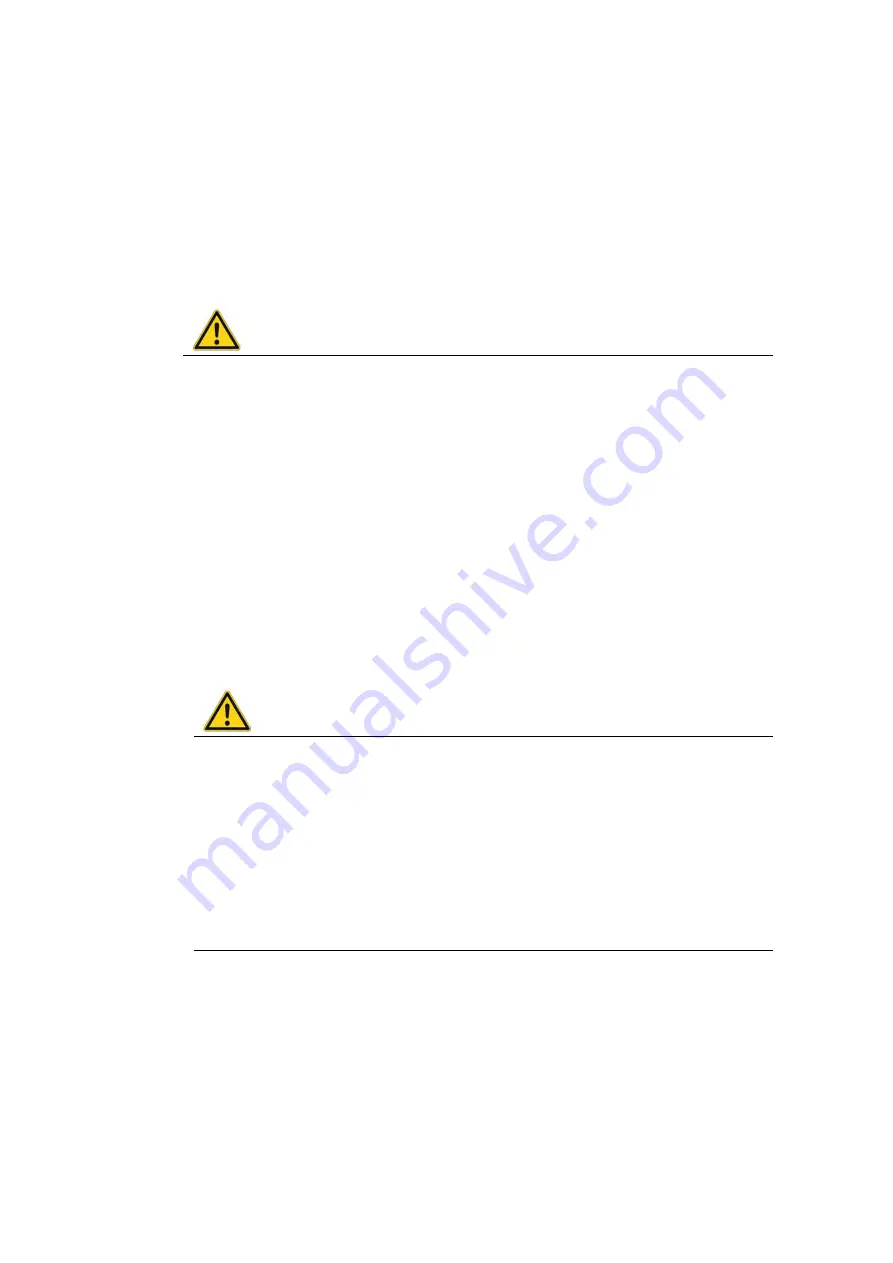
Maintenance
130 / 140
DLT-V72 Operating Instructions V2.50 Preliminary
16.3. Regular checks and maintenance of the complete system
To ensure the stability and security of the DLT-V72 complete system:
Regularly check whether the DLT-V72 is firmly seated in the associated holder (RAM mount,
mounting bracket) and the mounting screws are not loose.
Also check whether the bracket is secured stably to the respective deployment location.
This is particularly important if the DLT-V72 is installed on a vehicle.
Check whether all connected cables are secured and the cable cover shuts tightly.
WARNING
Risk of accident due to unstable attachment of the DLT-V72 to vehicles.
If the attachment of the DLT-V72 becomes loose and breaks during driving, this can lead to
severe accidents.
Perform the attachment checks described above at regular intervals.
16.4. Replacing the battery pack
15.1 Integrated UPS (optional)
16.5. Cleaning the DLT-V72
WARNING
Hazardous voltage, electric shock from contact with live parts when cleaning the
device.
To prevent an electric shock while cleaning the device:
Switch off the DLT-V72 before cleaning.
Disconnect from the power supply.
Disconnect connected accessories.
NOTICE: Physical damage
Cleaning the touchscreen and housing:
Never use chemical solvents to clean the touchscreen.
Do not use acidic or alkaline solutions.
Do not use cleaning agents that contain ammonia or sulfur (tile cleaners, for example,
contain ammonia).
Do not use any abrasive glass cleaner or cloths that could scratch the touchscreen.











































