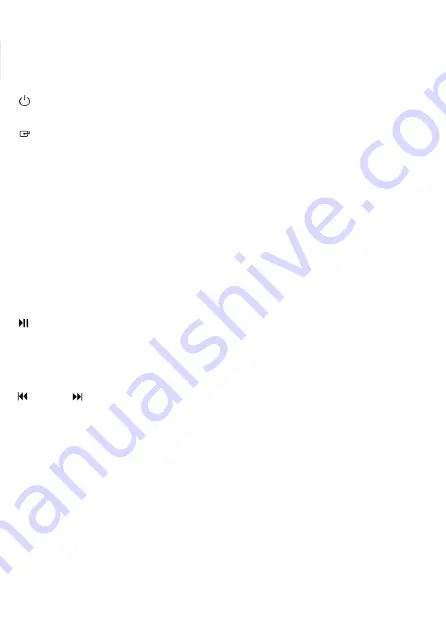
Front View:
1 Buttons
•
Turn on or turn off the unit.
•
Select a source.
• CLOCK
View the current radio frequency / Press and hold to set the time / View the source.
• MEM / SLEEP
Press and hold to preset stations manually / Set the sleep timer.
• NAP/DIMMER
Set the NAP timer / In Standby mode, adjust brightness level.
2 DOCK
DOCK for iPod/iPhone ( Lightning® connector models only).
3 Buttons
•
Play/pause/resume playback / Press and hold to preset stations automatically, press this button to
select the preset stations / Set the 12/24 hour mode.
• VOL-/AL1, VOL+/AL2
Increases/decrease the volume / Press and hold the buttons to set the alarm 1/2.
•
/TU-, TU+/
In the dock mode, skip to previous/next track / In the FM mode, search radio stations manually /
In the clock setting mode, press the buttons to set the clock.
4 Speakers
5 Display
Show current status.
Rear View:
1 DC IN 5V Socket
Connect to power cord.
2 LINE IN Socket
Connect to an external audio device.
3 FM Aerial
3.






































