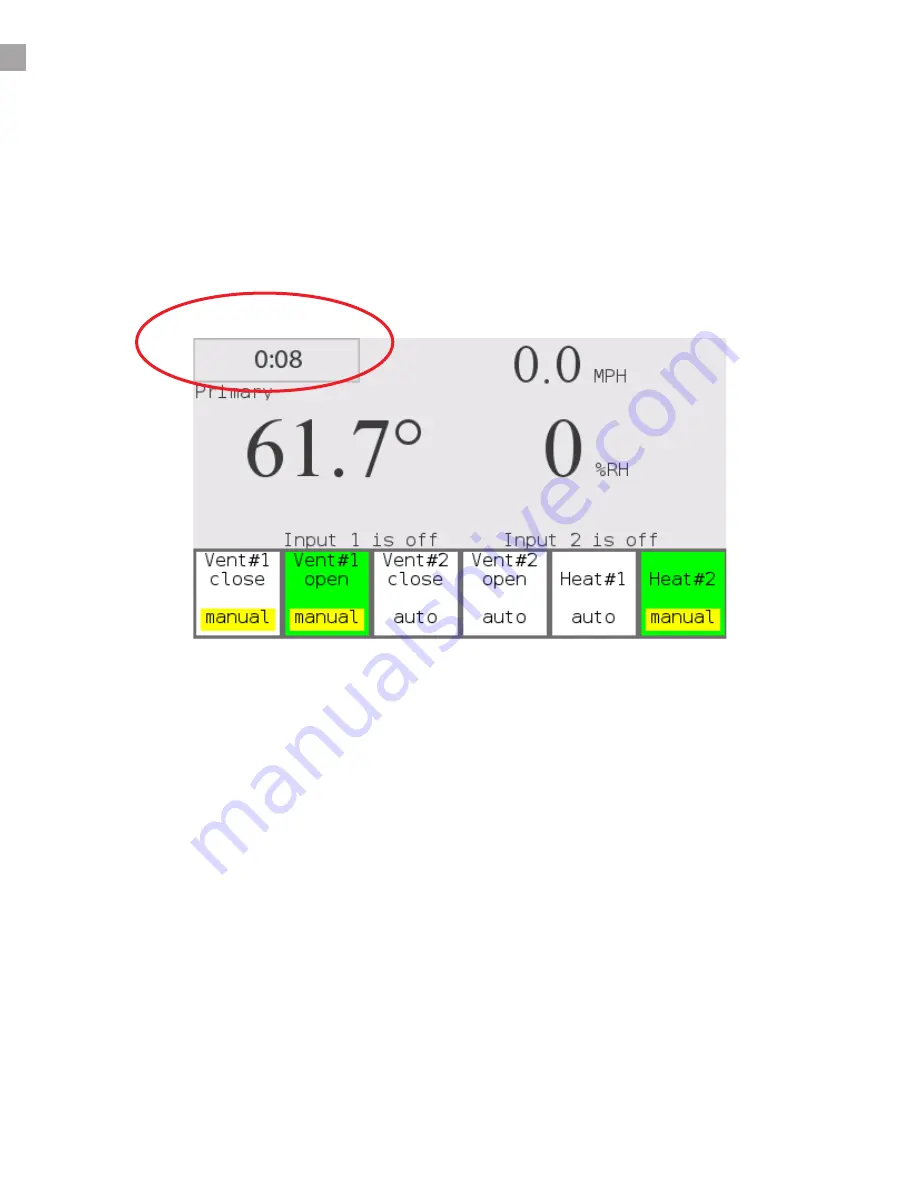
OVERRIDES
DIF allows you to create alternate temperature setpoints during a 24 hour period. DIF technique
typically drops the temperature in the morning hours. A second DIF period can be used to amass
solar energy before sunset.
The control status is displayed as either Primary, DIF or LiDep. Touch the clock to change the DIF/
LiDep or clock settings.
DIF
This section intentionally left blank
14






































