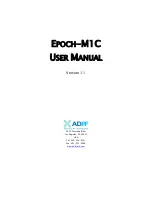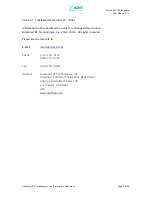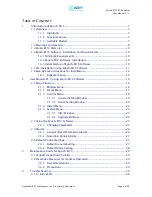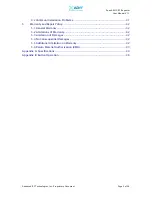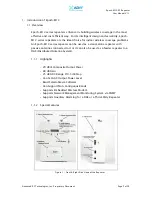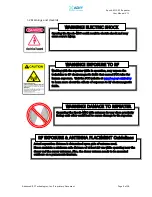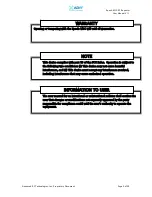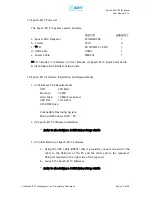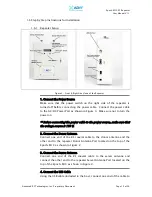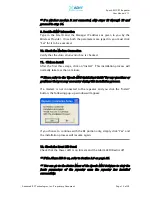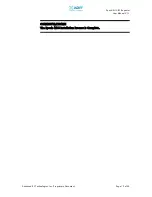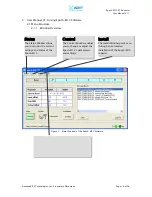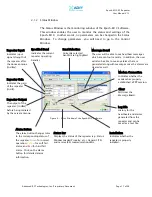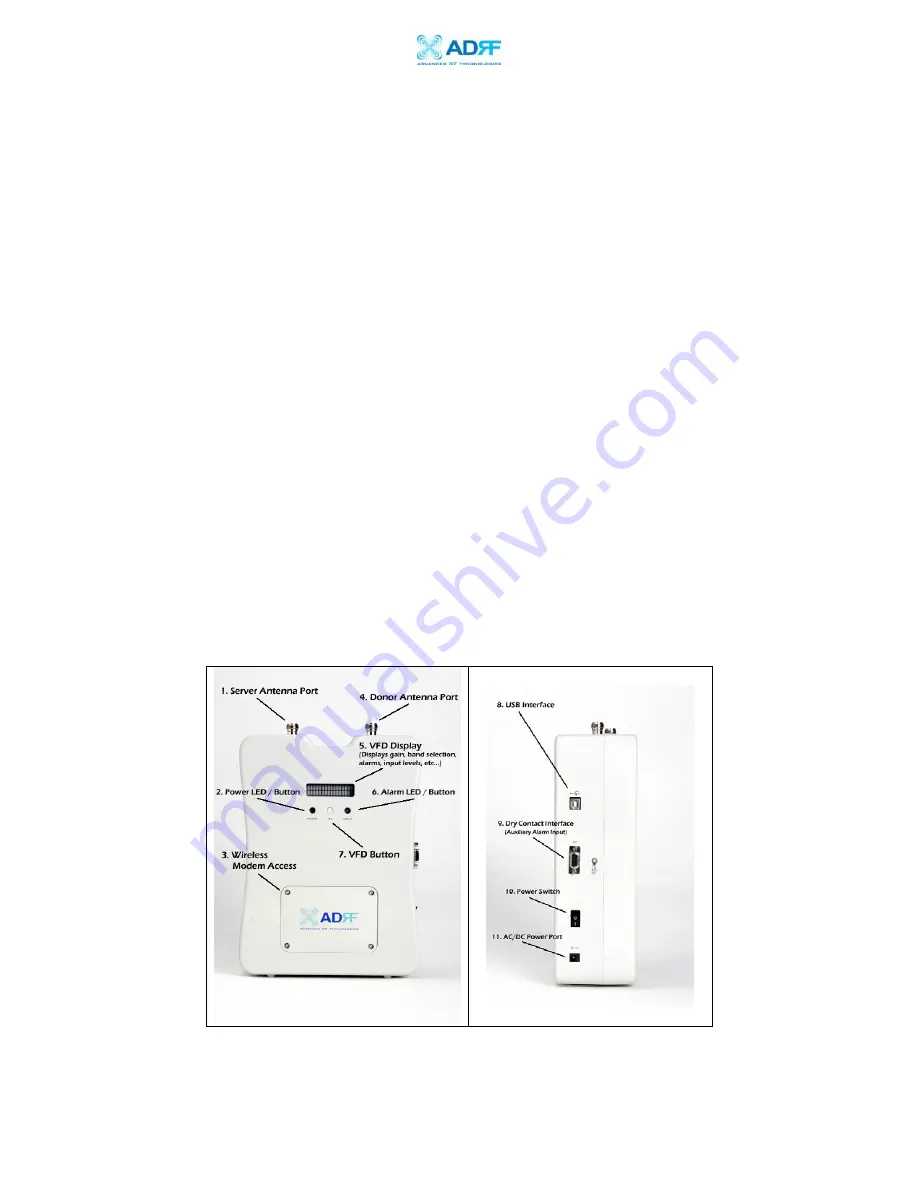
Epoch-M1C RF Repeater
User Manual V1.1
Advanced RF Technologies, Inc. Proprietary Document
Page 5 of 38
1.
Introduction of Epoch-M1C
1.1
Overview
Epoch-M1C series repeaters enhance in-building wireless coverage in the most
effective and cost efficient way. For its intelligent design and versatility, Epoch-
M1C series repeaters are the ideal choice for indoor wireless coverage problems.
An Epoch-M1C series repeater can be used as a stand-alone repeater with
passive antennas connected to it or it can also be used as a feeder repeater to a
DAS (Distributed Antenna System).
1.1.1
Highlights
• 20 dBm Composite Output Power
• 80 dB Gain
• 25 dB AGC Range @ 0.5 dB Step
• Can Set AGC Output Power Level
• Band Selectable via Software
• Can Support Non-Contiguous Bands
• Supports Embedded Wireless Modem
• Supports Network Management Monitoring System via SNMP
• Supports Auxiliary Alarming for a DAS or a Third-Party Repeater
1.1.2
Special Features
Figure 1 – Front & Right Side Views of the Repeater