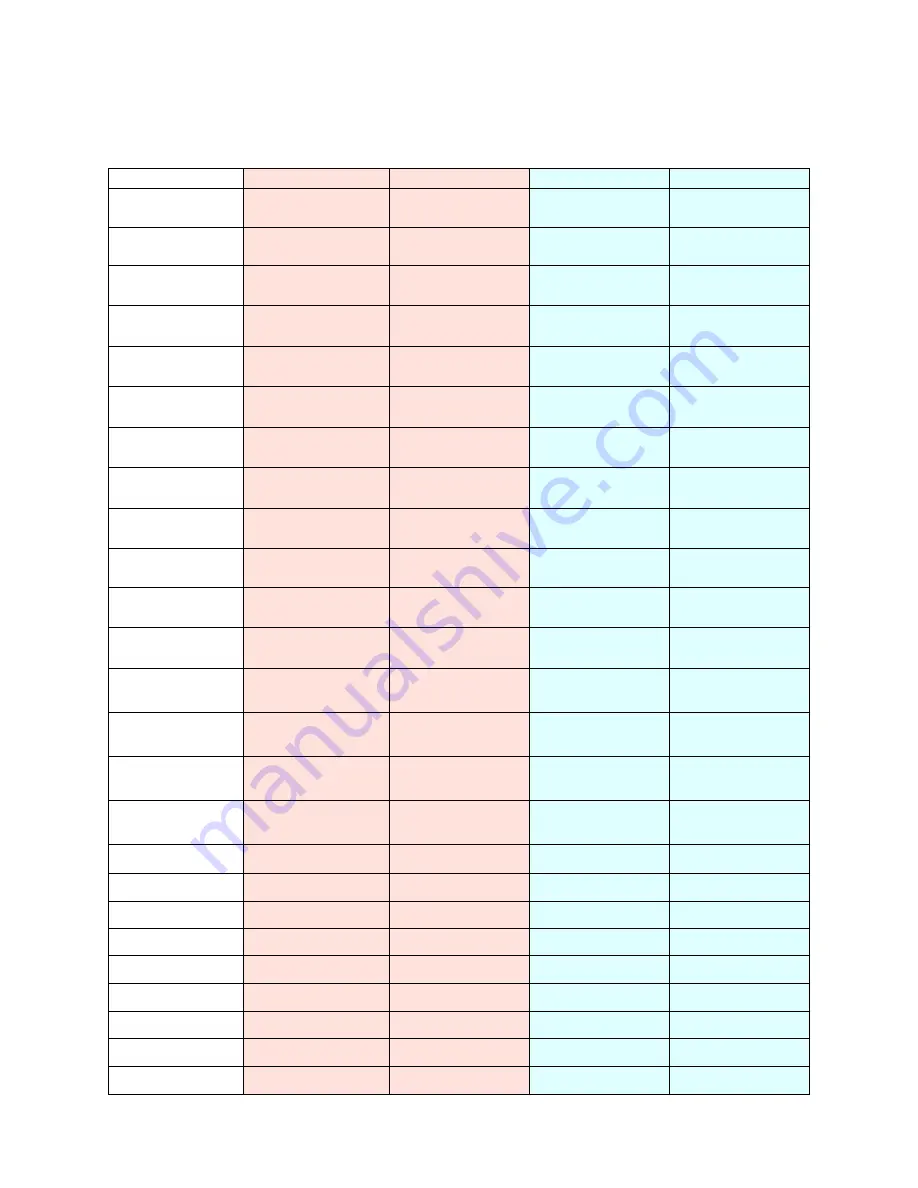
39
7.11 PLC IO Listing
Main PLC and Expansion PLC IO (Inputs and Outputs) Listing is provided to assist in troubleshooting
the T-300 / T-375.
Main PLC
Input
Description
Output
Description
X0
Stepper Control
Y0
Stepper Motor
Forward
X1
Bag Out Sensor
Y1
Stepper Motor
Reverse
X2
Seal Bar Left
Sensor
Y2
Perforation
Activate
X3
Perf Sensor
Y3
Heater Element
X4
Seal Bar Right
Sensor
Y4
Air Blower
X5
CF-10 Photo Eye
Sensor
Y5
Air Pulse
X6
Htr Bar Left
Sensor
Y6
Web Tension
Cylinder
X7
Htr Bar Right
Sensor
Y7
Seal Bar
Cylinders
X8
Foot Switch
Y8
H. V. 120V
Activate
X9
Guard Switch
Y9
Start Print
(T-375)
XA
Frame Open
Sensor
YA
Spare
XB
Label
Downloaded
YB
Reprint
(T-375)
XC
Printer Error
(T-375)
YC
Spare
XD
End Print
(T-375)
YD
Spare
XE
Ribbon Out sensor YE
Aux
Output
XF
Aux Input
YF
Print Head
Cylinder (T-375)
Expansion PLC
X20
Spare
Y20
Spare
X21
Spare
Y21
Spare
X22
Spare
Y22
Spare
X23
Spare
Y23
Spare
X24
Spare
Y24
Spare
X25
Spare
Y25
Spare
X26
Spare
Y26
Spare
X27
Spare
Y27
Spare
X28-X2F
Spare
Y28-Y2F
Spare


































