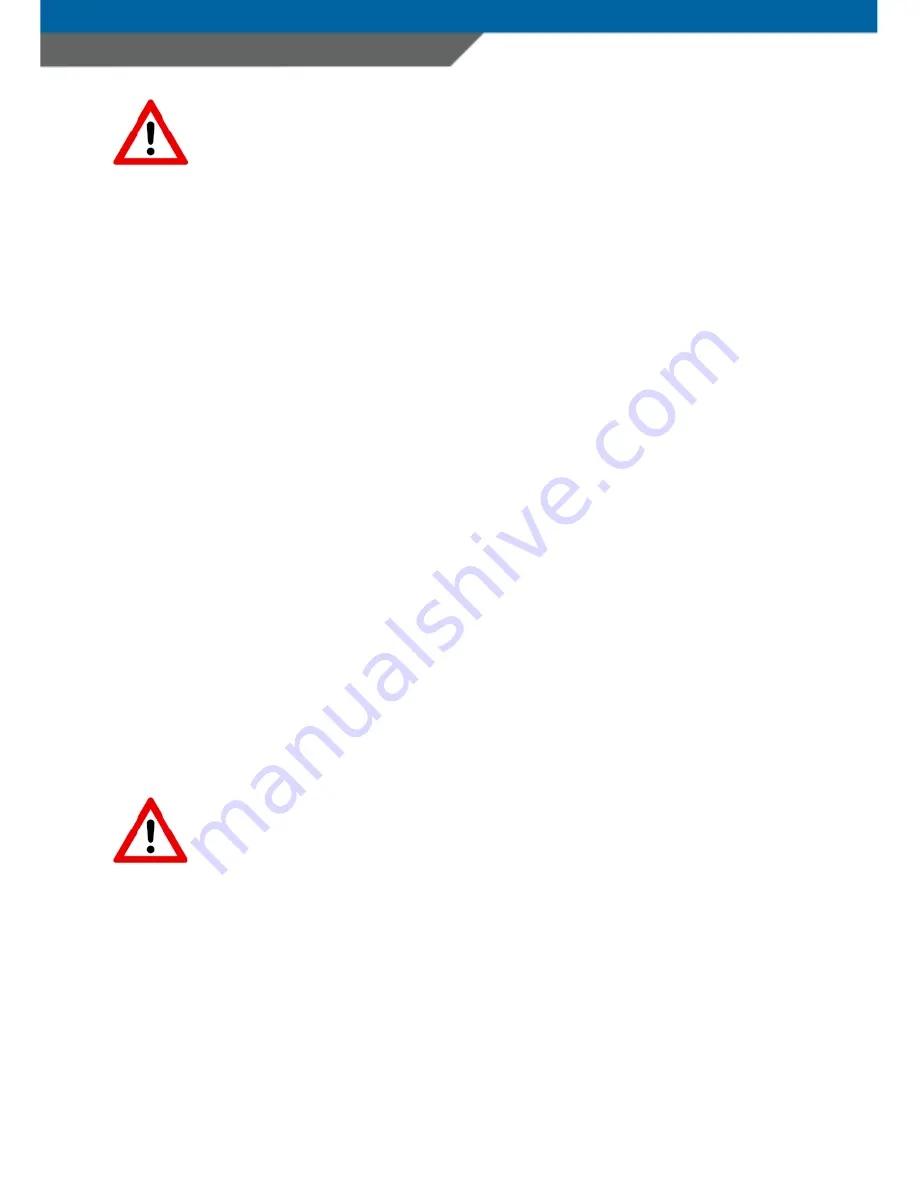
POWERL MANUAL
Page 19
RF Exposure Guidelines
Safety Information
Reducing RF-Exposure – Use properly
Only operate the device in accordance with the instructions supplied.
International
The device complies with international standards covering human exposure to
electromagnetic fields from radio devices.
EU
To comply EU RF exposure requirements, this device must be operated in the
hand with a minimum separation distance of 20cm from a person’s body.
Other operation configurations should be avoided.
US and Canada
To comply with FCC exposure compliance requirement, the antenna used for
this transmitter must not be co-located or operating in conjunction with any
other transmitter/antenna expect those already approved in this filling.
Handheld Devices
To comply with FCC RF exposure requirements the device must be operated in
the hand with a minimum separation distance of 20cm from a person’s body.
Other operation configurations should be avoided.
Laser Devices
Use of controls or adjustments or performance of procedures other than
those specified herein may result in exposure to hazardous visible laser light.
The laser scanner utilizes a low-power laser diode. Although staring directly
at the laser beam momentarily causes no known biological damage, avoid
staring into the beam as one would with any very strong light source, such as



































