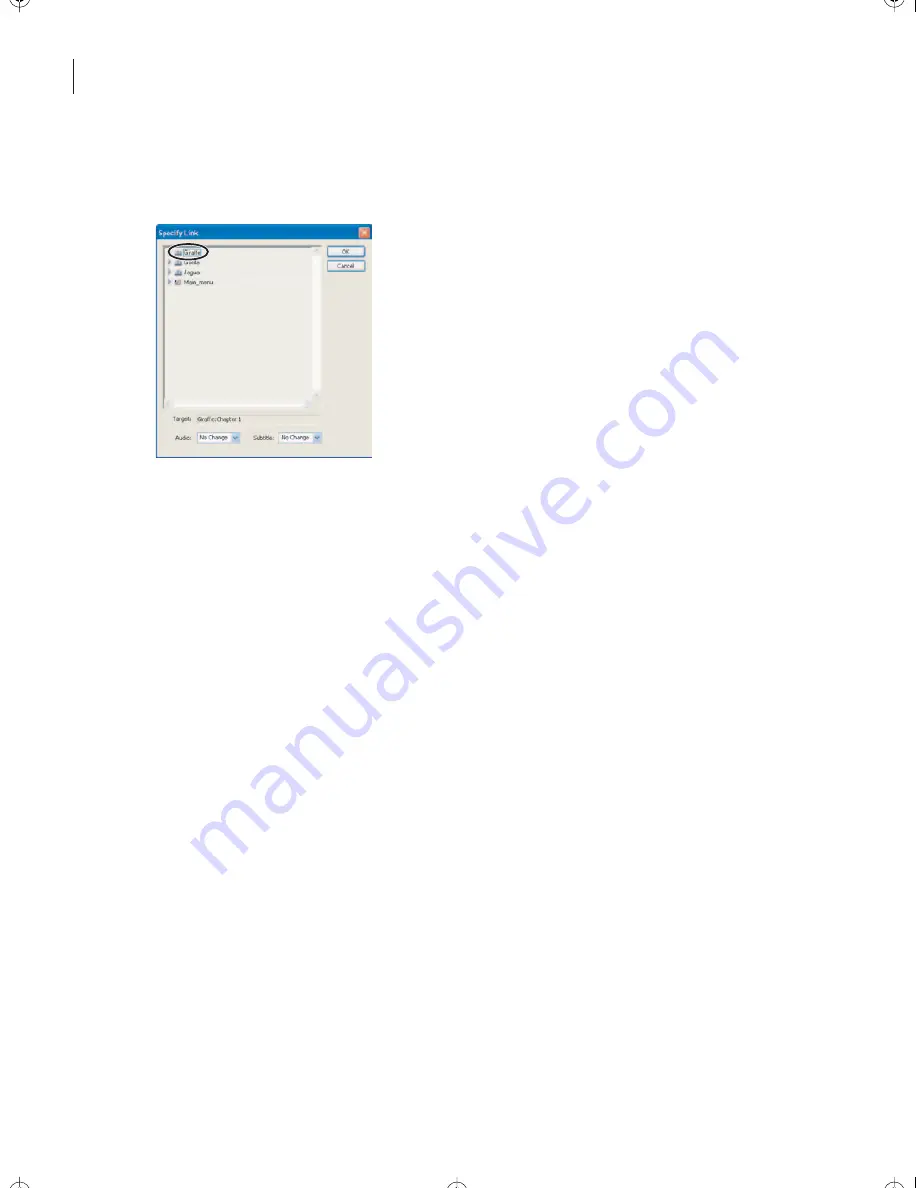
LESSON 3
80
Designing Menus in Adobe Photoshop
7
With the selection tool, right-click the Giraffe button in the Menu Editor window, and
choose Link To. Select the Giraffe timeline, and click OK.
8
Using the same procedure you used in step 7, link the Gorilla button to the Gorilla
timeline, and the Jaguar button to the Jaguar timeline.
9
Save the file.
Repositioning overlapping objects
The buttons have large bounding boxes, so they’re probably overlapping. You’ll preview
the buttons and their subpictures, and then reposition them if they overlap.
1
Choose File > Preview.
The Main menu appears.
2
Mouse over the buttons in the Project Preview window to display their subpictures.
Encore_CIB.book Page 80 Saturday, September 20, 2003 1:56 PM
Peachpit Press/Scott Design






























