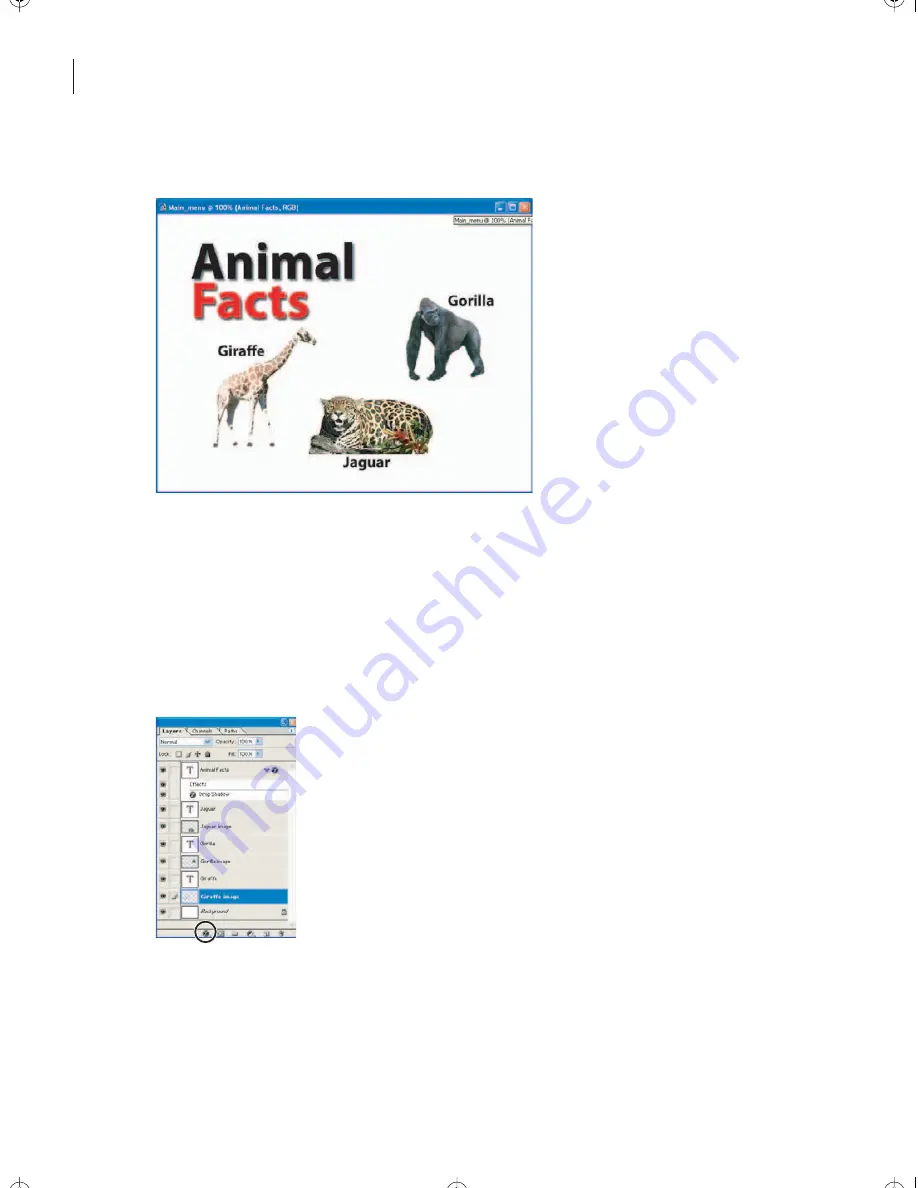
LESSON 3
66
Designing Menus in Adobe Photoshop
The text appears with a drop shadow.
Now you will apply a different layer style to create a glowing outline for the animal
images.
3
Select the Giraffe image layer in the Layers palette.
Note: Be sure to select the Giraffe image layer and not the Giraffe text layer.
4
Click the Add a Layer Style button at the bottom of the Layers palette, and choose
Outer Glow.
The Layer Style dialog box appears, displaying the options for the Outer Glow layer style.
5
In the Layer Style dialog box, choose Normal from the Blend Mode pop-up menu.
Encore_CIB.book Page 66 Saturday, September 20, 2003 1:56 PM
Peachpit Press/Scott Design






























